
How to Download Videos from iCloud? Solve in 4 Effective Ways

iCloud is a commonly used cloud storage service for Apple users, which helps us back up photos, videos, and other data to the cloud to save device space and access them anytime. However, sometimes, we need to re-download these videos to our devices or computers. This article will detail how to download videos from iCloud in several methods, helping you easily restore your precious memories.
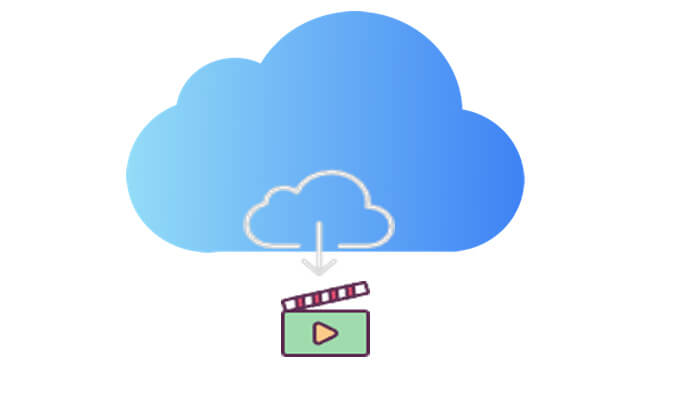
Accessing iCloud.com is one of the simplest methods for downloading videos from iCloud. It doesn't require any additional app installation; you just need to log into your iCloud account through a browser to view and download the videos stored in iCloud. This method is compatible with various devices, including iPhone, iPad, PC, and Mac.
Here is how to download photos and videos from iCloud.com:
On your iPhone/iPad:
Step 1. Open iCloud.com in the Safari browser. Log in with your Apple ID and go to "Photos".

Step 2. Select the "Select" option, then choose a video. To pick multiple items, tap on more than one. To select your entire library, click "Select All".
Step 3. Next, click the "three dots" icon, choose "Download", and then tap "Download" again to confirm. (How to download photos from iCloud to iPhone/iPad?)
On your PC/Mac:
Step 1. Open your browser on the computer and go to iCloud.com. Log in with your Apple ID, then click the "Photos" icon.

Step 2. Select a video or press and hold the "Command" key on your Mac or the "Control" key on your PC to select multiple videos.
Step 3. Then, click and hold the download button, which is the iCloud download icon in the upper corner of the window. (How to download iCloud Photos to computer?)

Downloading videos from iCloud.com may result in reduced video quality. If you want to download videos without any loss in quality, you can easily use the Photos app to get a full-size copy of your videos.
How do I download videos from iCloud using the Photos app? Here is a step-by-step guide:
On your iPhone/iPad: Navigate to "Settings" > [your name] > "iCloud" > "Photos" and select "Download and Keep Originals".

On your Mac: Open the "Photos" app, then go to "Photos" > "Preferences" > "iCloud" and click "Download Originals to this Mac".

Shared Albums are a convenient feature offered by iCloud that allows you to share specific photos and videos with others. In a Shared Album, you can download any video file stored there, whether you uploaded it yourself or someone else shared it.
Here is how to download photos and videos from iCloud from Shared Albums:
On your iPhone/iPad:
Step 1. Open the "Photos" app and navigate to the "Albums" tab.
Step 2. Scroll down to "Shared Albums" and select an album. (Shared Albums not showing up?)
Step 3. Tap on the photo or video, then hit the "share" button.
Step 4. Choose "Save Image" or "Save Video".

On your Mac:
Step 1. Open "Photos" and select "Shared Album" from the left-hand menu.
Step 2. Choose the photo or video.
Step 3. Control-click on it, then select "Import".
Do you want to transfer Shared Albums from your iPhone to your computer? Here is an article you can't miss.
[Fixed] How to Transfer Photo Albums from iPhone 14/15/16 to PC with Ease?In addition to the methods mentioned above, you can use specialized software, such as iCloud Video Downloader, provided that you have an iCloud backup. This software allows you to selectively recover or download videos from your iOS device's iCloud backup. With it, you can restore lost or deleted data from your iPhone, iPad, or iPod, retrieving all or selected data as needed.
Key features of iCloud Video Downloader:
Here is how to download iCloud videos using iCloud Video Downloader:
01Launch the software and choose "Recover from iCloud Backup File". Then, sign in to your iCloud account.

02Choose the "iCloud Backup" option, then click the "Start" button to scan the iCloud backup.

03All the backup files associated with your iCloud account will be displayed. You can select one based on the device name and backup date. Click "Download" to proceed.

04Once the download is complete, click "App Videos" to preview and select the items you want to download, including both deleted and existing ones. After making your selections, just click the "Recover" button to save them to your computer.

The above methods provide a detailed guide on how to download videos from iCloud using different approaches. iCloud Video Downloader offers additional data recovery features, specifically for situations where videos are lost due to accidental deletion or other reasons. With this tool, you can easily recover and download important videos from your iCloud backup.
Related Articles:
How to Download iCloud Backup with Ease? 4 Methods [Updated]
9 Quick Fixes to Fix iCloud Files Not Downloading on iPhone/iPad
4 Proven Methods to Download Messages from iCloud Effortlessly
3 Simple Methods to Download iCloud Backup for Android in Minutes





