UDID, the abbreviated form of Unique Device Identifier, is a 40-digit serial number for each iOS device to identify and track the device, and the iPhone or iPad UDID is mainly used to test the apps for developers. It is easy to find UDID with iTunes, but there are some other ways to find UDID without iTunes as well. This article will show you the ways to find out UDID for iOS device with or without iTunes for users who want to find the iPad or iPhone UDID.
Part 1. What You Need to Know about UDID of iOS Device
Part 2. How to Find UDID with iTunes Easily?
Part 3. How to Find UDID on iPhone or iPad without iTunes?
1. Why UDID id Needed?
Since Apple only allows the apps that approved by them to be available in App Store, the developers of Apple have to test the apps before the apps get approval from Apple. As mentioned above, the UDID is used to test apps for developer so that they can collect users' statistics. But for casual users, the UDIDs on their iOS device mean nothing when the characters are independently listed. However, when users are downloading apps from App Store, the UDIDs can be associated with the personal information in the database. Therefore, since iOS 5.1, Apple begins to reject the apps which track the UDIDs of iOS devices.
2. Advantages of UDID for App Developers
Although the UDID doesn't mean anything for ordinary users, it can be very important for the app developers, such as:
* App developers can make use of UDID to track down the stastics of apps.
* App companies can use UDIDs to target advertisements while you are using apps.
* App developers can utilize UDID to test their apps before uploading to App Store.
* Without the UDID, the developers won't get access to the private data of users.
See Also:
How to Clean App Data on iPhone: Caches, Documents & Data, Junks etc.
iPhone App Data Recovery: How to Restore App Data on iPhone
If you want to know your UDID of your iOS device, you can make use of iTunes to check your UDID. You can follow the instructions as below to find out UDID with iTunes.
Step 1. Connect your iPhone to computer with a USB cable, then launch iTunes. When iTunes detects successfully your iPhone, please click the iPhone icon on top of iTunes window.
![]()
Step 2. Then click "Summary" tab under Settings section on the left, which will show the iPhone information on the right panel.

Step 3. Under the iPhone information section, please find out and click the "Serial Number", then you might find out different information appear, and you will find out the UDID right here easily.
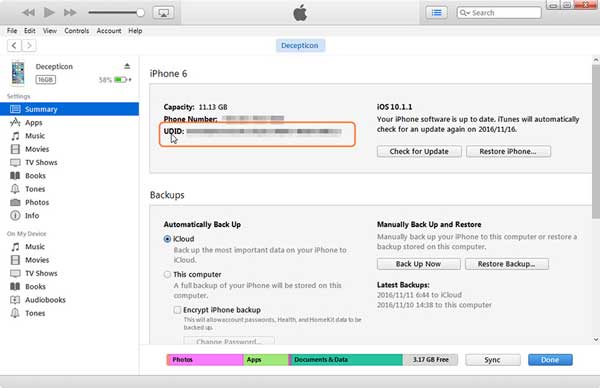
Can't Miss:
How to Easily Add Video to iTunes Library
How to Transfer Videos from Computer to iPad without iTunes?
Without iTunes, you have also another way to find your UDID of iPhone or iPad, which is to take advantage of online UDID finder website to search for UDID. The following part will show you how to find out UDID without iTunes.
Step 1. Open the browser like Safari on your iPhone, iPad, and visit udid.io (https://get.udid.io/) where you can see the "Tap to find UDID" option.
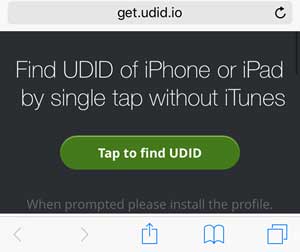
Step 2. Tap the "Tap to find UDID" option, then you will be asked to install the "Get Your UDID" plugin.

Step 3. After installing the plugin, you will get your UDID of your device in the site. Here you can also tap "Send UDID via E-mail" to export and save the UDID of your iOS device.
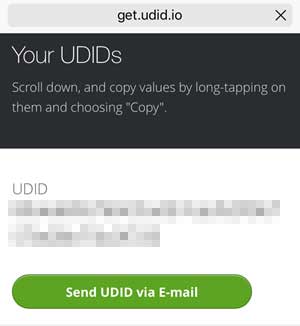
See? It is easy to know what your UDID is, right? You can choose either of the above two methods to find UDID as you like.
Related Articles: