
iPhone App Data Recovery: How to Restore App Data on iPhone

"Can one restore just the backup data for a single app? If not, how is this usually handled, say if there is some crash in the app?"
- from Apple Community
Many users are clear that no matter whether they delete the apps intentionally or accidentally, they can re-download the apps, but the app data has already been deleted along with the deleted apps. So, in this case, is it possible to restore the deleted app data you want from your iOS device, such as app photos, app videos, app audio, app documents, or WhatsApp attachments? Of course. So this article will show you how to restore app data on iPhone.
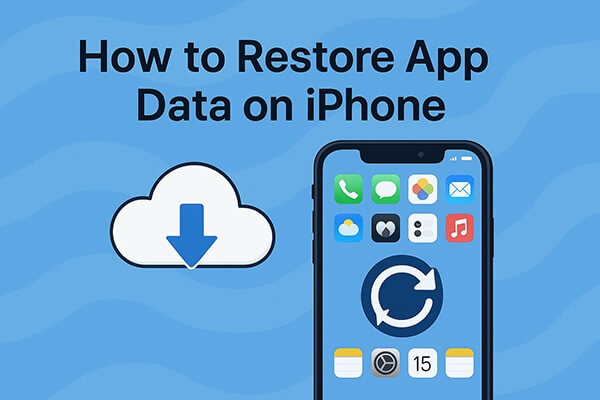
If you've enabled iCloud backup, your iPhone automatically backs up app data when connected to Wi-Fi and charging. You can restore this backup during device setup to recover lost app content.
How do I recover app data on my iPhone? Follow the steps below:
Step 1. Go to "Settings" > "General" > "Transfer or Reset iPhone".
Step 2. Tap "Erase All Content and Settings" to factory reset your device. (iPhone won't erase?)
Step 3. Set up your iPhone and choose "Restore from iCloud Backup" when prompted.
Step 4. Sign in to your Apple ID and choose a relevant backup that contains your app data.
Step 5. Wait for the restore to complete. Your apps and associated data will reappear.

If you've backed up your iPhone to your computer using iTunes or Finder, you can restore the entire backup, including app data, from there. However, this method will overwrite all data on the current device and does not allow for the recovery of data from a specific app.
Here is how to retrieve lost app files from iPhone:
Step 1. Connect your iPhone to the computer where your iTunes/Finder backup is stored.
Step 2. Open iTunes (Windows/macOS Mojave or earlier) or Finder (macOS Catalina or later).
Step 3. Click your device icon, then go to the "Summary" tab.
Step 4. Click "Restore Backup".
Step 5. Choose a backup and click "Restore". Enter the password if the backup is encrypted.
Step 6. Wait for the process to complete, and your iPhone will reboot with app data restored.

Didn't back up your iPhone before losing the data? You still have a chance to recover deleted app data using professional iPhone data recovery software like iPhone Data Recovery. It allows you to scan your device and retrieve deleted app data even without a backup. In addition, unlike the official method, you can restore individual app data from iPhone.
Key features of iPhone Data Recovery:
How do I restore individual app data on my iPhone? Here are the steps:
01Launch the program on your computer after downloading, then connect your iPhone to the PC with a USB cable. After that, select the "Recover from iOS Device" mode and click the "Start Scan" button to scan the files on your iPhone.

02Wait for a while till the scanning process is complete, then you can preview all the files from your iPhone, including the deleted ones and existing ones.
03Visit the "App Photos", "App Videos", "App Audio", "App Documents", "WhatsApp", "WhatsApp Attachments", or any other file folders to preview and select the desired app files, then click the "Recover" button to restore and save them on your computer.

Q1. How long does it take to restore app data from iCloud?
The restoration time depends on the amount and size of the app data being recovered. Typically, it can take anywhere from a few minutes to an hour or more, especially if there's a large amount to restore. Additionally, the speed of your internet connection can impact the duration.
Q2. Can I restore just one app's data from a backup?
Unfortunately, iCloud and iTunes don't support selective app data restoration. However, with tools like iPhone Data Recovery, you can selectively recover data from specific apps.
Q3. Will reinstalling an app recover its lost data?
If the app supports iCloud sync or has a user account-based cloud system (like WhatsApp, Facebook, or Google apps), reinstalling and signing in may restore data.
Learning how to restore app data on iPhone can save you from permanent data loss. If you've backed up with iCloud or iTunes, you can use Apple's official methods. But if you have no backup, iPhone Data Recovery is your best bet to retrieve lost app data safely and selectively. Whether it's documents, chat history, or app files, this tool ensures you don't lose what matters most.
See, it is so easy to selectively recover app data from iPhone, right? Please don't hesitate to download the program on your computer and recover the lost or deleted data from your iOS device.
Related Articles:
How to Restore Apps from iCloud on iPhone During/After Setup?
How to Recover Deleted Apps on iPhone? 4 Ways to Bring Them Back
How to Recover Data After Factory Reset iPhone? Solved in 3 Ways
iPhone Data Recovery: Recover Lost Data/Files with or without Backup





