
FonePaw iOS Transfer Review: Features, Price & Best Alternative

When it comes to managing iPhone or iPad data, iTunes and iCloud are the go-to options for many Apple users. However, these official tools can be restrictive, complicated, and sometimes unreliable. That's why third-party transfer software like FonePaw iOS Transfer has gained attention. In this detailed FonePaw iOS Transfer review, we'll cover everything you need to know, including pricing, pros and cons, how it works, and the best alternative.
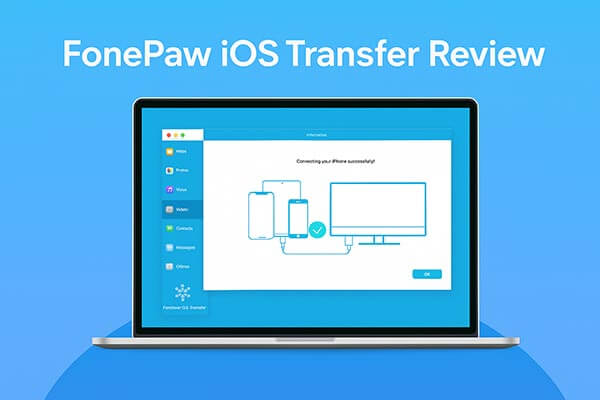
FonePaw iOS Transfer is a powerful iOS device data management tool designed to help users easily transfer and back up data between iPhone, iPad, iPod, and computers. It supports various file types, including photos, music, videos, contacts, messages, and more. Unlike iTunes, it does not require complicated synchronization processes and won't overwrite files. Its main features are as follows:
* Transfer iOS files to PC/Mac instantly with just one click.
* Effortlessly add, delete, or edit a variety of iPhone/iPad data.
* Support for transferring a wide range of file types, such as music, photos, videos, contacts, SMS, etc.
* Backup and restore iOS data without needing iTunes.
* Guarantee data safety with no risk of loss or overwriting.
* Support for transferring from computer to iOS device, from iOS device to computer, and transferring between iOS devices.
Is FonePaw iOS Transfer free? In fact, it is not a free tool, but it offers a trial version with limited functionality. To unlock all features, you need a paid license.
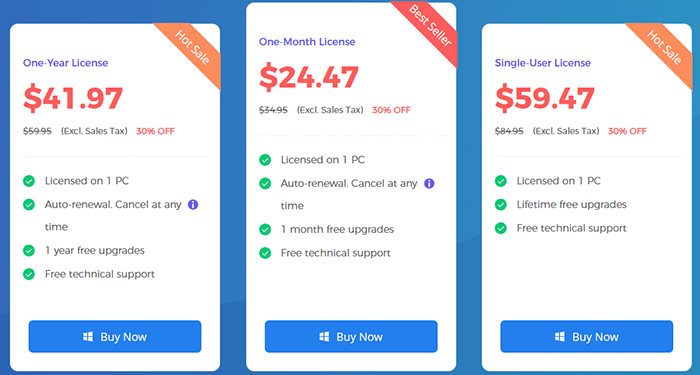
Like any software, FonePaw iOS Transfer has its strengths and weaknesses.
Pros:
* Simple interface with easy-to-use controls.
* Support transfer of various data types.
* Can replace iTunes, avoiding complicated synchronization limitations.
* Fast transfer speed, no reliance on network conditions.
* Compatible with the latest iOS systems and devices.
* Support both Windows and macOS.
* Provide preview and selective transfer or backup of files.
Cons:
* The free trial has limited features; the full version requires payment.
* Wireless transfer is not supported; a USB connection is required.
* Android devices are not supported; the software is limited to iOS users only.
Using FonePaw iOS Transfer is straightforward. Here's a detailed guide on how to transfer files from an iPhone to a computer:
Step 1. Download and install FonePaw iOS Transfer from its official website.
Step 2. Connect your iPhone or iPad to your computer using a USB cable. Then, launch the software, and it will automatically detect your device.
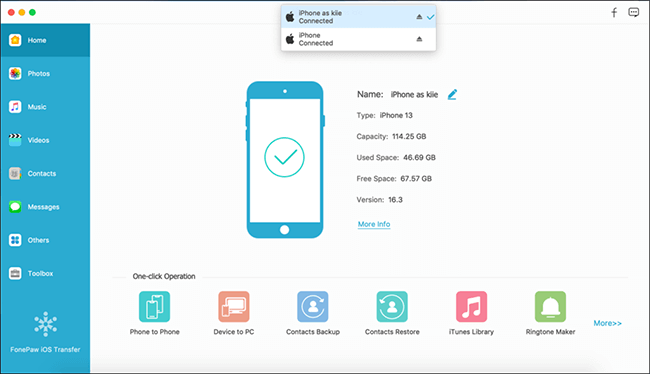
Step 3. Once connected, choose the file type you want to manage from the left panel, such as photos, music, or contacts. Select the specific files you want to transfer, then click the "Export to PC" button at the top center of the screen to begin the transfer.
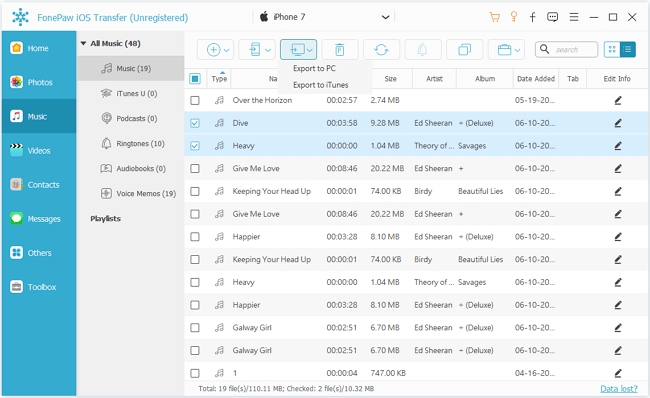
While FonePaw iOS Transfer is reliable, some users may want a more versatile option. Coolmuster iOS Assistant is a powerful alternative that not only supports file transfer but also full data backup and restore. Unlike FonePaw, Coolmuster offers more comprehensive device management, including app management, text message export, and system-wide backup. It's compatible with both Windows and Mac, and its pricing is competitive for users seeking an all-in-one iOS manager.
Key features of iOS Assistant:
Here is how to transfer files from an iPhone to a computer using iOS Assistant:
01Download and install iOS Assistant on your PC, then launch the program. Connect your iPhone to the PC using a USB cable and select "Trust" when prompted on your device. Once your iPhone is detected, iOS Assistant will display a summary of your device's information.

02From the left panel, choose the file type you want to transfer, preview the details on the right, and select the specific files. Next, click the "Export" button in the top menu, choose the destination folder on your PC, and start the transfer process.

Video Tutorial:
Q1. Is FonePaw iOS Transfer safe to use?
Certainly! As a trusted iOS tool, FonePaw iOS Transfer focuses on ensuring data safety and privacy during transfers. If you download the program from official websites, you won't have to worry about malware or annoying pop-ups.
Q2. Can FonePaw iOS Transfer transfer data between iOS and Android devices?
No, FonePaw iOS Transfer is designed specifically for transferring data between iOS devices only. For iOS to Android data transfer, you'll need different software.
Q3. Does FonePaw iOS Transfer support wireless data transfer?
No, FonePaw iOS Transfer requires a USB connection between your device and computer for data transfer. It does not support wireless transfer.
Q4. Can I selectively transfer specific files with FonePaw iOS Transfer?
Yes, FonePaw iOS Transfer allows you to selectively transfer specific files. You can choose exactly which files you want to transfer instead of moving all the data.
To conclude this FonePaw iOS Transfer review, the software is a decent solution for users who want a simpler, faster, and more flexible way to transfer files between iOS devices and computers. However, if you are looking for a more professional and stable option, Coolmuster iOS Assistant is highly recommended. It provides more advanced features, better reliability, and a safer environment for managing iOS data in the long run.
Related Articles:
[2025 List] Top 8 iPhone Messages Recovery Software Review
FonePaw Data Recovery Review: Features, Pros & Cons and Pricing
FonePaw Android Data Recovery Review | Key Features, Pricing & Best Alternatives
FonePaw WhatsApp Transfer Review | Key Features, Pros, Cons, and Best Alternative





