
An Honest UltFone iOS Data Manager Review: Is It Worth Buying?

Managing iPhone, iPad, or iPod data can be frustrating due to iTunes' complex interface and limited features. Many users seek an easier, faster, and more flexible solution for transferring, backing up, and restoring files. This is where UltFone iOS Data Manager comes in. Marketed as a powerful iTunes alternative, it promises a user-friendly experience with advanced features for iOS data management.
So, how is the actual performance of this tool? Is it worth buying? In this UltFone iOS Data Manager review, we will cover what it is, how much it costs, its pros and cons, user feedback, how it works, and the best alternative.
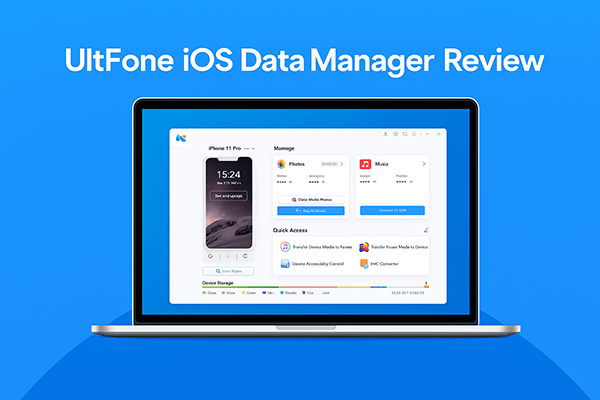
UltFone iOS Data Manager is a professional iOS data management tool designed to replace iTunes. With this software, users can easily transfer files between iOS devices and computers without data loss or complicated syncing. It supports a wide range of file types, including photos, music, videos, contacts, SMS, and more. Unlike iTunes, which forces you to sync the entire library, UltFone allows selective transfer and backup, giving you full control over your data. It is widely used by people who want a faster, more flexible way to back up, restore, and organize their iOS files.
Main features of UltFone iOS Data Manager:
* Easily export photos from iOS device to computer with a single click.
* Backup, restore, manage, and transfer iOS data without iTunes sync.
* Download banned or removed apps to iPhone, such as TikTok, BGMI, Free Fire.
* Transfer media files between iDevice and iTunes with no restrictions.
* Run diagnostics, enable/disable device accessibility, take screenshots without the Home button, activate iPhone developer mode, and convert HEIC to JPG.
* Create a virtual USB drive to manage iOS data.
* Fully compatible with the new iPhone 16 series and iOS/iPadOS 26.
Pricing is always an important factor when evaluating a tool. UltFone iOS Data Manager offers three licensing plans:
For Individuals:
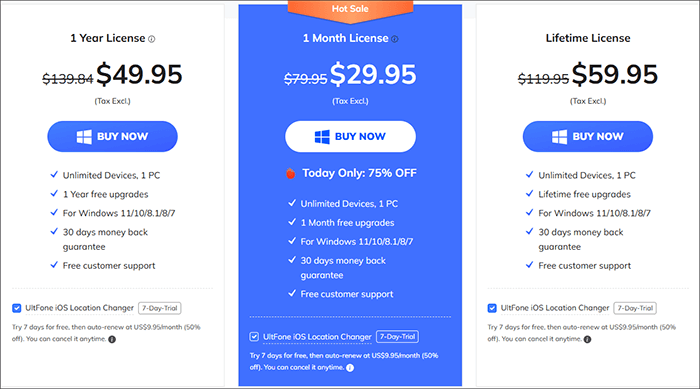
For Business: $52.95
Before choosing a software, it's important to understand its pros and cons. Below is the performance review of UltFone iOS Data Manager:
Pros:
* The interface is simple and user-friendly, more intuitive than iTunes.
* Support a wide range of data types, offering comprehensive features.
* Batch operations are efficient, saving time.
* Support selective backup and restore, reducing the risk of data loss.
* Cross-platform compatibility, supports both Windows and Mac.
Cons:
* The free version has limited features; you need to purchase the full version to unlock all functionalities.
* Data transfer speed is limited by the USB interface and device performance when transferring large files.
* Does not support wireless transfer (requires a cable connection to the device).
Before choosing a tool, many people first refer to feedback from real users. UltFone iOS Data Manager has already garnered some reputation in the market. Let's take a look at the reviews from different users:
"I have more than 40000 photos in my iPhone 11 Pro, which takes up a lot of my storage. With the help of UltFone iOS Data Manager, I transferred all photos to my Mac with one click only. Quick and safe."
- by jonnyz
"iTunes just failed to back up my iPhone for no reason, and iCloud has a limited storage space, so this software perfectly saves me, and I have to say that after using it for a few days, I found it's much more convenient than iTunes and iCloud!"
- by Cydia
"The transfer speed could be faster. Exporting a large batch of photos felt a bit slow."
- by Kenji S.
The usage process of UltFone iOS Data Manager is relatively straightforward, and users can complete file management in just a few steps. Below are the detailed operation steps:
Step 1. Go to the UltFone official website, download iOS Data Manager, and install it on your Windows or Mac computer. Use a USB cable to connect your iPhone, iPad, or iPod to the computer. Unlock your device and tap "Trust This Computer" if prompted.
Step 2. On the main dashboard, you can choose from options such as "Manage" and "Backup & Restore", depending on your needs. Here, we choose "Manage" as an example.
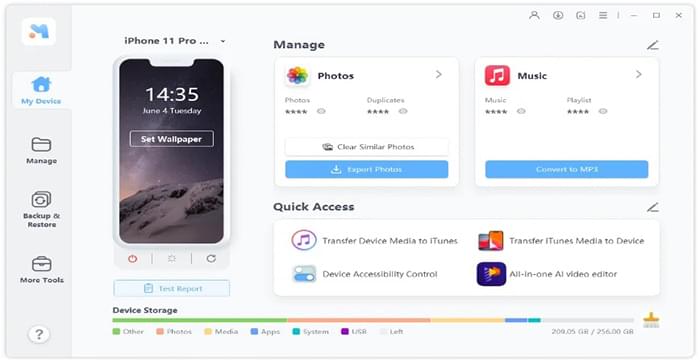
Step 3. Now, you can import and export photos, music, ringtones, videos, contacts, books, and bookmarks, uninstall apps, remove duplicate contacts, and add playlists or contacts as needed.
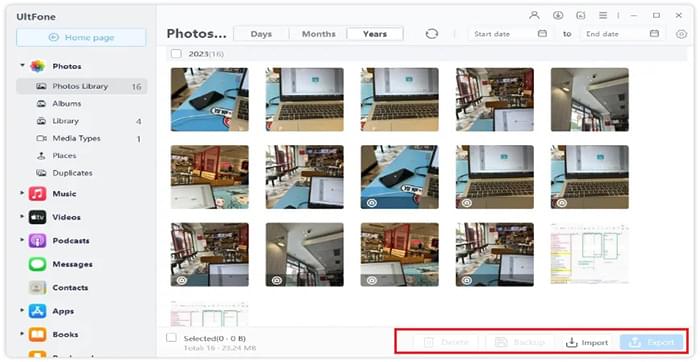
Although UltFone iOS Data Manager meets basic needs, if you're looking for a more comprehensive and stable iOS data management software, Coolmuster iOS Assistant is a more worthwhile option to consider.
Highlights of iOS Assistant:
How to use iOS Assistant to manage your iOS devices?
01Download and install the appropriate version of the software. Open the application and connect your device to the computer using a USB cable as prompted.

02The software will automatically detect your device. A pop-up window will appear. Tap "Trust" on your device and click "Continue" on your computer to proceed.

03Once your device is recognized, the main interface will show up with different file folders displayed on the screen.

To Manage iOS Data: Go to the left panel and click on a folder > Select the specific items you want to manage on the right.

To Back Up iDevices to iTunes or Computer: Go to "Super Toolkit" and click on the "iTunes Backup & Restore" tab > Select the "Backup" tab > Choose your device from the drop-down menu > Click "Browse" to select a location for saving backup files > Click "OK" to begin backing up your iOS data.

To Restore iTunes Backup File to iDevices: Go to "Super Toolkit", then "iTunes Backup & Restore" and click the "Restore" option > Select your device from the drop-down menu to restore the iTunes backup > Choose a backup file from the list and click "OK" > Review the pop-up notes and click "OK" again to start restoring the iTunes backup to your iOS device.

To Uninstall Apps from iPhone/iPad/iPod: Go to the "Apps" tab > Select the apps you want to uninstall from your device > Click "Uninstall" > In the confirmation prompt, click "OK" to confirm.

Video Tutorial:
After going through this UltFone iOS Data Manager review, it's clear that the tool provides an easier way to manage, transfer, and back up iOS data without relying on iTunes. Its clean interface, straightforward features, and affordable pricing make it a practical choice for many iPhone and iPad users. However, if you ever need a more comprehensive solution with long-term stability, you can consider Coolmuster iOS Assistant, which stands out as one of the best alternatives on the market.
Related Articles:
UltFone iOS System Repair Review: Is It Worth Buying in 2025?
UltFone Transfer Review: Features, Pros, Cons, Price, and Alternative
A Comprehensive UltFone Activation Unlock Review & Best Alternative
A Review of Ultfone Android Data Recovery and Ultfone Alternative





