
How to Unlock iPhone X/11/12/13/14 without Passcode? [Top 4 Ways]

The screen lock on iPhone can effectively prevent others from checking our private data. But what if your iPhone is locked by accident? You may forget the new passcode or pattern if you alter it frequently. Or when some kids try to guess your password by entering the wrong one too many times, your iPhone will be disabled. It is such an unpleasant case if you cannot access your own iPhone due to whatever reasons.
So how to unlock iPhone X without passcode? Fortunately, there are a few ways that work for us. Now follow us to unlock iPhone X/11/12/13/14 without passcode or Face ID.
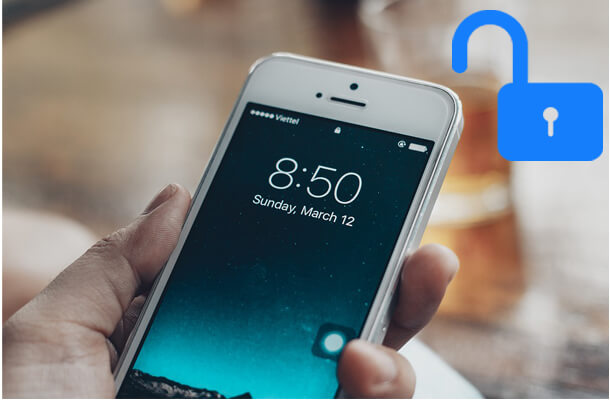
Part 1: How to Unlock iPhone X/11/12/13/14 without Passcode or Face ID via iOS Unlock
Part 2: How to Unlock iPhone without Passcode via iTunes
Part 3: How to Get into a Locked iPhone via Recovery Mode
Part 4: How to Unlock iPhone without Passcode via Find My iPhone
Extra Tips: How to Protect iPhone from Unlocking by Thieves?
When it comes to how to unlock iPhone X without passcode or iTunes/Siri, iOS Unlock is an ideal option. This unlocking tool has the ability to unlock all types of iPhone/iPad lock screen, including 4-digit passcode, 6-digit passcode, Touch ID and Face ID. The interface of this tool is simple and nice without any complex menu. With iOS Unlock, you can bypass the iPhone lock screen with a few easy steps in unites.
As for the compatibility, iOS Unlock supports all iPhone/iPad models, such as iPhone 14/13/12/11/11 Pro/11 Pro Max/XS Max/XS/XR/X/8 Plus/8/7 Plus/7/6, etc.
Free download iOS Unlock on your PC or Mac:
How to unlock iPhone X without passcode or face ID:
Tip: The unlocking process will wipe out all the data on your iPhone. We have a guide on how to back up locked or disabled iPhone for you to refer to.
Step 1: After installing iOS Unlock on your computer, launch it and select the Unlock module from the toolbox.

Step 2: Connect iPhone X to the computer with a USB cable and iOS Unlock can detect your device automatically. Select Unlock iOS Screen from the interface and move on.

Step 3: Get your iPhone X into the Recovery Mode by following the on-screen instructions. And then select the system version of your device and click Start.

Step 4: iOS Unlock will start to download the firmware package for your iPhone. After downloading, click Unlock Now to start to unlock your iPhone X without passcode or Face ID.
That's it! When the unlocking process is complete, you can access your iPhone X again.
Read more:
How to Unlock a Disabled iPhone without iTunes?
How to Unlock iPad Passcode without Restore [4 Ways]
If your locked iPhone has been syncing with iTunes, you can use iTunes to unlock iPhone without passcode. This way, you can restore your iPhone with the recent iTunes backup and reset the passcode for iPhone.
Here's how to unlock iPhone X without password using iTunes:
Step 1: Use a USB cable to connect your iPhone X to the computer that you have been backed up to.
Step 2: Launch iTunes on the computer and iTunes will start syncing iPhone with your computer.
Step 3: After the syncing, navigate to Summary > click Restore iPhone.
Step 4: When the restoration is finished, tap Restore from iTunes backup on your iPhone X when prompted at the setup screen. You can select the recent backup to restore.

If iTunes requires you to enter the password after connecting, then this method will not work as your iPhone X screen is locked. You can keep reading and try other methods in this post.
Never synced iPhone with iTunes? Putting your iPhone X into the recovery mode is another choice. This method also needs the latest version of iTunes to proceed, and the Find My iPhone feature on your iPhone has to be disabled.
How to unlock iPhone X without face ID or passcode via recovery mode:
Step 1: Connect iPhone X to your computer and then launch the iTunes.
Step 2: Put your iPhone X into the Recovery mode. To do so, quickly press and then release the Volume Up button. Then quickly press and release the Volume Down button. After this, press and hold the Side button until iPhone enters the recovery mode.
Step 3: When iTunes detects your iPhone is under the recovery mode, a window will pop up on the screen says iPhone requires to be updated or restored, choose Restore.
Step 4: After your iPhone is restored, you can access your iPhone and set it up with a new passcode.

You can use Find My iPhone to unlock iPhone X without passcode or iTunes. The Find My iPhone feature lets you locate, lock or wipe iPhone remotely if it's stolen or lost. If you have enabled Find My iPhone on your iPhone, you can use this feature to get into your locked iPhone.
How to unlock iPhone 10 without passcode using Find My iPhone feature:
Step 1: Use another device to visit Find My iPhone on iCloud and sign in to it with your Apple ID and password.
Step 2: Go to the Find My iPhone section and then select your iPhone X from the devices list.
Step 3: Click the Erase iPhone option and confirm your choice. By doing this, all the data and settings on your iPhone will be erased, including the passcode.

We have known that there are several ways for us to unlock a locked iPhone. However, if your iPhone falls into the wrong hands, you don't want it to be easily unlocked by others. So in our daily use, it is necessary to take some measures to safeguard our data and device.
>> Activate Find My iPhone
When you turn on the Find My iPhone feature, an Activation Lock will be enabled automatically on iPhone running iOS 7 and later. In this way, a thief cannot access your iPhone as they don't have your Apple ID and password to unlock the Activation Lock. You can go to Settings > iCloud > Find My iPhone to have it enabled.
>> Set up Two-Factor Authentication for Apple ID
With Two-Factor Authentication enabled, you will need to enter an extra verification code to access your Apple ID and iCloud account. This feature offers extra safety for your Apple ID.
Here's how to set it up: go to Settings > [your name] > Password & Security > Turn on Two-Factor Authentication.
Learn more:
What to Do if Your iPhone, iPad or iPod is Lost or Stolen?
How to Unlock iPhone without Passcode? [4 Proven Ways]
These are the top 4 methods for unlocking an iPhone without passcode. When your iPhone X is locked accidentally, we highly recommend you to use iOS Unlock to bypass the lock screen. It is professional, safe, and easy-to-use. Most importantly, it has a high success rate of unlocking iPhone or iPad devices. Download and give it go, if there are any problems during use, feel free to leave a comment below.
Related Articles:
How to Unlock iPhone without Passcode (Updated in 2023)
How to Unlock a Stolen iPhone without Passcode in 3 Ways?
How to Get into A Locked Phone with or without A Password? (Full Guide)
[Simple Guide] How to Delete Apple ID without Password on iPhone?
How to Track An iPhone If It's Lost or Stolen? (Full Solutions)