
Troubleshooting for 'iPhone Cannot Be Used Because It Requires a Newer Version of iTunes'

"I have a new iPhone SE and am trying to sync with my iTunes where I have the backup from my previous iPhone 5. I keep getting the message 'iPhone cannot be used because it requires a newer version of iTunes' on my Windows. I have visited the help site and run through the process of removing certain files and reloading iTunes. Still the same message! What's next?"
- A user from Apple Community
Suppose you get this newer version of iTunes error on your computer when trying to sync your iPhone. You must be mad with it. Before you find the practical solutions to fix it, calm yourself down. It is repairable if you continue reading this post. In the following part, you will learn how to fix the error step by step on your Windows or Mac.
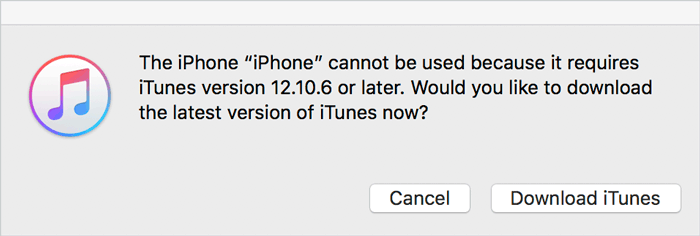
Part 1. How to Fix 'iPhone Cannot Be Used Because It Requires a Newer Version of iTunes' on Windows?
Part 2. How to Solve 'iPhone Requires a Newer Version of iTunes' on Mac?
Part 3. How to Sync iPhone to Computer without iTunes?
When you sync iPhone with iTunes on a Windows computer and receive a message reminding you that iPhone needs a new version of iTunes, you may need to update the iTunes or Windows version to the compatible ones.
iPhone 12/12 Mini/12 Pro/12 Pro Max/11 Pro Max/11 Pro/11 requires PC Windows 7 or later and iTunes 12.10 or later.
iPhone XR/XS/XS Max requires PC Windows 7 or up and iTunes 12.9 or later.
iPhone X/8 requires PC Windows 7 or up and iTunes 12.7 or later.
iPhone 7/SE requires PC Windows 7 or up and iTunes 12.5 or later.
As Apple no longer provides Windows XP and Windows Vista service, you can only update the iTunes to the maximum iTunes 12.1.3.6. Also, you can update your computer to Windows 7 or higher and then install the latest version of iTunes.

To restore the iTunes backups on Windows XP/Vista, which does not work with your iPhone, you can copy the iTunes backup file to another computer running Windows 7 or higher and restore the backups to your iPhone.
The following operations are based on Windows 7:
1. Download WinRAR and the iTunes 64bit.exe file on your computer.
2. Run WinRAR on your computer, choose File > Open Archive > open the iTunes64Setup.exe file you downloaded a moment ago > click Extract and select a destination folder.
3. Go to the extraction path in Windows Explorer, find the file AppleMobileDeviceSupport64.msi, right-click it, and choose Properties.
4. Click the Compatibility tab > check the option Run this program in compatibility mode for > choose Previous versions of Windows in the drop-down menu. This operation will make iTunes run smoothly on Windows 7.
5. Click OK > double-click AppleMobileDeviceSupport64.msi > select the option Repair your current installation > press OK.
6. Reboot your computer, run iTunes, and connect your iPhone to the computer via a USB cable. You will find the problem resolved.
See more: How to Fix 'iTunes Driver Not Installed' on Windows 10
If you encounter the problem 'the iPhone cannot be used because it requires a newer version of iTunes' on Mac, the iTunes version may not be compatible with your Mac. The system requirements for iPhone are listed below.
iPhone 12/12 Mini/12 Pro/12 Pro Max/11 Pro Max/11 Pro/11 requires macOS X 10.11.6 or up and iTunes 12.8.2 or later.
iPhone XR/XS/XS Max needs macOS X 10.11.6 or up and iTunes 12.8 or higher.
iPhone X/8 requires macOS X 10.10.5 or above and iTunes 12.7 or up.
iPhone 7/7 Plus/SE requires macOS X 10.9.5 or up and iTunes 12.5 or higher.
You can check the macOS version by clicking the Apple icon on the menu bar > About this Mac and see the iTunes version by tapping Help in iTunes window > Check for Updates.
Suppose the macOS and iTunes versions are lower than the minimum requirements above. You can update the Mac version by visiting the App Store > Updates. You can also upgrade the iTunes version by clicking iTunes on the menu bar > Preferences > Advanced > set it to check for the new version automatically.

If the problem 'iPhone cannot be used because it requires a newer version of iTunes' still exists, but you need to sync your iPhone data on Windows or Mac, you can use Coolmuster iOS Assistant to sync iPhone files without iTunes.
Coolmuster iOS Assistant is a professional data transfer program for iPhone/iPad/iPod. With this app, you can back up and restore the overall iOS data on your Windows or Mac in one click. You can also selectively export everything from your iDevice to the computer and import contacts, calendars, and other files from the computer to your iDevice. Most strikingly, the syncing process can go without iTunes. Therefore, you won't lose data on your iPhone.
The highlights of Coolmuster iOS Assistant:
* Selectively export all iPhone/iPad/iPod files to a computer or iTunes backup location.
* Selectively import calendars, contacts, iBooks, bookmarks, iTunes backups, and other files from the computer to your iDevice.
* One-click to back up and restore your iOS data on Windows or Mac.
* Widely compatible with all iPhone/iPad/iPod models, such as iPhone 14/13/12 Pro Max/12 Pro/12/12 mini/SE/11 Pro Max/11 Pro/11/XS Max/XS/XR/X/8/8 Plus/7 Plus/7/6S Plus/6S/6 Plus/6/5S/5C/5/4S/4, etc.
One-click to back up iPhone data on a computer:
1. Install and launch Coolmuster iOS Assistant on your computer.
2. Connect your iPhone to the computer via a USB cable and tap Trust on your iPhone as prompted to authorize this computer. Once connected, you will see the iPhone information on the program.

3. Click the Super Toolkit section on the interface > iTunes Backup & Restore > Backup > select your iPhone from the drop-down list > decide a location to store data > tap the OK button to start backing up your iPhone data.

One-click to restore computer backup to iPhone:
1. Open Coolmuster iOS Assistant and connect the target iPhone to the computer.
2. Click Super Toolkit on the interface > iTunes Backup & Restore > Restore > select the target iPhone from the list > choose a backup file to restore to your iPhone > hit OK to continue > tap OK again to start the restoring process.

Further reading:
How to Transfer Music from iPhone to Computer Effectively? (4 Tips)
How to Transfer Contacts from PC to iPhone with/without iTunes - 4 Ways
When iPhone cannot be used because it requires a newer version of iTunes on Windows or Mac, you can follow our instructions to fix the problem. Also, you can use the once-for-all program Coolmuster iOS Assistant instead to sync iPhone data on the computer. Compared with the troubleshooting tips, this program is easy to use, highly secure, and fast.
If you are eager to sync iPhone with your computer, you can select the alternative method, and it won't disappoint you.
Related Articles:
Fixes for "Cannot Restore Backup to This iPhone Because the Software Is Too Old" Issue
How to Fix iPhone Not Syncing with iTunes (8 Fixes)
Songs Won't Sync to iPod or iPhone? Check the Reasons and Solutions Here!
How to Fix iPhone Won't Restore Problem with 6 Ways
Complete Guide on How to Fix iTunes Error 4005 or iPhone Error 4005
How to Fix the Problem iTunes Could Not Connect to This iPhone? (6 Effective Solutions)

 More Solutions
More Solutions
 Troubleshooting for 'iPhone Cannot Be Used Because It Requires a Newer Version of iTunes'
Troubleshooting for 'iPhone Cannot Be Used Because It Requires a Newer Version of iTunes'





