
Full Guide on How to Fix iTunes Error 4005 or iPhone Error 4005

iTunes error 4005, which is also called iPhone error 4005, usually occur when you try to update or restore iPhone with iTunes on Windows PC or Mac computer. Usually, you will get an error message from iTunes, saying "The iPhone "iPhone" could not be restored. An unknown error occurred (4005)." This could be very frustrating for you can not continue the restoration or upgrade process for this error. However, you can find out solutions to fix iPhone or iTunes error 4005 in this post. Just read on to learn more details.
Part 1. Why Does iTunes or iPhone Error 4005 Occur?
Part 2. How to Fix iTunes Error 4005 without Data Lost (Recommended)
Part 3. Other Solutions to Resolve iTunes Error 4005 or iPhone Error 4005
There are many reasons to cause iPhone or iTunes error 4005 on iPhone/iPad/iPod while upgrading or restoring. Here are some possible factors to make iTunes error 4005 happen as following. You can check them one by one and find out the most likely reason to cause your iPhone error.
- There are some iOS system problems on your iPhone, iPad or iPod touch.
- The iTunes software may has incomplete installation and improper download.
- The iCloud syncing feature may have not been properly disabled, which will make iPhone fail to restore.
- You are running an outdated iTunes version or computer operating system.
- There might be some problems about USB connection.
- There may be the virus infection.
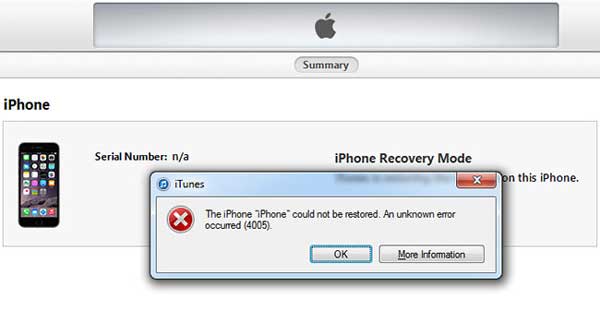
For safely fixing iTunes or iPhone error 4005 without losing data or damaging files from iPhone, here it is highly recommended a professional recovery tool to all - iOS System Recovery to fix iPhone error 4005 or iTunes error 4005.
It is one of the best iPhone repair software which good at fixing all types of system problems on iPhone/iPad/iPod, including iPhone error 4005, iPhone gets stuck in recovery mode, iPhone is stuck in black/blue/red/white screen, iPhone shows Apple logo and etc. Besides, this program widely supports all generations of iOS device, including the iPhone 14/13/12/11/11 Pro/11 Pro Max/XR/XS/XS Max/X/8 Plus/8/7/7 Plus/6s/6s Plus/5s/SE, iPad mini, iPod touch and etc.
Below are the free trials of the software in Mac and Windows version, please don't hastate to download it on your computer for free and resolve the problem step by step with the guide as below.
Here is how to fix iPhone error 4005 with iOS System Recovery tool:
Step 1. Connect iPhone to PC
After downloading and installing the relevant version of the software on your Windows PC or Mac computer, please launch the program and make iPhone and computer connected with a USB cable. Then switch to "More tool" > "iOS System Recovery" mode under the main interface.

Step 2. Detect iPhone's system problem
The program will automatically detect your iPhone and display the likely problems of your iPhone may have, like iPhone error 4005, Screenshot Not Working, Stuck at Apple logo, Recovery mode and etc. Please just click the "Start" button to move to next step.

Step 3. Start to fix iPhone or iTunes error 4005
Then you need to confirm the information of your iPhone as prompted. If the the information is right, please click the "Repair" button to begin fixing iPhone Error 4005. If it is not right, just select the correct one and hit the "Repair" button to start repairing.
To fix iPhone error 4005, the program will detect the current iOS version of iPhone, then download the latest firmware version on your iPhone. After that the iTunes error 4005 will be fixed immediately.

See Also: 3 Ways to Fix Error 1 while Restoring iPhone
Method 1. Update iTunes to Fix iTunes Error 4005
If you are running an outdated iTunes version, then you can try to update iTunes to the latest version to get rid of iTunes error 4005. It is very easy to do and sometimes it works.
You can directly get the latest iTunes version from iTunes by going to "Help" > "Check for Updates" on iTunes window. Or you can also download the latest version of iTunes from Apple official website.

Method 2. Reboot your iOS Device
You can try to force restart your iPhone, iPad, iPod touch to see if it can fix the iPhone error 4005 or iTunes error 4005 or not. Or if you can not restore your iPhone, you can also reboot your iPhone to get rid of some little problems.
To do so, just press the Power button to bring out the Slide to power off slider on iPhone screen, then swipe to the right to turn off the iPhone, then press the Power button again to turn on iPhone.

See Also: How to Fix A Disabled iPhone
Method 3. Fix iTunes or iPhone Error 4005 via DFU Mode
You can hard reset your iPhone to fix iPhone or iTunes error 4005 by putting iPhone into DFU mode (Default Firmware Update mode). However, please be noted that this will erase all data and settings on your iPhone. So please make a backup of your iPhone before doing this.
Here is how to enter DFU mode:
1. Run iTunes and connect your iPhone to computer with a USB cable.
2. Hold the Home button and the Sleep/Wake button at the same time for a few seconds till iPhone screen goes black.

3. Then release the Sleep/Wake button and keep holding the Home button. You will receive a message from iTunes, stating that "iTunes has detected an iPhone in recovery mode."
At this time, release the Home button and your device might turn completely black. If not, just retry to enter recovery mode.

4. Then click Restore iPhone option on iTunes to restore your iPhone. Thus your iPhone might get back to normal.
Note: For an iPhone/7/7 Plus or later, please press the Volume Down button instead of the Home button.

Related Articles:
How to Fix 'iTunes Driver Not Installed' on Windows 10/11 with Foolproof Methods
Fixes for iPhone Cannot Be Used Because It Requires a Newer Version of iTunes
How to Fix iOS 11 Stuck on Apple Logo While Updating Easily?
How to Fix iPhone Screen Flickering