
What is the Latest Version of iTunes & How to Update It? [2023 Tips]

Summary: What is the latest version of iTunes by now? How do I know if I have the latest version of iTunes? How to update iTunes to latest version? If you have questions like these, read this post to find the answer.
iTunes is a software developed by Apple which integrated with multiple features. It lets you back up files from iOS devices to computer, restore and update iOS devices, organize and play your music and movies, etc. As every update of iTunes will fix some bugs or problems, if you use iTunes frequently, it is important to keep the iTunes up-to-date to make sure it works smoothly for you.
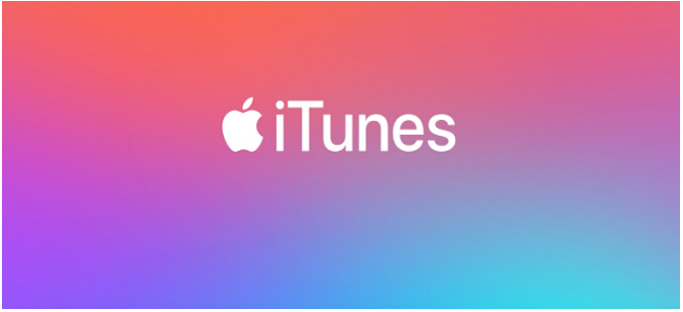
Part 1: What is the Latest Version of iTunes?
Part 2: How to Update iTunes to Latest Version?
Part 3: Use the Best iTunes Alternative to Back Up/Manage Data
By now, the latest version of iTunes is 12.10.9.3 for Windows PC. As for Mac, the current version of iTunes is 12.8.
If you have updated Mac to macOS Catalina, you will find that iTunes is no longer available. You can manage your media files in Apple Music, Apple TV, Apple Podcasts, and Apple Books. And Finder will be used to back up & restore, transfer iOS files.
Well, it's pretty easy to check the version of your iTunes, here's how:
Step 1: Launch iTunes on your computer.
Step 2: Click Help on the top of the iTunes interface.
Step 3: Select About iTunes.
Step 4: You can see the current version of your iTunes on the pop-up window.
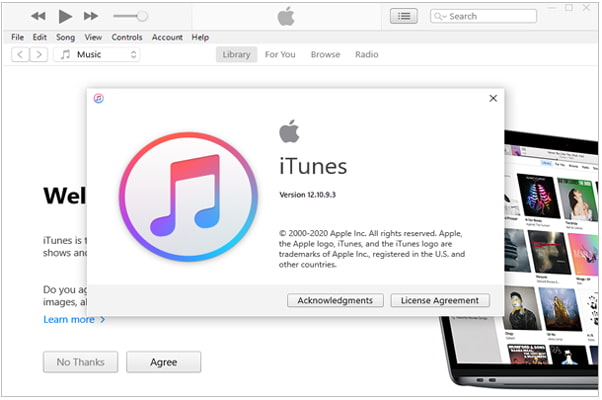
Learn more:
Full Guide on How to Fix iTunes Error 4005 or iPhone Error 4005
How to Fix iTunes Error 13014? [9 Methods]
Normally, when a new iTunes version is available, iTunes will notify you when you run iTunes on your computer. If you see this notification, you can simply follow the instructions on the screen to install the latest version of iTunes.
However, sometimes you may accidentally close the notification, well, no worries, you can also manually get the iTunes current version, just follow the simple steps below.
Step 1: Open iTunes on your PC and then click Help from the top menu of iTunes.
Step 2: Select Check for Updates.

Step 3: If there's an update, a window will pop up says "A new version of iTunes is available", click Download iTunes.

Step 4: An Apple Software Update window will appear, click Install 1 item to start to download the most current version of iTunes for your PC.
Step 5: After downloading, you will be asked to restart your computer to complete the update process.
Tip: If you haven't downloaded iTunes on your PC, you can download the latest version of iTunes from Apple's website.
Sometimes the latest version of iTunes for Mac is released on the App Store, you can go to the Mac App Store to upgrade iTunes, here's how:
Step 1: Head to the App Store on your Mac.
Step 2: Click the Updates tab on the top of the window.
Step 3: If there's an update to iTunes, click the Update button to download it.

As iTunes doesn't update regularly and it works slowly during the file transfer, many people may want to find an alternative to iTunes to manage their files on iOS devices.
Here, we are going to introduce the best iTunes alternative - Coolmuster iOS Assistant (and its Mac version) for you. This well-designed program is proficient in managing, transferring, backing up & restoring iOS data. Compared to iTunes, the file transfer with this tool is easier and quicker.
Standout features of Coolmuster iOS Assistant:
Supported files: contacts, contacts, messages, photos, videos, music, notes, bookmarks, books, calendars, app.
Supported devices: All iOS devices running iOS 5 and later (Fully compatible with iOS 16).
Download Coolmuster iOS Assistant for Android now:
Step 1: Launch Coolmuster iOS Assistant on PC and then connect your iPhone to PC with a USB cable. Tap Trust when the Trust this computer? notification pops up on your iPhone. Then the program can detect your iPhone automatically.

Step 2: After the connection, all the files are organized into different tabs for easy navigation. Click the required file type, for example, Contacts, then all the contacts on iPhone will be shown on the screen. You can select the menu from the top (import, export, edit, or delete) to manage your files on iPhone from PC as you want.

Step 1: Plug your device to PC with a USB cable and let the Coolmuster iOS Assistant detects your device.
Step 2: After the connection, head to the Super Toolkit section and then click iTunes Backup & Restore.
Step 3: Select Backup > select your device from the drop-down menu > choose the location to store your backups > click OK.

Step 4: To restore the backups from PC, you can go to Super Toolkit > iTunes Backup & Restore > Restore > Select the required backup files to restore to your iOS device.

That's all for the information on the new versions of iTunes. After reading this article, I believe you can update your iTunes in no time. If you find iTunes is too clunky and not easy to operate, give Coolmuster iOS Assistant a try. As a reliable and easy-to-use data managing program, Coolmuster iOS Assistant offers a better solution for transferring files between iOS devices and PC and makes the backup & restore process like a breeze.
Related Articles:
Troubleshooting for iPhone Cannot Be Used Because It Requires a Newer Version of iTunes
How to Transfer Data from iPhone to PC without iTunes [9 Methods]
How to Put Music on iPod without iTunes? (4 Effective Ways)
How to Transfer Music from iPad to Computer? Top 3 Ways You Can't Miss





