
How to Clean iPhone App Crash Logs: Simple & Effective Guide

"Is there a purpose for these logs to be lying around? In User/Library/Logs/CrashReporter, I have 105 documents, some of which are dated 2008. Can I just chuck these? I am on a bid to delete everything that has nothing to do with now, today, and the future."
- from Apple Community
If you've ever noticed your iPhone slowing down or your storage space mysteriously filling up, one possible reason is the accumulation of app crash logs. These logs are automatically generated by iOS whenever an app crashes or malfunctions. While they are mainly useful for developers to diagnose app issues, for regular users, they are mostly unnecessary and can occupy valuable storage space.
In this article, we will walk you through how to clean iPhone app crash logs, helping you keep your iPhone running smoothly.
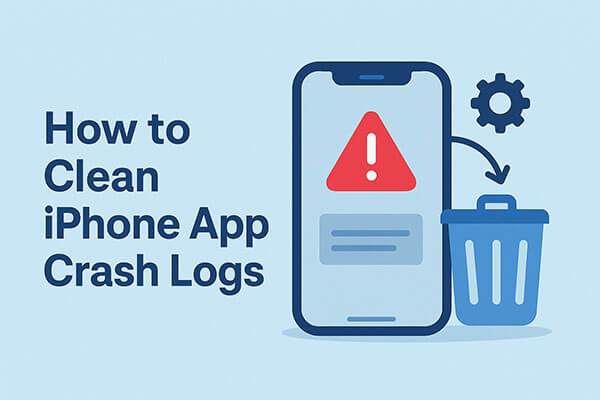
App crash logs are technical files automatically generated by iOS when an app crashes, freezes, or encounters an unexpected error. They typically include information such as the app name, crash time, device model, and error details. Their main purposes include:
Although these logs do not directly affect normal device use, they can accumulate over time and take up significant storage space—sometimes even reaching several hundred megabytes.
Here are five methods to help you clear your iPhone's app crash logs. Let's look at them one by one.
The iPhone has a built-in way to view and delete crash logs manually. This method is free and doesn't require any software, but it can be time-consuming if there are many logs.
Here is how to clean iPhone app crash logs via iPhone Settings:
Step 1. Open the "Settings" app.
Step 2. Scroll down and tap "Privacy & Security".
Step 3. Tap "Analytics & Improvements".
Step 4. Select "Analytics Data".
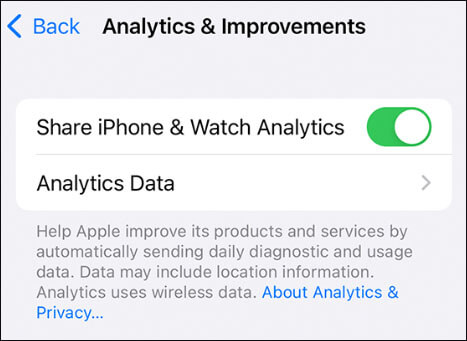
Step 5. Swipe left on individual crash log entries.
Step 6. Tap "Delete" to remove the selected logs.
Note: Some iOS versions do not support manual deletion and only allow viewing, but you can still clear the logs using other methods.
If you want to quickly clear all crash logs and free up storage space, Coolmuster iOS Cleaner is the most convenient option. It can scan your iPhone for crash logs, cache files, temporary files, and more, and clean them all with one click—no need to manually locate each record.
Key features of Coolmuster iOS Cleaner:
How do I clean iPhone app crash logs? Follow the steps below:
01Connect your iPhone, from which you want to erase the app crash logs, to the Mac via a USB cable. After the connection, you can launch the iPhone cleaning software, and it will detect the connected iPhone and show it on its program window, telling you how much storage it has left. Select the first mode to begin.

02Click on the "Start Scan" button, and the iPhone data cleaner will perform a quick and deep scan on your iPhone data. After that, all the junk files and private data on your iPhone will be displayed here. Just preview the scanned out data and check the "App Crash Logs" option to get ready.

03After you select the "App Crash Logs" option, uncheck other file types that you don't want to clean, and you can directly go to the final button of "Clean", press on it, and all your iPhone app crash logs can be erased with 1 click.

Some apps may have internal issues that cause them to frequently generate crash logs. In this case, deleting and reinstalling the app usually resolves the problem and prevents new logs from being created.
Here is how to clear iPhone app crash logs:
Step 1. Press and hold the app icon on your home screen.
Step 2. Tap "Remove App" > "Delete App". (Can't delete the app on your iPhone?)

Step 3. Open App Store, search for the app, and reinstall it.
Step 4. Launch the app to ensure it works properly.
Restarting can clear caches, free up resources, and remove some system temporary logs, making it an effective and quick way to address issues. To restart the iPhone, follow the steps below:
For iPhone X, 11, 12, 13, or later:
For iPhone 6, 7, 8, or SE (2nd & 3rd generation):
For iPhone SE (1st generation), 5, or earlier:

Outdated iOS versions may cause app crashes, leading to more crash logs. Updating your iPhone to the latest iOS version can reduce crashes and improve stability.
Here is how to update the iPhone:
Step 1. Open "Settings" on your iPhone.
Step 2. Go to "General" > "Software Update". (iPhone software update failed?)
Step 3. If a new version is available, tap "Download and Install".

That's all about how to clean iPhone app crash logs. If you're looking for the most convenient and efficient way to clear all crash logs and free up space in one go, Coolmuster iOS Cleaner is undoubtedly the best choice. It not only quickly removes crash logs but also cleans caches, temporary files, download remnants, and other system junk, helping your iPhone maintain optimal performance. It's especially ideal for users who frequently face storage issues or experience lag on their devices.
Related Articles:
How to Fix the iPhone Storage Full Problem with 5 Useful Tips
How to Clear App Data on iPhone with/without Deleting the App?
How to Clean Junk Files on iPhone to Free Up Storage Fast?
How to Reduce System Data on iPhone? [9 Powerful Strategies]





