
4 Best Ways to Delete Camera Roll on iPhone/iPad Without Hassle

When your iPhone or iPad storage gets full, one of the biggest culprits is often the Camera Roll—the place where all your photos and videos are stored. Deleting Camera Roll photos can help free up space, improve device performance, and keep your gallery organized.
In this guide, we'll show you how to delete Camera Roll on iPhone/iPad using four reliable methods. Let's get started.
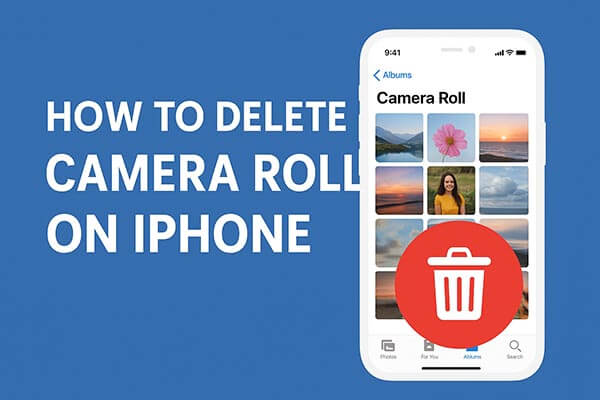
The easiest and most direct way to delete your Camera Roll photos is by using the built-in Photos app on your iPhone or iPad. This method doesn't require a computer or extra tools, making it ideal for quick cleanup.
Here is how to delete Camera Roll on iPhone/iPad using the Photos app:
Step 1. Open the Photos app on your iPhone or iPad.
Step 2. Tap "Albums" at the bottom of the screen.
Step 3. Choose "Camera Roll" (or "Recents" on newer iOS versions).
Step 4. Tap "Select" in the top-right corner.
Step 5. Choose the photos or videos you want to delete.
Step 6. Tap the "trash" icon and select "Delete Photos".
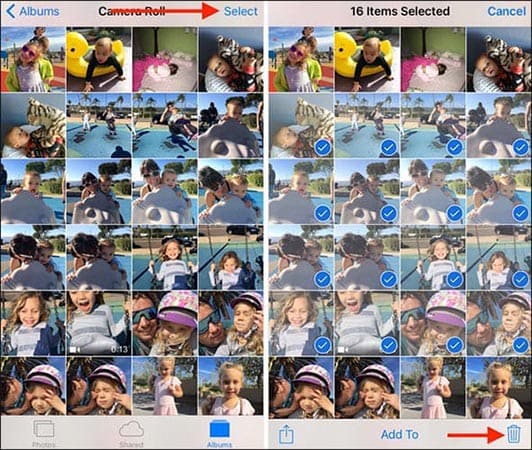
Step 7. Go to "Albums" > "Recently Deleted", tap "Select" > "Delete All" to permanently erase them.

Note: If your iPhone or iPad is syncing photos with iCloud, the deleted photos will also be removed from iCloud.
If you want to manage and delete your iPhone/iPad Camera Roll more efficiently, using the professional iOS management tool Coolmuster iOS Assistant would be more convenient. It supports bulk photo deletion, exporting photos to your computer, and managing various files such as contacts, messages, and videos.
Main features of iOS Assistant:
How do I delete Camera Roll photos on iPhone/iPad using iOS Assistant? Follow the steps below:
01Install and launch iOS Assistant on your PC. Unlock your iPhone/iPad and tap "Trust" when prompted with "Trust This Computer?" The program will automatically detect your device.

02Next, go to the "Photos" tab in the left panel, preview your Camera Roll, and select the photos you wish to delete. Then, click "Delete" in the top menu bar to remove them instantly.

Video Tutorial:
Please note that to use this method, you must have the latest version of iTunes installed on your PC. Additionally, this will only delete photos or albums that were previously synced from your computer. For deleting photos directly from your Camera Roll, please refer to other methods.
Here is how to delete Camera Roll on iPhone/iPad with iTunes:
Step 1. Connect your iPhone/iPad to your computer via USB cable.
Step 2. Open iTunes and wait for your device to be automatically recognized.
Step 3. Click the device icon in the left panel. (iPhone not showing up in iTunes?)
Step 4. Select the "Photos" tab at the top.
Step 5. Uncheck the box to remove photos from your iPhone/iPad.
Step 6. Click "Sync" or "Apply" to complete the process.

If you use iCloud Photos, your Camera Roll content is automatically uploaded and synced across all Apple devices. You can delete photos directly from iCloud, and they'll be removed from your iPhone, iPad, and other devices simultaneously.
Here is how to remove Camera Roll on iPhone/iPad via iCloud:
Step 1. Visit iCloud.com on your computer's browser.
Step 2. Log in with your Apple ID credentials.
Step 3. Click "Photos" to open your photo library.
Step 4. Select the photos or videos you want to delete.
Step 5. Click the "trash" icon to remove them.

Step 6. Go to "Recently Deleted", and click "Delete All" to permanently erase them.
Sometimes, users find that certain photos in their Camera Roll cannot be deleted. This usually happens due to syncing or system restrictions. Some common reasons include:
How to fix the issue:
Deleting Camera Roll photos is essential to keep your iPhone or iPad running smoothly and prevent low storage issues. Whether you use the Photos app, iTunes, iCloud, or a third-party tool, each method has its strengths.
However, if you want a safe, efficient, and flexible solution to manage and delete Camera Roll photos, Coolmuster iOS Assistant stands out. It allows you to preview, back up, and delete photos in bulk — helping you free up space without losing valuable data.
Related Articles:
How to Delete iPhone Photos from Mac? Successfully Solved in 5 Ways
[Solved] How to Fix the iPhone Photos Disappeared from Camera Roll?
How to Move Photos to Album on iPhone in 2 Effortless Methods?
How to Delete Albums on iPhone/iPad? [3 Simple & Quickly Ways]





