
How to Recover Notes from Broken iPhone? Solved in 3 Effective Ways

"My phone is broken so I can't see the screen at all, but I desperately need to get the notes off of it, but can't see the screen to switch on the iCloud setting for notes. Does anyone know how I might be able to do this? Or is it just impossible? I really need them."
- from Apple Community
When an iPhone is unfortunately broken, one of the most common concerns for users is how to recover important data, especially notes. So the question arises: Can you recover notes from a broken iPhone? How to recover notes from broken iPhone? This article will provide answers to your questions.
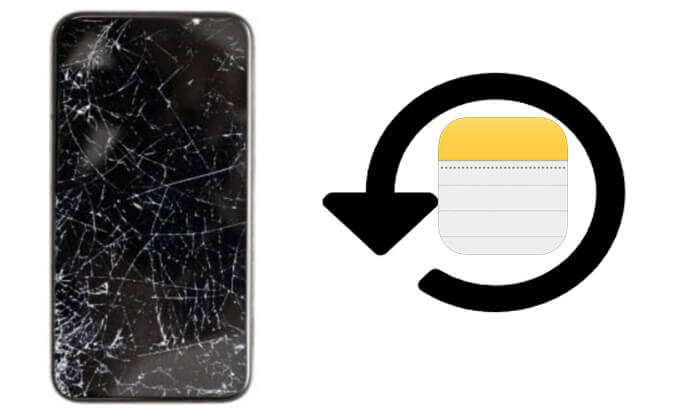
Yes! Even if the iPhone is no longer functioning properly, as long as the notes data hasn't been completely deleted or overwritten, you still have a chance to recover it. Depending on the extent of the iPhone's damage, you can try the following three methods to recover your notes:
How do I recover notes from broken iPhone? Here are three methods to recover your notes, and we will explain each one in detail.
Coolmuster iPhone Data Recovery is a professional data recovery tool that not only supports recovering deleted contacts and messages directly from an iPhone but also allows you to recover lost data, including notes, from iTunes or iCloud backup files, without the need to connect the device. Therefore, even if the device is not functioning properly, it won't be a problem. In addition, it can recover specific data rather than the entire backup, preventing data overwriting.
Highlights of Coolmuster iPhone Data Recovery:
Click the download button to download this tool and follow the step-by-step guide below to recover notes from broken iPhone.
01Launch the program on your computer and select the "Recover from iTunes Backup File" option. The software will automatically display the iTunes backup records synced with your computer. Choose the backup you want and click the "Start Scan" button.

02Select the data types you want to recover. In this case, choose "Notes" and "Note Attachments" and click the "Start Scan" button at the bottom right.

03Once the scan is finished, preview the detailed information. Select the notes you want to recover and click the "Recover to Computer" button below. You can then save the notes to your PC.

01Launch the software and switch to "Recover from iCloud" mode. Sign in to your iCloud account when prompted. If Two-Factor Authentication is enabled, enter the verification code sent to your iOS device and click "Verify" to proceed.

02Choose the file types you want to recover. Select "Notes" and "Note Attachments", then click the "Next" button to start the quick scan.

03Once the scan is complete, select the notes you wish to restore, then click the "Recover to Computer" button to save them to your computer.

Video Tutorial:
If you previously backed up your iPhone using iTunes, you can restore the backup to another device to recover your notes. However, restoring a backup will overwrite the existing data on the iPhone, so make sure the backup file is up to date. Alternatively, back up your iPhone before proceeding to avoid data loss.
Here is how to get notes from broken iPhone using iTunes:
Step 1. Run iTunes on your computer and connect the other iPhone to the computer using a USB cable.
Step 2. Once iTunes recognizes the device, click the device icon to go to the "Summary" page. (iTunes not recognizing your iPhone?)
Step 3. On the "Summary" page, click the "Restore Backup" option.
Step 4. Select the most recent backup file from the list and confirm the restore.

If you have enabled the iCloud Notes sync or iCloud Backup feature, you can directly recover your notes through iCloud.com or an iCloud backup.
Step 1. Open your browser, visit the iCloud website, and sign in with your Apple ID.
Step 2. On the iCloud homepage, select the "Notes" option.

Step 3. Browse and find the lost notes, then copy and save the desired content to a secure location.
Step 1. Take your other working iPhone, go to "Settings" > "General" > "Reset", and choose "Erase All Content and Settings". (iPhone won't erase?)

Step 2. When the device restarts, follow the on-screen instructions to set it up.
Step 3. On the "Apps & Data" screen, select "Restore from iCloud Backup", and sign in with your Apple ID.
Step 4. Choose the most recent backup file and wait for the restoration to complete.

That's all about how to recover notes from broken iPhone. Since using official methods may overwrite existing data, I highly recommend using Coolmuster iPhone Data Recovery. It supports various types of data and allows you to selectively recover specific items, making it the best solution for recovering iPhone data.
Related Articles:
iPhone Notes Disappeared? 7 Methods to Recover Lost Notes on iPhone
Comprehensive Guide on How to Recover Deleted Notes on iPhone
How to Back Up iPhone with Broken Screen (4 Possible Ways)
How to Transfer Data Between iPhones with Broken Screen? (4 Ways Out)





