
[Solved] How to Download Photos from iCloud to iPhone in a Snap?

iCloud makes backup easy and convenient; you can store your files, like photos, in online storage to keep them safe. After uploading the photos to iCloud, there may be times when you are planning to get the photos back from iCloud. So, how to download photos from iCloud to iPhone?
This seems to be a question for many Apple users. If you have the same question, you can read this post, which offers six ways on how to download photos from iCloud to iPhone. From the basic ways to the professional software, you can effortlessly access your cherished images with ease.
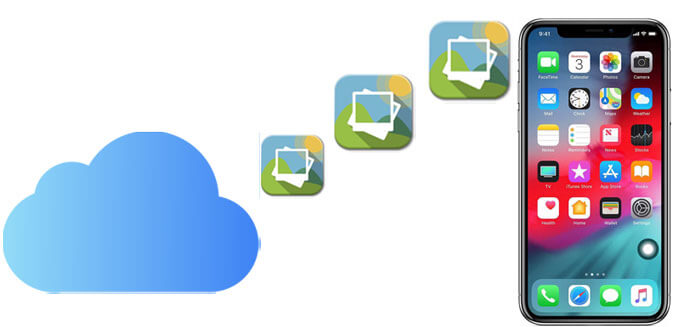
How do I retrieve photos from iCloud to my iPhone? In this section, we explore four fundamental methods that cater to users of all levels, ensuring a user-friendly experience in retrieving photos from iCloud to your iPhone.
One of the fundamental methods involves accessing iCloud through your web browser. Follow the steps below to learn how to download from iCloud to iPhone effortlessly using iCloud.com:
Step 1. Open your browser app on your iPhone and go to iCloud.com.
Step 2. Enter your Apple ID and password to log in. Then, tap on the "Photos" section on the iCloud homepage.

Step 3. Inside the "Photos" section, tap "Select". Choose a specific photo or video by tapping on it. To select multiple items, tap on each one individually. For the entire library, tap "Select All".
Step 4. Tap the ellipsis icon (more button: ...) for additional options.
Step 5. From the menu that appears, select "Download". A confirmation prompt will appear; tap "Download" to confirm.
Another basic way to solve the problem of how to get pictures from iCloud to iPhone is just simply to activate iCloud Photos on your iOS device and opt to download full-sized copies of the photos from iCloud. However, the drawback is that you are not able to select the desired photos to download, and the downloading process may take a long time. Here's how to get photos from iCloud to iPhone with iCloud Photos:
Step 1. On your iPhone, go to the "Settings" app and then tap [your name].
Step 2. Tap "iCloud" > "Photos" > select "Download and Keep Originals".

Step 3. All the photos and videos will be downloaded to your iPhone automatically in the original size, and you may need to wait for a long time.
After downloading, the downloaded photos will be available in the Photos app on your iPhone. You can then view and manage them in your photo library.
Tips: Read this article to learn how to turn off iCloud Photos without deleting everything.
The Shared Album allows you to share photos and videos only with the contacts you choose, and they can add their own photos, videos, and comments. But how to transfer photos from iCloud to iPhone from an iCloud Shared Album? Here are the steps:
Step1. Open the "Photos" app on your device.
Step 2. Navigate to the "Albums" tab.
Step 3. Scroll down to locate "Shared Albums" and choose the specific album you want. (Shared Album is not showing up?)
Step 4. Tap on the photo or video you wish to save.
Step 5. Press the "share" button, typically represented by an icon (often looks like an arrow pointing upward or a box with an arrow).
Step 6. From the options presented, select either "Save Image".

If you have enabled iCloud backup before by going to Settings > Backup > Back Up Now, you can get photos from iCloud backup to your iPhone. To use this method, you need to reset your iPhone to conduct an initial setup. Here is how to download all photos from iCloud to iPhone from the iCloud backup:
Step 1. Firstly, you need to reset your iPhone. For this, go to "Settings" > "General" > "Reset" > tap "Erase All Content and Settings".

Step 2. Now, you can set up your iPhone. During the setup process, you will come to a screen that allows you to choose the backup to restore, tap "Restore from iCloud Backup".

Step 3. Sign in to your iCloud with your Apple ID and password.
Step 4. Select the latest iCloud backup to download.
Besides the basic ways to download photos from iCloud to iPhone, there are two professional software you can use to achieve this goal effortlessly. Let's explore them one by one.
Coolmuster iCloud Backup Recovery is a professional tool to help you get photos from iCloud to your computer. It is a useful program that lets you restore your files from iCloud backup easily. With it, you can preview your files and selectively download photos from iCloud backup. Apart from photos, this tool also supports contacts, notes, calendars, reminders, etc. And you needn't make a connection between your iPhone and the computer.
Key Features of Coolmuster iCloud Backup Recovery:
Here is how to get iCloud photos on new phone using Coolmuster iCloud Backup Recovery:
01Download, install, and open the recovery software on your computer. Then, you can get the initial interface.
02Input your Apple ID and password within the interface, then click the arrow icon to log in.

03Select the file types you wish to restore and click the "Next" icon. The software will then scan and display your iCloud backup files.

04Please click "Photos" and then preview the photos from the iCloud backup. Select the photos you want and tap "Recover to Computer" to download them to the PC.

05After getting the photos from iCloud backup to the PC, you can use iOS Data Transfer in the next method to transfer photos from computer to iPhone, or click here for more ways.
Video Tutorial:
To move photos from iCloud to iPhone, you can use iOS Data Transfer. It is a powerful tool that allows you to transfer files from computer to iPhone/iPad/iPod and vice versa. It supports a wide range of data types, including photos, music, contacts, messages, videos, notes, calendars, Safari, eBooks, and call logs.
Key Features of iOS Transfer:
Now, click the download button below to download the application to your computer.
Here is how to download photos from iCloud to iPhone using iOS Transfer:
01Visit iCloud.com on your browser and sign in to iCloud with your Apple ID and password. Click "Photos", select the iCloud photos you want, and then download them to your computer.

02Install and launch iOS Data Transfer on your PC, and then connect your iPhone to your PC with a USB cable. This software will automatically detect your iPhone quickly.

03Click the "Photos" tab from the left sidebar, then hit the "Add" button to select the photos that just downloaded from the iCloud. After confirmation, the selected photos will be imported to your iPhone at once.

We know how to download photos from iCloud to iPhone now. If you want to selectively download the photos from iCloud to iPhone, iOS Data Transfer or Coolmuster iCloud Backup Recovery can handle this task well. They let you preview and select the photos you want to download. Choose the way you feel most comfortable with; how to transfer photos from iCloud to iPhone should be very easy.
Related Articles:
How to Get Contacts from iCloud to iPhone [Solved]
How to Download iCloud Backup with Ease? 4 Methods [Updated]
13 Solutions to Fix iCloud Photos Not Syncing on iPhone/iPad/Mac
How to Access iCloud Photos on Different Platforms? 5 Powerful Methods