
How to Fix iPhone Cannot Restore Backup Issue? Here's What You Can Do

The iPhone is a powerful smartphone capable of storing a large amount of data and information. To prevent data loss, we usually use iCloud or iTunes to back up our iPhones. However, sometimes when we attempt to restore data from a backup to a new iPhone, we encounter some problems, such as the iPhone cannot restore backup. These problems can be annoying, and we may feel useless because we could lose important data.
So, what are the reasons that a new iPhone cannot restore backup? Is there a method to remedy this problem? This article will discuss some of the possible reasons why an iPhone backup cannot be restored and offer some viable fixes. Let's have a look.
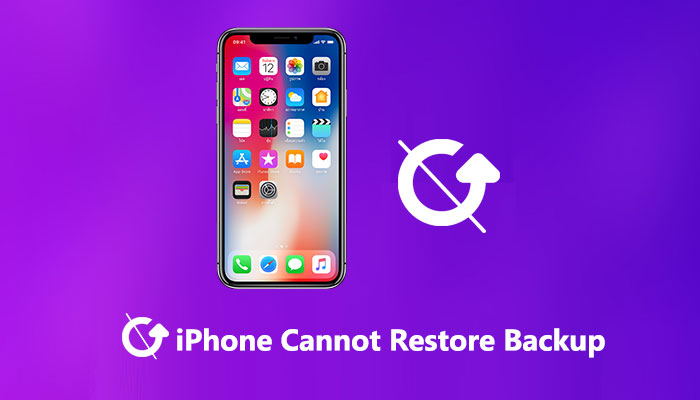
An iPhone may not be able to restore a backup for a variety of reasons, but the following are the most common ones:
The following techniques may help you fix the issue if you cannot restore backup new iPhone 14/15.
The problem with the iPhone being unable to restore backups might be due to unstable network connections. Restoring backups requires a stable and reliable network connection. Please follow the order below to check your internet connection:
If your iPhone doesn't have enough storage space, you need to make some room so that you can back up and restore your data. You can move apps, photos, videos, music, and other items to the cloud and other devices or delete them. In settings, you can also see how much space is being used on your iPhone. This will help you figure out what files are taking up the most room and then delete or improve them. To find out how much room is available, do the following:
Step 1. Go to "Settings" > "General" > "iPhone Storage".
Step 2. Make sure your iPhone has enough free room on its storage.

Step 3. If your iPhone doesn't have enough storage space, get rid of apps, pictures, and videos that you don't need to make room.
Outdated iOS versions can occasionally cause compatibility difficulties with backup files, preventing them from being restored. In these circumstances, you can update your iPhone to the most recent version. Here's how to upgrade your iPhone software:
Step 1. Go to "Settings", then "General", and finally, "Software Update". (iPhone software update failed?)
Step 2. If an update is available, use the on-screen instructions to install it.
Step 3. Once the update is complete, try restoring your iPhone backup again.

The "iPhone backup cannot be restored" problem could be caused by mistakes or problems with how old versions of iTunes work with newer versions. To fix this, make sure you have the most recent version of iTunes. Here's how you can do it:
Step 1. Launch iTunes.
Step 2. From the menu bar, choose "Help".
Step 3. Select "Check for Updates".
Step 4. iTunes will notify you when a new version is available, and you may upgrade by following the instructions.

Restarting your iPhone is a quick and easy way to fix problems if it isn't able to restore backups. Here are the instructions to restart your iPhone:
Step 1. Hold down the "Power" button until the screen displays the power off slider.
Step 2. To switch off your iPhone, drag the power off slider from left to right.
Step 3. Press and hold the "Power" button once more until the Apple logo shows on the screen after your iPhone has completely shut off. (iPhone stuck on Apple logo?)
Step 4. Wait for your iPhone to restart after releasing the "Power" button. You can attempt to restore your backup once more after it has restarted.

The backup file you're trying to use may be the issue if all the solutions you've tried haven't fixed the new iPhone won't restore from iCloud issue. It's possible that your backup file is incomplete or damaged. You might attempt to choose a different backup file to restore from in this situation. It can be done as follows:
Step 1. Navigate to "Settings" > "General" > "Reset" > "Erase All Content and Settings". Reset your iPhone and configure it as a fresh device.

Step 2. Select "Restore from iCloud Backup" from the "Apps & Data" menu.

Step 3. Select the backup that you wish to use for the restore. To view older backups stored in iCloud, press "Show All Backups" if it's not mentioned.
Many users have complained that restoring data from backups in iCloud or iTunes is a tedious or unsuccessful process. Use a professional tool like Coolmuster iOS Assistant if you want a safer, quicker, and easier way to back up and restore your iPhone. It also facilitates the transmission of data between iOS devices and desktops, including images, contacts, messages, and more, which improves the efficiency and comfort of data management.
Highlights of Coolmuster iOS Assistant:
Get the software on your computer, and then follow these steps to back up and restore your iPhone.
01Launch the software and use a USB cord to connect your device to the computer. Hit your device's "Trust" button and then press "Continue" to move on.

02The program will find your device and show you the main interface, as shown in the picture below.

03Start to back up and restore your iPhone.
Back up iPhone: From the "Super Toolkit" menu, choose "Backup & Restore" and then "Backup" to save a copy of your iPhone. Pick the device that you want to back up from the drop-down options. Click "Browse" to pick a place to save the new backup file, then click "OK" to begin backing up your iOS info.

Restore iPhone: Click "Super Toolkit" > "iTunes Backup & Restore" > "Restore" on this software to get back to the way things were with your iPhone. From the drop-down box, choose the device that you want to restore from an iTunes backup. Click "OK" after picking the backup file you want to restore to your iOS device from the list. Read the notes in the pop-up window, then click "OK" again to begin restoring the iTunes backup to the iPhone or iPad.

A lot of people have trouble restoring backups on their iPhones, which can be very frustrating. However, you don't need to worry because the steps in this piece will help you fix the issue. For backup and restoration tasks, we strongly suggest using professional tools like Coolmuster iOS Assistant. It not only stops the problem of iPhone cannot restore backup, but it also makes managing data easier for users.
Related Articles:
How to Restore from iCloud Backup Without Reset? [2 Quick Solutions]
How to Restore Contacts from iTunes Backup to iPhone Easily? (Top 3 Ways)
What Happens If I Restore My iPhone? Everything You Need to Know
How Long Does It Take to Restore an iPhone on iTunes/iCloud? (Authoritative & Reliable)





