
How Long Does It Take to Restore an iPhone: Everything You Should Know

"My last phone got stuck in a reset loop, and I wasn't able to save it. I now have an iPhone 17. I am restoring it from iCloud, but it is taking ages. I started it 7 - 8 hours ago now. Does anyone know how long restoring an iPhone can take?"
- Bangerz from Apple Discussion
How long does it take to restore an iPhone? Guess you may have encountered the thorny problem when raising this question, such as iPhone gets stuck during the restoring process, iPhone restoration is taking forever, etc. Well, the question "how long does restoring an iPhone take" depends on several factors, like the network condition, file amount, etc.
If you are now facing the iPhone stuck problem when restoring an iPhone and ignorant of how to fix it, this tutorial is here to help you figure out the exact period it may take and the practical methods to fix the issue. Let's explore.
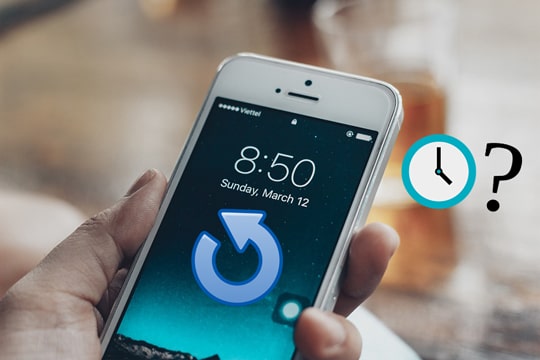
When it comes to restoring an iPhone, we mean to restore your device to its factory settings, wipe everything on it, and replace everything with the backup content.
Generally, restoring an iPhone from iTunes backup takes up 30 minutes to 1 hour, and restoring the iPhone from iCloud takes 1 to 3 hours.
But that's not set in stone because the factors that determine the time restoring an iPhone spend include:
Here's a simple table for a clearer comparison:
|
Restore Method
|
Time Estimate
|
Factors Affecting Time |
|
iTunes
|
30 minutes – 1 hour
|
Amount of data, USB connection speed
|
|
iCloud
|
1 – 3 hours
|
Internet speed, amount of data, Wi-Fi stability
|
If you factory reset your iPhone from iPhone's Settings, the whole process may take a few minutes, given that you are using the latest iPhone model with the updated iOS firmware. That is to say, if you are using old iPhone models and obsolete iOS versions, the factory reset process may take longer to finish.

By far, Apple does not give an official response to the question "how long does it take for iPhone to restore." However, iTunes/iCloud taking forever to restore an iPhone may easily upset you. Now that you know how long to restore iPhone, it's time to troubleshoot this issue when it takes excessive time to complete.
Here are some valuable tips that you can have a try.
Tip 1. Update iTunes
Sometimes, the outdated iTunes version may take a longer time to read and restore an iPhone. Therefore, updating iTunes to the latest version is proved to be helpful in some cases. To update iTunes on your computer, you can follow these steps:
1. On your Mac, launch iTunes > click iTunes on the Apple menu > choose the "Check for Updates" option > update iTunes if there is a newer version.
2. On your Windows PC, run iTunes > click "Help" in iTunes window > tap "Check for Updates" > follow the on-screen prompts to update iTunes when a recent version is there.

Tip 2. Restart your iPhone
You can also reboot your iPhone when the restoring process gets stuck. In doing so, you will stop the process instantly.
The following instructions show you how to force restart different iPhone models:
Get some problem with your iPhone and then hurry to hard reset your iPhone? Take it easy! This passage will tell you whether to choose hard reset or soft reset as needed!
Tip 3. Try a different USB cable or computer
In some cases, the iPhone restoring process will take longer if the USB cable or computer has physical damage or isn't genuine. In this case, ensure that you are using an authentic USB cable certified by Apple to establish the connection between your computer and your iPhone. Also, you can try plugging your iPhone into another computer and repeat the restoring operations on the new computer to check whether the problem exists.

Tip 4. Disconnect your iPhone from the computer and try again
Some glitches which caused the restoring iPhone from iTunes to take too long can be fixed this way. However, it may not work all the time.
Tip 1. Connect to a strong Wi-Fi network
Ensure that you connect to a stable and strong Wi-Fi network before restoring your iPhone from the iCloud backup. Also, plug your iPhone into a power source during the whole process since the restoring process may last hours.
Tip 2. Switch off the large app backup
Large app backup is one of the main reasons for the iPhone restoring takes too long. Thus, you can go to iPhone's Settings > tap your name > choose "iCloud" > hit "Backup" > turn off the large app or file options. This operation will speed up the restoring progress in the background.
Tip 3. Stop restoring from iCloud backup immediately
If restoring from iCloud time remaining estimating stuck, you can stop the restoring process at once first.
Navigate to iPhone's "Settings" > choose "iCloud" > tap "Backup" > find "Stop Restoring iPhone" and click it > confirm the operation with Stop.
Tip 4. Delete large and unwanted files
The large media files can also slow down the restoring process. So, if these large photos, videos, or music are not necessary for you, you can delete these files from your iCloud backup. Or, if they are precious to you, you can back up the large media files to a computer and restore other files to your iPhone.
Tip 5. Avoid downloading and uploading files via other apps
When restoring your iPhone with iCloud, please stop downloading and uploading data with other apps. Too many running processes will decelerate the restoring process.
iOS System Recovery is a professional iOS system repair tool. It can fix various iPhone system issues: iPhone charge issue, battery drain, iPhone stuck on Apple logo/DFU mode/recovery/restore mode, blue/white/black/red screen of death, iTunes can't restore error, etc. When the iPhone restoring process gets stuck, emerges errors, or taking forever to complete, you can give this software a try to fix it to normal.
Here's how it works:
Step 1. Connect your iPhone to the computer
After installing this program on your computer, launch it and connect your iPhone to the computer using a USB cable. Next, tap "More tools" from the left sidebar and enter the "iOS System Recovery" mode.

Step 2. Automatically detect the iPhone system problem
The program will automatically detect the iPhone and display the problem on the screen. After that, click the "Start" button to continue.

Step 3. Fix the iPhone restoring taking forever/stuck problem
Confirm the iPhone information on the screen to customize the repair process. If it is incorrect, choose the right one from the drop-down lists. Then, hit the "Repair" button to start fixing the problem.

Now you have understood the problem "how long does iPhone restore take" normally. If the iPhone restore takes forever, another quick solution is to restore an iPhone without iTunes or iCloud using Coolmuster iPhone Data Recovery.
Equipped with the latest algorithm and recovery technology, iPhone Data Recovery allows you to recover data from your iPhone directly or restore the iPhone from iTunes backup. Besides, it also lets you back up the existing files to your computer and preview the data before recovery or backup.
The key features of Coolmuster iPhone Data Recovery:
How to restore iPhone from iTunes backup selectively with Coolmuster iPhone Data Recovery?
01After downloading this software on your computer, launch it and choose the "Recover from iTunes Backup File" mode from the left panel.
02Afterward, it will scan the default iTunes backup location on your computer and display the backup records on the screen. Please choose one backup file from the list and hit the "Start Scan" button.

03Tick the wanted data types on the screen and press the "Start Scan" button at the bottom.

04Choose one category from the left window, for example, "Contacts". Preview and check the contacts you want to restore and hit the "Recover to Computer" button below to start restoring them to your computer.

How to restore iPhone from iCloud backup without device reset with Coolmuster iPhone Data Recovery?
01Open the Coolmuster iPhone Data Recovery program. From the main interface, choose the "Recover from iCloud" option.
02Sign in to your iCloud account using your Apple ID and password. Once logged in, you'll see a list of available data types (photos, contacts, messages, etc.).

03Choose the file types you want to restore from the iCloud backup and click "Next".

04Preview the files and select the items you want to restore to your iPhone. Click "Recover to Computer" to save the recovered files to your computer.

Video Guide:
How long does it take to restore an iPhone? Now you have the answer in mind. When iTunes or iCloud runs abnormally to restore your iPhone, you can follow the simple tips above to fix the problem or directly restore your iPhone from iTunes backup with Coolmuster iPhone Data Recovery. It is reliable, easy, and user-friendly to use without connecting your iPhone and damaging the backup content quality.
Apart from this, iOS System Recovery is also an excellent tool to fix all iPhone system issues in minutes. You can have them a try if needed.
If you run into difficulties somehow, please tell us in the comments. We will contact you and provide technical support soon.
Related Articles:
[Full Answer] How Long Does It Take to Back Up iPhone
iPhone to iPhone Transfer: How Long Does It Really Take?
iPhone Transferring Data Stuck? 7 Quick Tricks to Fix It
[SOLVED] iCloud Backup Taking Forever? 8 Easy Ways Can Fix It





