
iPhone Notes Disappeared After Update: Troubleshooting Tips and Solutions

Have you ever been in the same situation: you update your iPhone, but the iPhone notes gone after update? Do you want to know why this happened? This article has everything you want to know. It contains the reasons why iPhone notes disappeared after update and how to resolve this problem. Let's check it out.
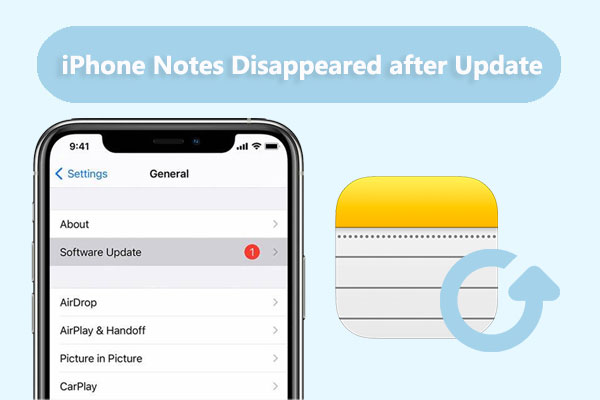
Are there notes missing after iOS update? What happened? The iPhone notes disappeared after update could be caused by a number of factors, including:
-The notes were deleted by you or someone else who had access to your iPhone by accident.
- You didn't check the notes after the update because they were saved in a different account or folder.
- There was no sync between the notes and iCloud or any other cloud service before the update. (How to move notes from iPhone to iCloud?)
- The update made some bugs or glitches that affected the notes app and the storage.
- The update was stopped or didn't work, which caused data loss or damage.
If you face the notes disappeared from iPhone after update issue, don't panic. You may recover your notes and fix the issue in a few easy and efficient ways. Here are six potential fixes that you can attempt.
The Recently Deleted folder in the Notes app should be checked first if you updated iPhone and lost notes. (No Recently Deleted Notes folder on iPhone?) After an update, the notes might occasionally be moved to this folder, where you can simply restore them. Take these actions to accomplish this:
Step 1. Open the Notes app on your iPhone and tap on the back arrow in the top left corner to see all the folders.
Step 2. Tap on the "Recently Deleted" folder and look for your missing notes.
Step 3. If you find them, tap on "Edit" in the top right corner and select the notes you want to recover.
Step 4. Tap on "Move To" in the bottom left corner and choose the folder you want to move them to.

Using the Notes app's search feature is another easy approach to locate the notes missing from iPhone after update. You can look for keywords or phrases in the search results that are associated with your notes. To do this, follow these steps:
Step 1. Open the Notes app on your iPhone.
Step 2. Tap the back icon repeatedly until you reach the list of your notes.
Step 3. Next, tap on the Search bar located at the top of the screen.
Step 4. Type a word, phrase, or title related to the note you're trying to find.
Step 5. Ensure that "All Accounts" is selected. This option allows the search to encompass all notes stored across various folders within your accounts, including email accounts.

As previously stated, notes on iPhone disappeared after update if they were kept in an account that isn't synchronized with your phone. You must check your account settings and confirm that the account on your iPhone that has your notes is enabled and logged in in order to resolve this. Take these actions to accomplish this:
Step 1. Go to "Settings" on your iPhone and tap on "Mail".
Step 2. Tap on "Accounts" and select the account that you use for your notes (such as iCloud, Gmail, Yahoo, etc.).
Step 3. Make sure that the toggle next to Notes is turned on and that you are signed in with the correct username and password.
Step 4. Go back to the Notes app and see if your notes appear.

Make sure that the iCloud sync is working properly following the upgrade if you use it to sync your notes across devices. Your notes might disappear if there are any network problems or settings changes that prevent the iCloud sync from working properly (iCloud drive not syncing?). You must verify your iCloud sync settings and turn it on if it is off in order to remedy this. To do this, follow these steps:
Step 1. Go to "Settings" on your iPhone and tap on your name at the top.
Step 2. Tap on "iCloud" and make sure that the toggle next to Notes is turned on.
Step 3. If it is off, turn it on and wait for a few minutes for the sync to complete.
Step 4. Go back to the Notes app and see if your notes appear.

Restarting your iPhone can sometimes resolve a number of minor issues, such as iPhone notes disappeared after update. You can delete some temporary files or cache by restarting your iPhone, which can also refresh the system and fix any issues the Notes app may be having. To restart your iPhone, take the following actions:
Step 1. Press and hold the "Power" button and the "Volume" button (either up or down) until you see the power off slider on the screen.
Step 2. Swipe the slider to turn off your iPhone.
Step 3. After a brief pause, press and hold the "Power" button once more until the Apple logo appears on the screen.
Step 4. Release the button and allow your iPhone to complete the booting process.
Step 5. Go back to the Notes app and see if your notes appear.

You can attempt to restore your iPhone from an iCloud backup that includes your notes if none of the above techniques work. This can assist you in getting your notes back, but it will also remove all of your iPhone's data and settings and replace them with the backup. As a result, you ought to save this for last and make sure you have a current, comprehensive backup. To do this, follow these steps:
Step 1. Go to "Settings" on your iPhone.
Step 2. Tap on "General", and then tap on "Reset".
Step 3. Tap on "Erase All Content and Settings", and confirm your choice.

Step 4. Wait for your iPhone to erase, and then follow the on-screen instructions to set up your iPhone.
Step 5. When you reach the "Apps & Data" screen, tap on "Restore from iCloud Backup".

Step 6. Sign in with your Apple ID and password, and choose the backup that contains your notes.
Step 7. Wait for the restore process to complete, and then check your notes.
Using iTunes on your computer is an additional method of restoring your iPhone from a backup that includes your notes. This can also assist you in getting your notes back. However, it restores the full backup, including unnecessary cache files and erased data. Furthermore, the data on the current device will be replaced by the data in the backup file. This implies that any fresh data since the last backup could be lost. Because of this, you should only use this as a last resort, just like with iCloud backup, and make sure you have a current, full backup. Take these actions to accomplish this:
Step 1. Connect your iPhone to your computer using a USB cable and open iTunes.
Step 2. Locate and click on the iPhone icon located in the upper left corner of the iTunes window, then select "Summary".
Step 3. Choose "Restore Backup" from the options presented, and select the backup file that includes your notes.

Step 4. Confirm your selection by clicking "Restore" and patiently wait for the process to finish.
Step 5. Once the restore is complete, verify the presence of your notes on your iPhone.
Although the above fixes can help you fix and recover the notes disappeared after iPhone update, it will overwrite the iPhone data. Is there a way to get the disappeared notes back without affecting the original data? Sure. Coolmuster iPhone Data Recovery is one such tool.
This software is designed for user to recover the deleted or lost data from their iOS devices, iTunes backup and iCloud backup. With this tool, you can recover missing iPhone notes from the iTunes backup file selectively, not the whole backup, without risking any data loss.
Key features of iPhone Data Recovery:
Here is how to recover notes gone after update using iPhone Data Recovery:
01Install and open the software on your computer. Then, select "Recover from iTunes Backup File" from the recovery modes listed on the left-hand panel.
02The software will automatically identify the default iTunes backup location on your computer. Choose a backup file from the provided list, and then proceed by clicking the "Start Scan" button.

03Next, check the "Notes" option and any other data types you wish to recover on the next screen, then click the "Start Scan" button.

04Choose either "Notes" or "Note Attachments" from the menu on the left-hand side, then examine the comprehensive details. Once you've identified the notes you want, simply mark them and click the "Recover to Computer" button to save them onto your computer.

iPhone notes disappeared after update is a common problem that many iPhone users will encounter. However, with the tips listed above, you can fix this issue without effort. Besides, if you want to recover the disappeared notes selectively from the iPhone without affecting the original data, Coolmuster iPhone Data Recovery should be the top choice.
Related Articles:
iPhone Lost Contacts After Update? Here's How to Get Them Back
App Store Disappeared from iPhone? 4 Solutions to Fix
Music Disappeared from iPhone Unwittingly? Try 9 Fixes Here
9 Ways to Fix the iPhone Photos Disappeared from Camera Roll Issue





