
iPhone Screen Recording Not Working: Reasons and 9 Best Fixes

"Why isn't screen recording working? Whenever I press screen record, it just turns into a white circle."
- from Apple Community
The built-in screen recording feature on the iPhone allows users to easily capture gameplay, tutorial steps, or app usage. However, many users experience issues such as the screen recording button turning gray, recordings stopping suddenly, files not saving, or videos having no sound. These problems often lead to frustration, especially when you need to record something urgently.
If you're facing iPhone screen recording not working, this guide will walk you through the possible reasons behind the issue and provide a series of effective troubleshooting steps.
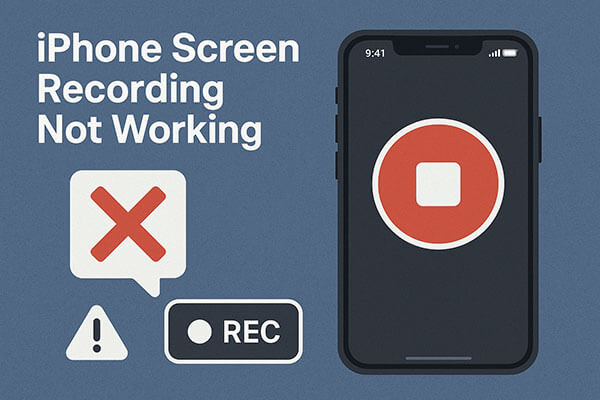
Before we begin troubleshooting, let's take a look at the common factors that may cause iPhone screen recording not working:
1. Screen Recording Button Not Added to Control Center
If the screen recording button isn't added to the Control Center, you won't be able to access the feature.
2. Screen Content Restrictions
Some apps, such as video streaming services or meeting apps, may prevent screen recording to protect copyright.
3. Microphone Off (No Sound During Recording)
By default, screen recording does not capture audio. You need to manually turn on the microphone.
4. Insufficient Storage Space
When your iPhone's storage is almost full, screen recordings may not save or could stop unexpectedly.
5. System Glitches or Software Issues
iOS bugs or corrupted system files could interfere with the screen recording functionality.
6. "Screen Recording Limitations" in Restrictions
If screen recording permissions are disabled under "Screen Time", the button may appear greyed out.
After knowing the reasons, here are the most effective fixes; you can try them one by one in order.
If the Screen Recording option is missing from your Control Center, you won't be able to start recording at all. This issue often happens after an update or accidental removal. Adding the feature back is the first step toward resolving iPhone screen recording not working.
Here is how to fix iPhone screen recording not working after an update:
Step 1. Open "Settings" on your iPhone.
Step 2. Go to "Control Center".
Step 3. Scroll down to find "Screen Recording".
Step 4. Tap the "+" icon to add it to Included Controls.

Step 5. Swipe down from the upper-right corner to confirm it appears.
The "Content & Privacy Restrictions" feature on the iPhone may block certain functionalities. If screen recording is restricted, the screen recording button in the Control Center may appear greyed out or not work properly. You need to make sure the relevant permissions are enabled.
To do it, follow the steps below:
Step 1. Open "Settings" on your iPhone.
Step 2. Tap "Screen Time" and select "Content & Privacy Restrictions".

Step 3. Choose "Content Restrictions". Ensure "Screen Recording" is set to "Allow".
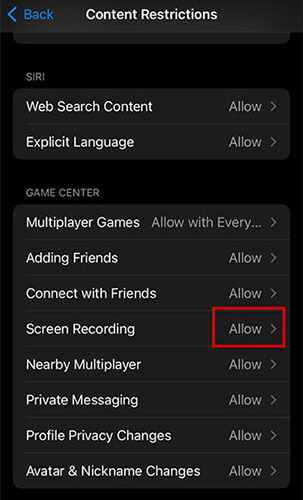
Step 4. Retry screen recording afterward.
If your screen recording has no audio, it's likely because the microphone is turned off. Here's a simple fix:
Step 1. Open Control Center and tap the "Screen Recording" icon.
Step 2. Press and hold the Screen Recording icon until the settings menu appears.
Step 3. Ensure the "Microphone On" option is selected.
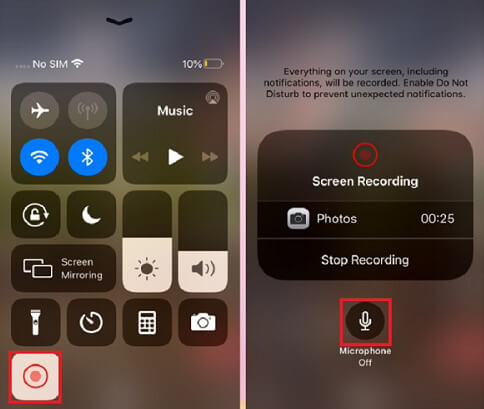
Low storage can cause recordings to stop midway or prevent the video from saving at all. Since screen recordings can be large, ensuring sufficient space is an essential part of resolving iPhone screen recording not working issues.
Here is how to check the iPhone storage:
Step 1. Open "Settings" on your iPhone.
Step 2. Go to "General" > "iPhone Storage".

Step 3. Check available space.
Step 4. Delete unnecessary apps, media, or cache files.
If you want to know more about how to free up iPhone storage space, here is a step-by-step guide you can't miss.
Is iPhone Storage Full? How to Free Up Space on iPhone Easily?Low Power Mode limits certain system functions to conserve battery. This may interfere with processes like screen recording, causing lag, interruption, or failure. Turning it off helps restore normal performance.
To disable the Low Power Mode, follow the steps below:
Step 1. Open "Settings" on your iPhone.
Step 2. Tap "Battery" and then turn off "Low Power Mode".

Temporary system bugs may cause the screen recording feature to malfunction. A force restart clears the system cache and often resolves minor glitches that cause the issue. This is the simplest yet highly effective method.
To force restart the iPhone, follow the steps below:
For iPhone 8 and newer models:
For iPhone 7/7 Plus:
For iPhone 6s and earlier models:

Some screen recording issues are actually system bugs, such as unresponsive buttons, crashes during recording, or failed saves. Upgrading to the latest iOS version usually resolves these problems, as Apple continuously improves feature stability.
Here is how to update your iPhone:
Step 1. Open "Settings" > Tap "General" > Tap "Software Update". (iPhone software update failed?)
Step 2. If an update is available, select "Download and Install".

If none of the above solutions work, your system settings may be corrupted or conflicting. Resetting all settings returns your device to factory default configurations without deleting your data.
Here are the steps:
Step 1. Open "Settings" on your iPhone.
Step 2. Go to "General" > "Transfer or Reset iPhone".
Step 3. Tap "Reset", and select "Reset All Settings".
Step 4. Enter your passcode to confirm.

If your iPhone screen recording problem persists even after trying all common fixes, your device may have deeper system issues such as firmware corruption, software conflicts, or damaged system components. These issues are difficult to identify manually, but they can be fixed efficiently with a professional iOS system repair tool.
iOS System Recovery is such a tool. It can fix various iOS issues, including iPhone screen recording not working, without data loss.
Key features of iOS System Recovery:
How to use iOS System Recovery to fix the iPhone screen recording not working without data loss:
01Install and launch iOS System Recovery on your Windows or Mac computer. Connect your iPhone via USB and select "iOS System Recovery".

02Click "Start" to let the software detect issues with your iPhone.

03Choose your repair mode, select your iPhone model from the list, and click "Repair".

04The software will download the necessary firmware to fix your iPhone. Once the download is complete, your iPhone will be restored to normal.

When you encounter iPhone screen recording not working, the issue can usually be fixed by adjusting settings, enabling permissions, freeing storage, or updating iOS. However, if the problem is caused by deeper system errors, iOS System Recovery offers a fast, safe, and effective one-stop solution to restore your device to normal without data loss.
Related Articles:
4 Easy Methods to Recover Deleted Screen Recording on iPhone
Why Is Screen Mirroring Not Working? Repair It with Easy Methods
No Sound on iPhone Video? Fixed in 12 Easy and Quick Ways
How to Fix iPhone Camera Keeps Refocusing? 9 Quick Fixes Inside!





