
6 Easy Ways to Fix iPhone Storage Almost Full After iOS 18 Update

With the update to iOS 18, many users report that their iPhone storage fills up rapidly, even showing warnings that "iPhone Storage Almost Full". This issue can lead to decreased device performance, making it difficult to install new apps or take new photos. This article will delve into the reasons behind the storage shortage after the iOS 18 update and provide a series of effective solutions to fix iPhone storage almost full after iOS 18 update, helping restore your device's normal functionality.
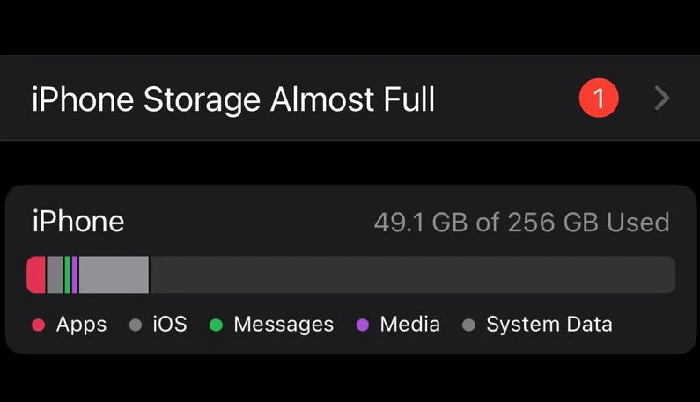
Why does iOS 18 take up so much storage? The primary reason for storage issues after the iOS 18 update is that it didn't effectively clear cached data and system files accumulated over time. Major iOS updates often leave behind temporary files and caches that consume valuable storage space. As a result, old system data persists and combines with the space needed for new iOS 18 features, leading to the frustrating "iPhone Storage Almost Full" issue, even if you had ample free space previously.
Clearing this system cache and data clutter is essential for reclaiming your iPhone's storage after installing iOS 18.
If you encounter the iPhone storage almost full alert after updating to iOS 18, you can try the following methods to free up storage space. Each method includes detailed steps to help you easily resolve the issue.
Deleting unnecessary apps and files is the most direct way to free up storage space. By clearing out unused photos, videos, and apps, you can significantly reduce the storage burden on your iPhone.
Photos and videos are often the main culprits for taking up storage space. To free up more storage, you should regularly clean these media files.
To delete the photos and videos from your iPhone, follow the steps below:
Step 1. Open the "Photos" app and browse your albums.
Step 2. Select the unwanted photos and videos.
Step 3. Tap the "trash can" icon in the bottom right corner to delete them.

Step 4. Go to the "Recently Deleted" album and permanently remove these photos and videos to free up storage.

Unused apps can take up a significant amount of storage space. Regularly cleaning these apps is an important measure to keep your iPhone running smoothly.
Here are the steps:
Step 1. Open "Settings" > "General" > "iPhone Storage".

Step 2. You'll see all apps and their storage usage.
Step 3. Find the apps you rarely use or no longer need.
Step 4. Tap the app and select "Delete App" to free up storage space.

If you like, you can enable the "Offload Unused App" feature on the iPhone storage page to offload unused apps automatically.
Images, videos, and other attachments in text messages and iMessage can also take up a significant amount of storage space. By cleaning up old conversations, you can save a lot of space.
Here is how to do it:
Step 1. Open "Settings" > "Messages".
Step 2. Scroll down and select "Keep Messages".
Step 3. Choose "30 Days" or "1 Year", and the system will automatically delete messages older than this period.

iCloud Photos can help you store all your photos and videos in the cloud, freeing up local storage space. This is a very effective solution if your device has limited space.
Here's how it works:
Step 1. Open "Settings" > "Photos".
Step 2. Enable the "iCloud Photos" option.
Step 3. Select "Optimize iPhone Storage", so your device only keeps optimized versions of photos, while the original versions are securely stored in iCloud.

As you browse the web with Safari or use apps, cache files accumulate, taking up significant storage space. Regularly clearing these cache files can effectively free up storage.
To do this, follow the steps below:
Step 1. Open "Settings" > "Safari".
Step 2. Scroll down and select "Clear History and Website Data".
Step 3. Confirm the action in the pop-up dialog to clear Safari's cache.

For app caches, go into the app's settings and look for the "Clear Cache" option to proceed.
iCloud allows you to back up important data to the cloud and then delete it from your device to save space. This is a very secure and effective method, especially when your device storage is nearly full.
Here are the steps:
Step 1. Open "Settings" > "Apple ID" > "iCloud".
Step 2. Select "iCloud Backup" and ensure the backup feature is enabled.

Step 3. After the backup is complete, you can delete certain files from your device, such as videos or app data, to free up storage space.
Note: Besides iCloud, you can also back up your iPhone to a computer using iTunes or Coolmuster iOS Assistant. After that, delete the files from your iPhone to free up space.
Sometimes, temporary files on the device can accumulate excessively, leading to false storage usage. Restarting the device can clear these temporary files and restore actual storage space.
Here is how to do it:
For iPhone X, 11, 12, 13, or later:
For iPhone 6, 7, 8, or SE (2nd or 3rd generation):
For iPhone SE (1st generation), 5, or earlier:

If you've already cleared caches, deleted files, and offloaded apps, but your iPhone storage is still nearly full after updating to iOS 18, this may be caused by an issue with the iOS 18 system. In this case, iOS System Recovery offers a comprehensive solution. It is a highly-rated software that can fix iOS system issues while keeping your data intact.
What can iOS System Recovery do for you?
Here is how to fix iPhone storage full after updating to iOS 18 using iOS System Recovery:
01Download and install iOS System Recovery on your computer, then launch the program. From the main interface, select the "iOS System Recovery" option and connect your iPhone to the computer via USB.

02A pop-up will show the various issues the tool can address. Click the "Start" button to proceed.

03Choose either "Standard Mode" or "Advanced Mode." The tool will detect your iPhone's basic information; tap "Confirm" to continue.

04Finally, click the "Repair" button to start downloading the firmware package and repairing your iPhone.

Insufficient storage space after the iOS 18 update is a common issue, but you can easily resolve it by deleting unnecessary files, using iCloud to optimize storage, and clearing the cache. If deleting doesn't solve the problem, use iOS System Recovery to fix your iOS 18 system without any data loss.
Related Articles:
[Answered] Why Is My iPhone Storage Full After Deleting Everything?
iPhone Stuck on Apple Logo Storage Full - How to Fix in 4 Easy Ways?
How to Fix iPhone Storage Full but Nothing on Phone? [9 Tips]