
4 Easy Methods to Recover Deleted Screen Recording on iPhone

Have you ever destroyed a crucial screen recording by mistake and felt powerless as a result? Remain calm. You're not the only one who has erased a screen capture on your iPhone. In the modern, fast-paced digital environment, unintentional file deletions happen frequently. The good news is that we know how to solve this issue. I'll give you a few tips today on how to quickly recover deleted screen recording on iPhone and relive those priceless moments.
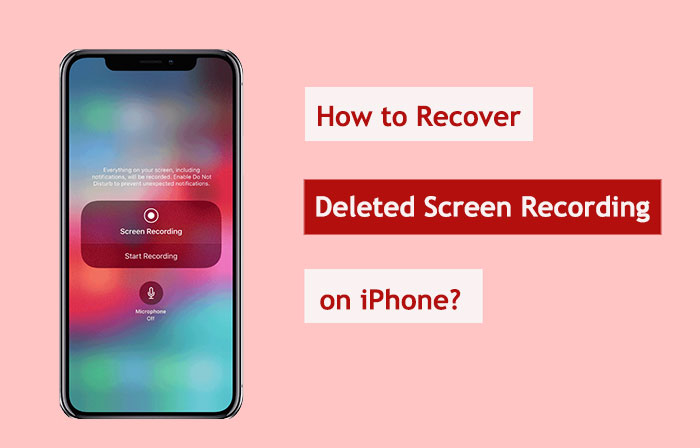
First, don't worry if you destroyed a screen recording. The iOS recovery procedure is straightforward. The "Photos" app's "Recently Deleted" album keeps deleted photographs and videos for 30 days. Recover deleted screen recording on iPhone from the Recently Deleted album using these steps:
Step 1. Launch "Photos" on your iPhone.
Step 2. Click "Albums" on the bottom bar.
Step 3. Select the "Recently Deleted" album at the bottom. (Is it possible to recover photos deleted from recently deleted album?)

Step 4. Find the screen recording to recover in this album.
Step 5. Choose the recording and press "Recover" at the bottom.
Step 6. Confirm recovery to restore original recording to main album.
However, if you find that your recording is not available in the "Recently Deleted" album, you may need to turn to third-party software. Coolmuster iPhone Data Recovery is a data recovery tool specifically designed for iOS devices. It can assist users in quickly recovering lost or deleted files from iPhone, iTunes, and iCloud backups. If you have backed up your iPhone using iTunes, it can help you selectively recover deleted recordings from the iTunes backup without affecting the original data.
The highlights of iPhone Data Recovery:
How do I retrieve a deleted screen recording using iPhone Data Recovery? Here is how to do it:
01Begin by downloading and launching iPhone Data Recovery. Then, opt for the "Recover from iTunes Backup File" feature from the left-hand menu. Choose the desired iTunes backup file and hit "Start Scan" to commence the scanning process.

02Once the scan finishes, mark the checkbox next to "Camera Roll" and "Photos" and click the "Start Scan" button situated at the bottom right corner. This will enable you to preview the contents of the iTunes backup file on your computer.

03Head to the "Camera Roll" and "Photos" sections and pick out the specific deleted and existing files from the list displayed on the right side. Finally, click the "Recover to Computer" icon to initiate the retrieval of the selected files from the iTunes backup.

If you've backed up your iPhone using iTunes on your computer and prefer not to download additional software, you can directly use iTunes to restore deleted screen recordings. However, using this method will only allow you to restore the entire backup, potentially overwriting existing data. Here is how to recover unsaved screen recording on iPhone via iTunes:
Step 1. Ensure that your computer has the latest version of iTunes installed.
Step 2. Connect your iPhone to the computer using a USB cable.
Step 3. Open iTunes and select the device icon to access your iPhone page.
Step 4. In the "Summary" tab, select "Restore Backup".

Step 5. Pick a backup file containing the deleted screen recordings.
Step 6. Press "Restore" and await the completion of the process.
In addition to iTunes backup, iCloud backup is also an essential service provided by Apple. If you have enabled iCloud backup on your iPhone, even deleted screen recordings have a chance to be restored from the cloud. However, this method also has the potential to overwrite your original data. Here is how to recover deleted screen recording on iPhone from iCloud Backup:
Step 1. Open the "Settings" app on your iPhone.
Step 2. Tap on your Apple ID, then select "iCloud".
Step 3. Go to "iCloud Backup" and ensure you have a recent backup that includes the deleted recordings.

Step 4. Return to the main "Settings" page, select "General" > "Reset" > "Erase All Content and Settings".

Step 5. After the device reset, choose "Restore from iCloud Backup".
Step 6. Log in to your Apple ID and select an appropriate backup for restoration.

The subsequent issues and their corresponding resolutions may arise when attempting to retrieve a deleted iPhone screen recording:
Q1. What is the impact on other data when screen recordings are recovered?
Screen recordings should, on average, remain unaffected by the recovery process. Nevertheless, in order to mitigate unforeseen occurrences, it is prudent to create a backup of your iPhone's data prior to commencing the recovery process.
Q2. Concerning the recovery of deleted screen recordings, should prompt action be taken?
Indeed, it is imperative to act promptly. As new data may overwrite previously expunged data, rendering it unrecoverable, over time. Consequentially, the likelihood of success increases with the promptness of one's recovery endeavors.
Q3. What measures can be taken to prevent future file loss of screen recordings?
You can take the following precautions to safeguard against future loss of screen recording files:
These are comprehensive instructions on how to recover deleted screen recording on iPhone. The likelihood of recovering erased screen recordings can be greatly increased by using the above-mentioned techniques. Nonetheless, Coolmuster iPhone Data Recovery software is highly recommended.
Coolmuster lets users selectively restore data, in contrast to iCloud and iTunes' full backup restoration options. This implies you won't have to worry about wiping away or overwriting already-existing data on your device in order to retrieve particular screen recordings. Because of its adaptability, Coolmuster is the best option for file recovery, protecting the integrity and safety of your other data.
Related Articles:
17 Optional Methods to Find the Videos Disappeared from iPhone Back
How to Increase iPhone Call Log History: 4 Essential Tips
4 Quick Ways to Retrieve Deleted Text Messages from iPhone Without Backup
iPhone Notes Disappeared After Update: Troubleshooting Tips and Solutions





