Similar to iPhone or iTunes error 1/6/27/56 and other errors, iPad or iTunes error 1671 also happen when you attempt to update or restore iPhone, iPad or iPod with iTunes. But during updating or restoring, there are some factors interrupt the connection or communication between iOS device and Apple service, which is how iTunes or iPad error 1671 shows up. However, what are the factors to cause iTunes error 1671? And how to fix iTunes error 1671 or iPad error 1671?
Part 1. What is iTunes Error 1671? Why Does the Error Occur?
Part 2. How to Fix iTunes Error 1671 by Updating iTunes
Part 3. Guide to Fix Error 1671 via Factory Reset (Data Lost)
Part 4. How to Easily Fix iTunes Error 1671 without Data Lost (Must Read)
Part 5. Edit Host File to Resolve iPad Error 1671
What is iTunes error 1671 or iPad error 1671? When iTunes error 1671 or iPad error 1671 happens, you will receive a message from iTunes, saying that "There was a problem downloading the software for the iPhone. An unknown error occurred (1671)." or "The iPad software update server could not be contacted. An unknown error occurred (1671)." As mentioned above, error 1671 usually happens when you are upgrading or restoring an iPhone, iPad or iPod.
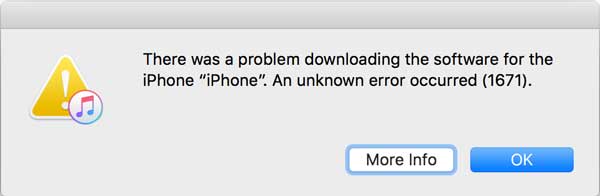
Why does iTunes error 1671 or iPad error 1671 appear? There are some common reasons to result in error 1671, including:
- Any one of iTunes, iDevice or computer is running an outdated version and needs to update.
- Outdated security software (like Anti-virus software) on your computer may result in iTunes error 1671.
- The USB HUB, which is connected with iOS device, is running too slowly.
- There are too many USB controllers are connected to the computer at the same time.
- Your iPhone or iPad is jailbroken.
As mentioned above, when restoring or upgrading iPad or other iOS device, you may get iTunes or iPad error if you are running an old iTunes version, which does not support your device. So first of all, you can try to update iTunes to the latest version to get rid of the iTunes error 1671.
- If you don't have iTunes, you can directly download the latest iTunes version from Apple official website: https://www.apple.com/itunes/download/
- If you have iTunes, you can also update iTunes to the latest version directly on your iTunes. To do so, just go to "Help" > "Check for Updates" to get the latest iTunes version on iTunes main interface.

To resolve iTunes or iPad error 1671, you can factory reset your iPad, iPhone or iPod to restore your device to system default state. However, please be aware that you might lose all your contents and setting on your iOS device using factory reset. So it is strongly recommended to create a backup before the process.
Here is how to factory reset iPad to fix iPad error 1671:
Step 1. Erase your iPad data and settings. To reset your iPad, you need to erase your device at first. To do so, please go to Settings > General > Reset > Erase All Contents and Settings. Then tap Erase iPad option on pop-up window to begin erasing iDevice.

Step 2. Restore your iPad from iCloud or iTunes backup. After erasing your iPad, all data and setting on your device will be wiped out. You might start to restore from iCloud backup or iTunes backup.
Just select either the Restore from iCloud Backup or Restore from iTunes Backup option on "Set up your iPhone" window, then follow the screen to start restoring data from iCloud or iTunes backup. It may take more than 1 hour for the restoration if the size of backup is too large.

Please be noted that even though you have iCloud or iTunes backup for restoration, they may not contain all the data you need on your device, especially the new contents. So if you are worried about data lost, please move to Part 4.
See Also: Simple Guide to Recover Lost Data from Dead iOS Devices
With the powerful iTunes error recovery tool - iOS System Recovery, you can easily fix all kinds of iTunes errors or system errors on iPhone/iPad/iPod, including iTunes error 1671, iPhone gets stuck in recovery mode, iPhone is in black/blue/red/white screen, iPhone shows Apple logo and etc. Besides all generations of iOS device are supported, including the iPhone 14/13/12/11/X/8 Plus/8/7/7 Plus/6s/6s Plus/5s/SE, iPad mini, iPod touch and etc.
Now, don't hesitate to download the free trial of the software in Mac or Windows version on your computer to fix iTunes or iPad error 1671.
Steps to fix iTunes error 1671 without data lost:
Step 1. After downloading and installing the program, launch it on your computer and connect your iDevice to computer with a USB cable. Then visit "More tool" > "iOS System Recovery"on the main interface.

Step 2. Then the program will automatically detect your device and display the problem of your phone, like Error 1671, Error 27, Screenshot Not Working, Stuck at Apple logo, Recovery mode and etc. Please click "Start" button to continue.

Step 3. Finally, please confirm your device information as asked. If the the information is right, just click "Repair" button to start fixing iTunes Error 1671 issue. If not, just select the correct information and then click "Repair" button to begin repairing.
The program will download the latest firmware version of your device to fix the iOS system issue after detecting your current iOS version.

See Also: How to Fix Error 6 while Restoring iPhone?
To solve iPad or iTunes error 1671 issue, you can edit "hosts" file on your computer, which is a way to disable antivirus program on your computer. After that, you are supposed to bypass the error 1671, but it is really more complex than any other methods above and needs more technical skills.
Here is how:
1. Disable the antivirus program on your computer.
2. Find out the hosts files on your computer.
For Windows users, please go to My Computer > C:/ Drive > Windows > System 32 > drivers > etc. Here you can scroll down to find out the "hosts" file. Once you find it, please drag and drop it onto your desktop.

For Mac users, you can search the "hosts" file using the searching function. To do so, use Finder > Select Go > Go to the folder > type /private/etc/hosts in the box and press Go. Then it will locate and select the hosts file for you. Just drag and drop the file to your desktop.
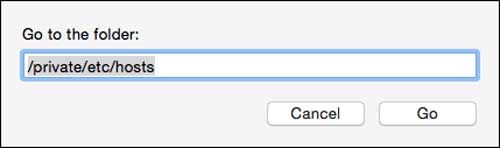
3. Run iTunes on your computer and attempt to restore your device again.
4. After the restoration process is complete, you are required to restore the hosts files, too. To do so, just get the hosts file from desktop to its original location.
5. Besides, you need to enable or turn on the anti-virus software again for protect your device.
This article mainly introduces how to fix iTunes error 1671 or iPad error 1671. Actually, about more error codes, iOS System Recovery can solve them. Download this software to your computer now, let it become your good assistant.
Related Articles:
How to Fix "iPhone Is Disabled Connect to iTunes" Issue?
iPhone is Disabled? - How to Fix it?
How to Fix iPhone Blue Screen of Death?
iPhone Software Update Failed: How to Update to iOS 16 Smoothly?
Troubleshoot iPad Stuck in Recovery Mode with Five Effective Ways
13 Ways to Fix and Avoid iPhone Stuck on Spinning Wheel Issue