
Leawo iOS Data Recovery Review: Features, Price & Best Alternative

Losing important data on your iPhone, iPad, or iPod can be stressful, whether it's due to accidental deletion, system crash, or failed updates. In such cases, reliable iOS data recovery software becomes a lifesaver. Leawo iOS Data Recovery is one of the well-known tools in the market. But how effective is it in real situations?
In this Leawo iOS Data Recovery review, we will explore its features, pros and cons, pricing, user feedback, and even suggest a better alternative for those seeking higher recovery success.
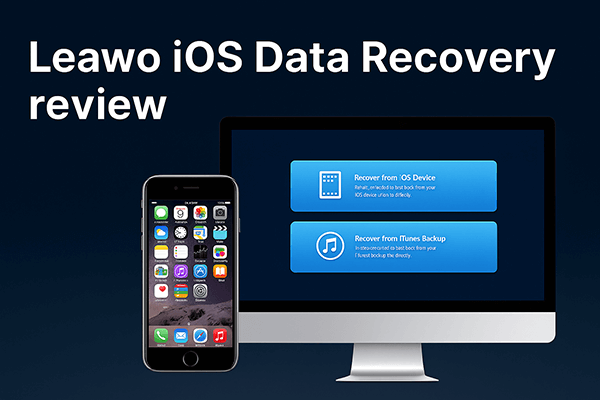
Before deciding on a data recovery tool, it's crucial to understand its capabilities, limitations, and real-world performance. This section will provide a comprehensive overview.
Leawo iOS Data Recovery is designed to help iOS users retrieve lost or deleted data. It offers two main recovery modes: directly from the device and from iTunes backup. These modes give users flexibility depending on their situation, whether the device is damaged or you only have backup files.
Key features include:
* Recover 12 types of lost files from iTunes backups for all iOS devices.
* Restore 6 types of lost files directly from iOS devices, plus 6 additional file types from iPhone 4 and iPod Touch 4 in DFU mode.
* Fully compatible with the latest macOS and iTunes versions.
* Support the most recent iOS/iPadOS devices.
* Allow users to save recovered files to Mac or Windows computers.
* Recover data lost due to various issues, including device damage or system crashes.
Regarding pricing, Leawo offers both a free trial and a paid version. The free version allows you to scan and preview files, but to actually recover data, you will need to purchase the full version. The pricing is the same for both Windows and Mac.
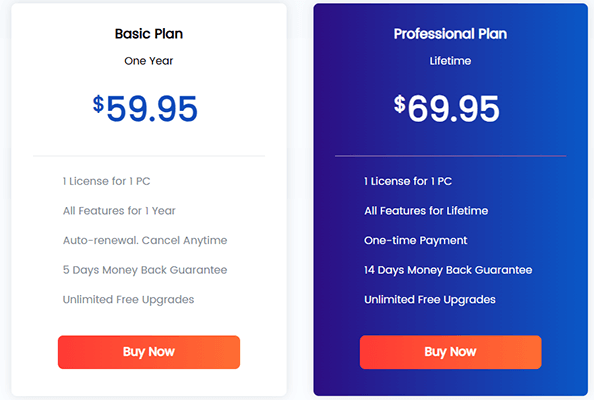
Every software has its strengths and weaknesses, and Leawo iOS Data Recovery is no exception. Understanding these pros and cons can help you decide if it fits your needs.
Pros:
* Provide two recovery modes to flexibly handle different data loss situations.
* Support data preview, allowing selective recovery of desired files.
* The interface is simple and easy to use.
* Support both Windows and Mac systems.
* 14 days money back guarantee.
Cons:
* Cannot recover from iCloud backups.
* The free version has limited features.
* Cannot fully recover all social app data.
* Scanning speed can be slow, especially with large data volumes.
* Recovery success rate is lower than some advanced tools.
* The interface is outdated and lacks modern UX design.
Using Leawo iOS Data Recovery is relatively simple. Below is a detailed step-by-step guide to help you recover your iOS data efficiently.
Step 1. Launch Leawo iOS Data Recovery and select "Recover from iOS Device" when prompted to choose between recovering from an iOS device or an iTunes backup.
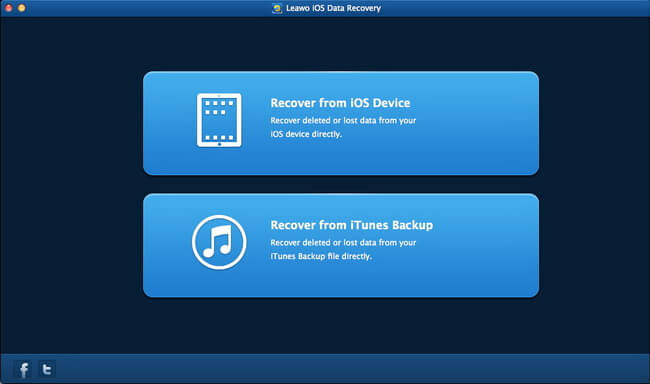
Step 2. Connect your iOS device to the computer via USB cable, then open Leawo iOS Data Recovery. The software will automatically detect your device.
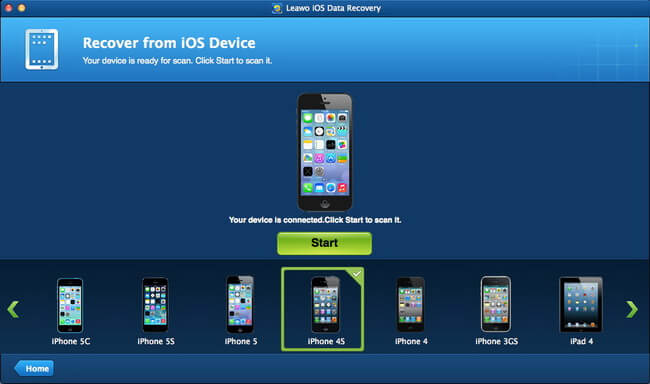
Step 3. Once the device is detected, a "Start" button will appear in the center of the window. Click "Start" to begin a deep scan of your iOS device.
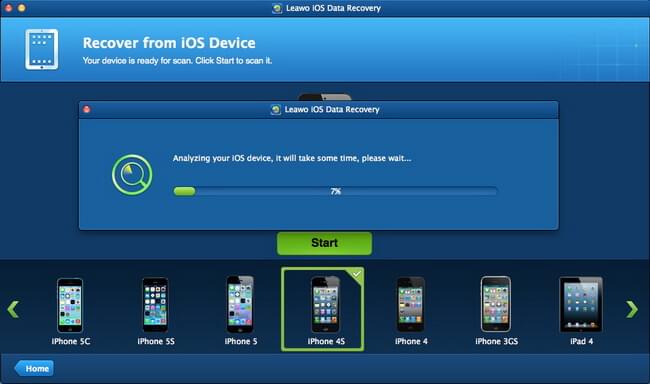
Step 4. After scanning, the categories of recoverable data will be displayed in the left sidebar. Select the category you want to recover, or choose specific files within the category.
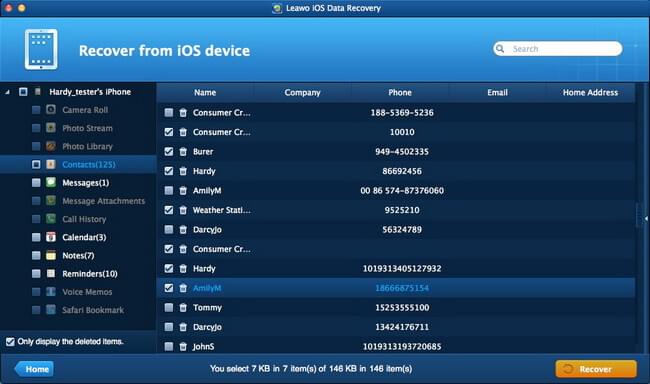
Step 5. After selecting the files, click the "Recover" button at the bottom right of the window. A dialog box will appear, allowing you to choose a destination folder to save the recovered files. Click "Open" to select the folder, then click "Go" to begin the recovery process. If you want the output folder to open automatically after recovery, check the "Automatically open the output folder after finishing recovery" box.
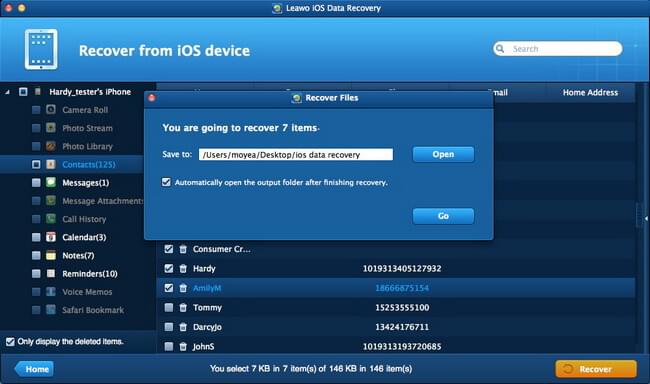
Step 6. Once you click the "Go" button, the recovery will begin immediately. A dialog will appear with a progress bar showing the recovery's completion percentage. When the process is finished, the target folder will automatically open.
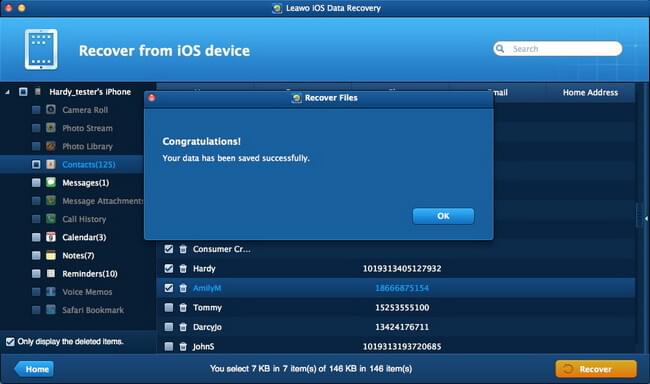
Although Leawo iOS Data Recovery meets basic recovery needs, if you're looking for a higher recovery success rate, faster scanning speed, and a more modern interface, we highly recommend trying Coolmuster iPhone Data Recovery.
This software has a stronger reputation in the industry and is considered a more professional iOS data recovery tool. It not only recovers regular data but can also handle more complex situations, such as system crashes, accidental formatting, and more.
Why choose Coolmuster iPhone Data Recovery?
Here is how to recover deleted files from your iPhone using iPhone Data Recovery:
01Download and install the software on your computer. Connect your iPhone via USB, then tap "Trust" on the pop-up.
02Once connected, the main interface will load. Select the files you wish to recover and click "Start Scan" to begin scanning your device.

03After the scan completes, choose a category from the left panel, preview the recoverable items on the right, and click "Recover to Computer" to restore your data.

Video Tutorial:
Q1. Is Leawo iOS Data Recovery safe and legit?
Yes. It is developed by the reputable Leawo Software and does not contain malware or adware.
Q2. Is Leawo iOS Data Recovery free?
No. The free version allows scanning and previewing only. To recover files, you need a paid license.
Q3. Can it recover files deleted a long time ago?
Recovery depends on whether the data has been overwritten. Older deleted files may have a lower recovery success rate.
Overall, Leawo iOS Data Recovery is a user-friendly tool suitable for recovering small amounts of data. However, its scanning speed, recovery success, and interface design leave room for improvement.
For those seeking faster, more reliable, and comprehensive recovery, Coolmuster iPhone Data Recovery is strongly recommended. It offers deeper scanning, broader data support, and an intuitive interface, making it the best choice for professional or large-scale iOS data recovery.
Related Articles:
[2025 List] Top 8 iPhone Messages Recovery Software Review
[Newest] 9 Best iPad Data Recovery Software Reviews in 2025
[2025] An In-Depth iMyFone D-Back Review You Can't Miss
Which Is the Best iPhone Data Eraser Software? [A Comprehensive Review]





