Nowadays, more and more people rely on mobile phones to store their data. However, sometimes, you will lose your important data due to various reasons, such as accidental deletion, system crashes, or device malfunctions. This is where data recovery tools come to the rescue, and iMyFone D-Back is one such tool. Then, does iMyFone D-back actually work? In this iMyFone D-Back review, we'll explore its features, price, and pros and cons to evaluate its effectiveness and whether it fits your data recovery needs.
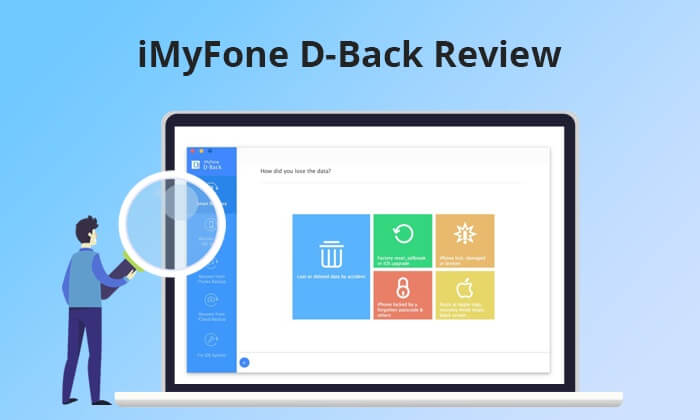
iMyFone D-Back is a poweful data recovery software aimed at solving various data loss situations on Apple devices. Whether it is accidental deletion, system crash or forgotten password, iMyFone D-Back aims to provide solutions. The software is compatible with various iOS devices, including iPhone and iPad, and has a user-friendly interface, making data recovery easy for users with different technical levels.
1. Comprehensive Data Recovery Solution
This versatile software enables the recovery of deleted, lost, formatted, or corrupted files from iOS/Android devices and PCs, all within a single tool.
2. Extensive Data Type Support
With the capability to recover over 1000 data types, including photos, videos, messages, contacts, office documents, emails, and audio, the software ensures a broad range of file retrieval possibilities.
3. Third-Party App Data Retrieval
Effortlessly retrieve messages and attachments directly from popular third-party apps such as WhatsApp, LINE, Kik, WeChat, Skype, and more, expanding the scope of recoverable data.
4. Addressing Various Data Issues
In addition to data recovery, the software goes beyond by offering the ability to fix diverse iOS system issues and repair corrupted photos and videos, providing a comprehensive solution to a multitude of data-related challenges.
In fact, iMyFone is a paid software. You have the option to select from two different payment methods.
We accept various payment methods, such as PayPal, Visa, MasterCard, Maestro, JCB, Discover, American Express, Diners Club, GiroPay, Direct Debit, and additional options.
* The software has a high success rate in recovering a diverse array of file types.
* The interface is clear and user-friendly, making it easy to locate the desired content.
* The high success rate is also attributed to excellent support for various file types.
* iMyFone D-Back is also applicable to instant messaging applications.
* You can preview lost files and decide whether to recover all files or specific ones.
* It can even recover data from damaged or inaccessible devices.
* The price is high, and the free version does not support data recovery.
* While an Android version is available, its usage and compatibility are limited.
* Recovering a large amount of data may take some time.
* Some users may encounter technical support issues, including long response times or lower efficiency in problem resolution.
There are three main recovery modes: from iOS devices, iCloud backup, and iTunes backup. If you haven't previously backed up your data to iTunes or iCloud, you will need to try recovering data directly from the device. If the data is backed up on iTunes or iCloud, you can restore the content you want from the backup. Follow the steps below to learn how to use iMyFone D-Back to recover data.
Step 1. Open D-Back and choose the "Recover From Device" option. Attach your device to the computer and wait for the connection to be established.
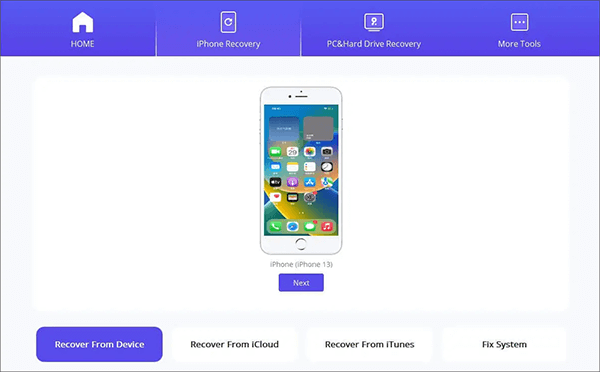
Step 2. Pick the file types you require and click on "Scan".
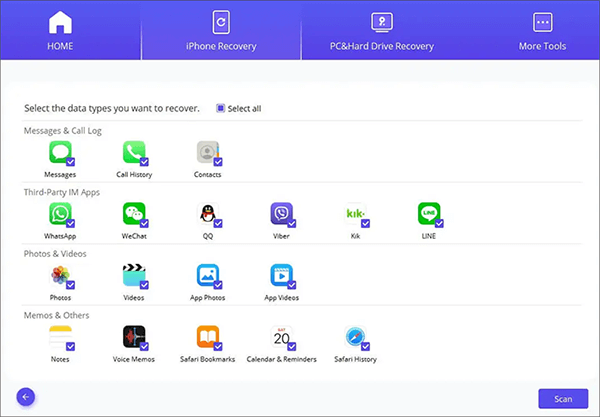
Step 3. Preview and choose the desired items from the files displayed on the screen. Finally, click "Recover".
We have conducted a comprehensive iMyFone D-Back review. Besides iMyFone D-Back, are there any other data recovery software options that you would recommend as alternatives? Sure, Coolmuster iPhone Data Recovery is the best choice. It can also help users retrieve lost or deleted data from their iPhones. This includes various types of files such as contacts, messages, photos, videos, and more. The program offers multiple recovery modes, allowing users to retrieve data directly from their iOS device, iTunes backup, or iCloud backup.
Key Features:
Download this program and follow the steps below to use it.
01Open the software on your desktop and establish a connection between your iOS device and the computer by using a USB cable. Typically, the software swiftly identifies your device. Kindly select the "Trust" option on your mobile device to facilitate recognition.

02Upon establishing the connection, the interface will appear as shown below. Choose the desired data types on the interface, and then click "Start Scan" to proceed. After the program completes the scan for your chosen data types, you can preview the detailed files on the interface, which includes both deleted and existing files.

03Choose a specific category from the left panel and select the detailed items on the right side. Once you've selected the data you wish to recover, you can click the "Recover to Computer" icon. This action will restore the deleted data from the iPhone to the computer and transfer the existing files to the computer.

01Select the "Recover from iTunes Backup File" tab located on the left. It will conduct a scan of the default iTunes backup location on your computer. Choose a backup file from the list displayed on the interface, and then click the "Start Scan" button.

02Please select the data types you wish to recover and then click on the "Start Scan" icon located at the bottom right. Next, you have the option to preview the iTunes backup files on your computer.

03Choose a category, pick specific deleted and existing files on the right, and ultimately, click the "Recover to Computer" icon to initiate the process of restoring files from iTunes backups.

01Open the application and select the "Recover from iCloud Backup File" mode. Follow the prompts to sign in to your iCloud account and proceed. If prompted for Two-Factor Authentication, input the verification code received on your iOS device and click "Verify" to proceed.

02Choose the file types you wish to recover, then click the "Next" icon to initiate a quick scan. This will allow you to preview additional details from your iCloud backup files.

03Choose the files you wish to recover, and then click the "Recover to Computer" button to save the selected files on your computer.

Video Tutorial:
Q1. Is it safe to use iMyFone?
When using any third-party software, especially software that handles sensitive personal data, security is crucial. Then, is iMyFone D-Back safe to use? In general, it is considered safe to use. It doesn't involve jailbreaking your device, and the company claims to prioritize user privacy and data security.
Q2. Does iMyFone recover any data?
iMyFone D-Back supports the recovery of a wide range of data types commonly stored on iOS devices. This includes text messages, photos, videos, contacts, call history, and popular third-party app data such as WhatsApp messages.
Q3. Is it possible to retrieve data from a damaged iPhone using iMyFone D-Back?
Certainly, iMyFone D-Back can recover data from a damaged iPhone as long as the device is identifiable by the computer. However, in cases of severe damage where the device is not detectable, seeking professional assistance for data recovery may be necessary.
That's all about the iMyfone D-Back review. In general, iMyFone D-Back proves to be a dependable and effective data recovery tool, offering assistance in the retrieval of lost or deleted data from iOS devices. However, if you find iMyfone D-Back doesn't work, consider using Coolmuster iPhone Data Recovery as an alternative.
Related Articles:
A Comprehensive Wondershare Dr.Fone Review for iOS Data Recovery
In-Depth EaseUS MobiSaver Review: Best iPhone Data Recovery Tool
FonePaw Data Recovery Review: Features, Pros & Cons and Pricing
Stellar Data Recovery for iPhone Review: Features, Pros & Cons and Pricing





