
Photo Stream from iCloud Not Showing on iPhone, How to Fix It?

iCloud's Photo Stream allows users to sync pictures to all your iOS devices with the same Apple ID. And the Photo Stream enables users to store images on iCloud server for 30 days and you can upload up to 1,000 photos to My Photo Stream everyday and 25,000 pictures per month. Better still, Photo Stream will not take up the iCloud Storage. However, when you enable the Photo Stream feature on your iPhone and you can not sync and see the pictures from iCloud Photo Stream showing on your iPhone, how do you fix it?
Method 1. Reactivate My Photo Stream Feature on iPhone/iPad/iPod
Method 2. Check Network Settings to Fix Photo Stream Not Uploading to iPhone
If iCloud Photo Stream is not working and pictures from Photo Stream will not download to another iOS device, you can try to get rid of this problem by reactivating "My Photo Stream" feature on your device. There might be some little temporary bugs affecting the normal work of iCloud Photo Stream. To Do so, you can:
Step 1. Unlock your iPhone or other iOS device, then go to "Settings" > "iCloud" > "Photos", and turn off "My Photo Stream" option here on your phone. Then please don't rush to turn it on back now.
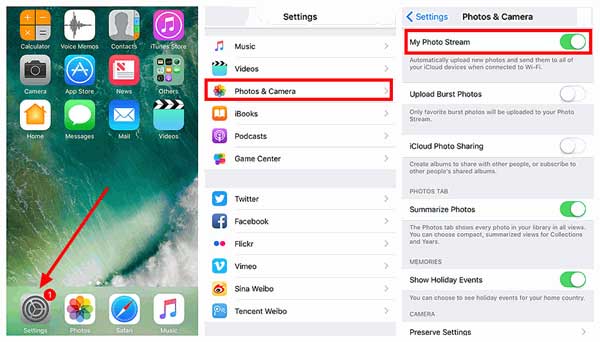
Step 2. Please power off your iPhone and give it a fresh restart. Just press and hold the Power button to bring out the "Slide to power off" slider, then swipe it to right to turn off your iPhone. After your iPhone goes completely black, just press and hold the Power button again to turn on your iPhone again.

Step 3. When restarting your iPhone, you might now return to "Settings" > "iCloud" > "Photos" and enable "My Photo Stream" feature again on your device. After that, you can open your Photos app and check the "My Photo Stream" album or "All Photos" album to check the pictures from iCloud's Photo Stream.
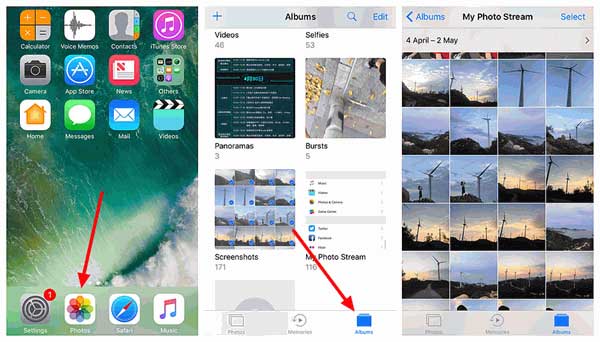
See Also: How to Manage Photos on Photo Stream for iOS Device/Mac/PC?
Usually, iCloud syncing feature only works when connecting to Wi-Fi network, so if there is some network connection problem with your Wi-Fi, you might not see or upload the pictures from Photo Stream to your iPhone, iPad or iPod. So you can check the network connection on your device to get rid of this problem.
1. Switch to New Wi-Fi Network
If the Wi-Fi network you are connecting is week, you are advised to switch to a new Wi-Fi network with good signal. Thus the pictures would be able to download to your iPhone and you might see the pictures from Photo Stream showing on your phone. To do so, you can:
- Swipe up from iPhone screen to bring out the control center.
- Tap the option besides Wi-Fi icon to show more Wi-Fi networks.
- Select an available Wi-Fi network with good signal to link.
- Check the photos stream album on your iPhone again.
Or you can also go to "Settings" and choose a network to link with password.

See Also: Top 10 Tips to Fix iPhone Won't Connect to Wi-Fi Problem
2. Reset Network Settings on iPhone
After connecting to a new Wi-Fi network, if the Photo Stream still not showing on iPhone, there might be some problems on the network settings. If so, you might get your iPhone back to normal by resetting network settings on your iPhone. Before the process, please be aware that all the stored Wi-Fi network accounts and passwords will be deleted after resetting. To do so, you can:
- Unlock your iPhone or iPad.
- Go to "Settings" > "General" > "Reset" > "Reset Network Settings" on your device.
- Tap "Reset" option on the pop-up window to confirm your action.
- Then you might restart your device and connect to the Wi-Fi network again. After that, you might check if the Photo Stream shows on iPhone now.

Now, you should know how to fix Photo Stream in iCloud not showing up on iPhone? We have many different solutions to solve the problem that pictures in iCloud Photo Stream cannot be synced or uploaded to iPhone. Please refer to the above steps to execute it.
Related Articles:
How to Use iCloud Photo Library for iPhone, iPad, iPod and Mac?
Full Guide to Restore from iCloud Backup without Reset
How to Transfer Photos from iPhoto to iPhone?
Guide on How to Restore Jailbroken iPhone