
How to Recover Deleted iCloud Backup - Exploring 4 Powerful Strategies

Losing important data can be a stressful experience, especially when it comes to iCloud backups. Whether it's due to accidental deletion or a device malfunction, the good news is that there are ways to recover deleted iCloud backups. In this article, we'll explore step-by-step instructions to help you retrieve your lost data and restore your iCloud backup.
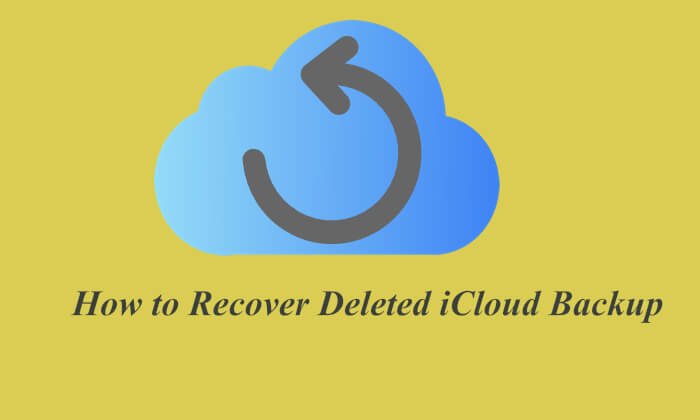
The answer depends on how you delete the iCloud backup. If you delete the entire backup, it's permanently gone and cannot be recovered. However, if you only delete specific files or folders from iCloud, you still have a chance to recover them.
The first way to recover deleted iCloud backup using iCloud.com. Here are two ways you can try to restore deleted iPhone backup.
Utilizing iCloud Drive provides you with the capability to retrieve data that has been deleted within a 30-day window. Should any deletion occur during this specified period, the process of restoring the deleted data is made straightforward and effortless. Here is how to recover deleted iCloud backup on iCloud Drive:
Step 1. Open iCloud.com on your computer and sign in using your iCloud account. Then, choose "Settings".
Step 2. Navigate to the bottom-right corner of the screen and select "Recently Deleted".
Step 3. Opt to "Recover All" for restoring all deleted files, or alternatively, choose specific individual files for recovery.
Step 4. Click on "Recover" to complete the process.

In addition to the previously mentioned method, there is an alternative way to recover deleted documents, contacts, and calendars within a 30-day period using the new data restore feature on iCloud.com. However, it's essential to verify that you have activated the backup option for Contacts, Calendars, Reminders, and Bookmarks on your iPhone beforehand. Here is how to recover deleted backup from iCloud from apps:
Step 1. Sign in to iCloud.com, locate your name in the top-right corner of your browser, and select "Account Settings".
Step 2. Scroll down to the "Advanced" section and choose "Restore Files" (or select the relevant option based on the lost data type).
Step 3. In the dialog box that appears, mark the boxes next to the files you wish to recover, and then click "Restore". Your data will be restored to their original folders.

Here's another way to recover documents, contacts, and calendars that you might have deleted in the past 30 days. This method uses the iPhone's built-in data restore feature but make sure you've already enabled backups for Contacts, Calendars, Reminders, and Bookmarks.
Here's how to do it:
Step 1. Open the Files app on your iPhone.
Step 2. Tap on "Recently Deleted" under the "Locations" tab.
Step 3. Locate the file you want to recover and check the box next to it.
Step 4. Tap "Restore File(s)" to bring your file back.

Coolmuster iPhone Data Recovery is a powerful iOS data recovery tool that helps users easily recover deleted iCloud backup data, including contacts, photos, and other important files. The tool allows you to preview deleted data and check the backup, enabling you to selectively recover specific data rather than restoring the entire backup.
Key features of iPhone Data Recovery:
Here is how to use iPhone Data Recovery to recover deleted backup from iCloud:
01Launch the software and select the "Recover from iCloud" mode. Sign in to your iCloud account when prompted to proceed. (Note: If Two-Factor Authentication is required, enter the verification code sent to your iOS device and click "Verify" to continue.)

02Next, choose the file types you want to recover and click "Next" to begin a quick scan. This will allow you to preview more details of your iCloud backup files.

03Once you've selected the files to restore, click "Recover to Computer" to save them on your computer.

Video Tutorial:
That's all about how to recover deleted iCloud backup. Among the methods mentioned above, I strongly recommend Coolmuster iPhone Data Recovery. It has a user-friendly interface, selective recovery options, and data integrity preservation. Why not download and try it for yourself?
Related Articles:
How to Recover Permanently Deleted Files from iCloud? [2 Proven Methods]
How to Restore iCloud Backup? Solved in 3 Effective Ways
[3 Ways] How to Recover Permanently Deleted Photos from iCloud?





