
[Can't-Miss] 4 Effortless Ways to Recover Deleted iMessages on Mac

Apple iMessages provide a convenient bridge for iOS users to talk to each other. But losing iMessages is all too common. They may be set to automatically delete, or they may be deleted accidentally. This can be very frustrating, but don't worry, as long as your iMessage data is not overwritten, you can still recover them. This is a guide on how to recover deleted iMessages on Mac. Whether using a backup, another Apple device, or a powerful software tool, you can use various methods to recover those deleted messages.
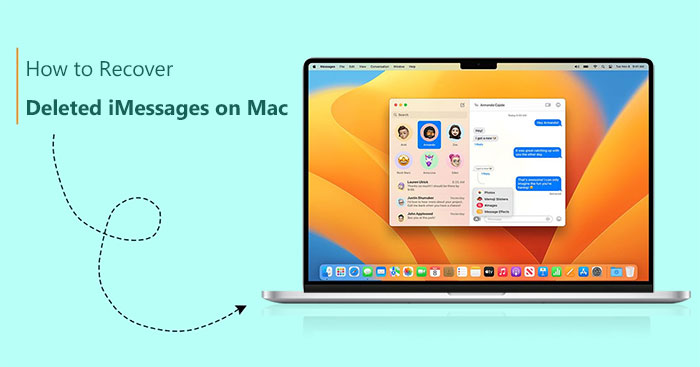
To view old iMessages on Mac, it's essential to locate the storage location of iMessages. Whether you've deleted them or not, an archive file retains the message content. To explore or retrieve old iMessages on your Mac at no cost, a preliminary step involves inspecting the archive file. Here is how to view old iMessages on Mac:
Step 1. Open the iMessage application on your Mac and navigate to "Preferences". Ensure that the "Save history when conversations are closed" option is enabled under the "General" settings. This setting allows you to view previously deleted iMessages.

Step 2. Launch Finder, go to the menu bar, select "Go", then click "Go to the folder". Enter the path "~/Library/Messages" to locate old iMessages on your Mac.

Step 3. Inside the folder, you'll find the Archive, Attachments, and a file named "chat.db". The Archive contains past messages, Attachments include photos and videos sent or received, while the "chat.db" file encompasses the complete history of all active conversations.
iCloud serves as a powerful tool for data backup and synchronization across devices. If you're wondering how to view text messages on iCloud, this page will guide you through the process step by step.
After learning where iMessage is stored on Mac, how can you recover deleted iMessages on Mac? We will introduce four ways in this part to help you resolve this problem. Keep reading to find the method.
Apple introduced the Recently Deleted folder in the Messages app, providing a safety net for deleted messages. If you removed your message in the past 30 days, it's likely residing in the Recently Deleted folder. Here is how to undo deleted text on MacBook using this feature:
Step 1. Access the "Messages" app on your Mac by navigating to "Finder" > "Applications".
Step 2. In the Apple menu bar, select "View" > "Recently Deleted".

Step 3. Locate the desired message in the left sidebar, then click "Recover". Confirm the action by clicking "Recover Message".

If you regularly use Time Machine to back up your Mac, there's a good chance that your deleted iMessages are restorable. Here's how to recover deleted text messages on MacBook Air using Time Machine:
Step 1. Log out of all iMessage accounts and close the Messages application.
Step 2. Hold down the "Option" key and choose "Go" > "Library" from the Finder menu bar.
Step 3. Navigate to the Library section and access the Messages folder.
Step 4. In the messages folder, identify a file named "chat.db" with a date earlier than the deletion date of the desired files.
Step 5. Choose the identified file and initiate the "Restore" process.

An alternative method to recover deleted iMessages on your Mac involves utilizing iCloud. However, it's important to note that this data recovery approach is effective only if you had previously activated Messages in iCloud and enabled the iCloud Backup feature before the messages were deleted from your iPhone or Mac. Here is how to find old messages on Mac via iCloud:
Step 1. Go to "Messages" > "Preferences" > "iMessage" >"Enable Messages in iCloud" to ensure Messages in iCloud is enabled.

Step 2. Log out of iMessage on your Mac and close the application.
Step 3. Open the Finder on your computer. Navigate to the Finder menu and select "Go".
Step 4. Locate your library in the options provided. Identify the [messages] file within an iCloud backup.
Step 5. Access the contents of this messages folder. Opt for the "Restore" option to recover your messages.
Alternatively, if you prefer an online approach using iCloud, you can log in to your iCloud account and initiate the message restoration process from iCloud.
If you've deleted a crucial message from the Messages app on your Mac computer recently, there's a chance that other devices linked to your Apple ID, which are synchronized, may not have registered this alteration. In such a case, you might still locate the message on those devices.
Since time is crucial in this situation, the best option is to locate the necessary message on your device and then duplicate or store it locally or in an alternative location. Subsequently, you can re-upload it to your Mac.
Note: It's crucial to emphasize that once you become aware of accidentally deleting a message on your Mac, promptly disable Wi-Fi and mobile data on your iPhone or iPad.
Coolmuster iPhone Data Recovery is a software designed to recover lost or deleted data from iPhones/iPads. This user-friendly program enables users to retrieve various types of files, including contacts, messages, photos, videos, and more. With Coolmuster iPhone Data Recovery, users can conveniently restore their valuable data without the need for technical expertise, providing a seamless and reliable data recovery experience for iPhone users.
Key Features:
Here is how to use Coolmuster iPhone Data Recovery to recover your messages:
01Download and install the software on your computer. Then, initiate it from your desktop.
02Connect your iOS device to the computer using a USB cable. Once connected, the interface will be displayed as shown below. Choose the desired data types on the interface, here is the "Messages", and then click "Start Scan" to proceed.

03Once the program completes scanning the chosen data types, you can preview comprehensive details on the interface. Choose the desired data for recovery and click on the "Recover to Computer" icon. This action allows you to retrieve deleted text messages from iPhone to the computer.

Accidentally deleting iMessages on your Mac can be a stressful experience, but with the mentioned methods above, you can recover deleted iMessages on Mac with ease. In addition, we also introduced an iPhone data recovery software - Coolmuster iPhone Data Recovery, to assist you in recovering deleted data on your iPhone/iPad. It supports various data types, and with just one click, you can recover deleted data from your iPhone to your computer. If you encounter similar issues, you might want to give it a try.
Related Articles:
How to Retrieve Deleted Call History on iPhone? [Step-by-Step]
How to Retrieve Deleted Text Messages on iPad?
Top 8 iMessage Recovery Apps for iOS Devices: Recover Messages Easily
Handy Ways to Recover Deleted Skype Messages [3 Methods Introduced]





