
How to Retrieve Deleted Text Messages on iPad? - 6 Easy Ways

Whenever it is, text messages play an important role in our daily lives. However, sometimes, you might accidentally delete some text messages containing important information, which can make you feel very anxious and panicked. Luckily, you have the chance to achieve iPad deleted messages recovery, no matter whether you have backed up your messages or not. Keep reading to learn how to retrieve deleted text messages on iPad now.
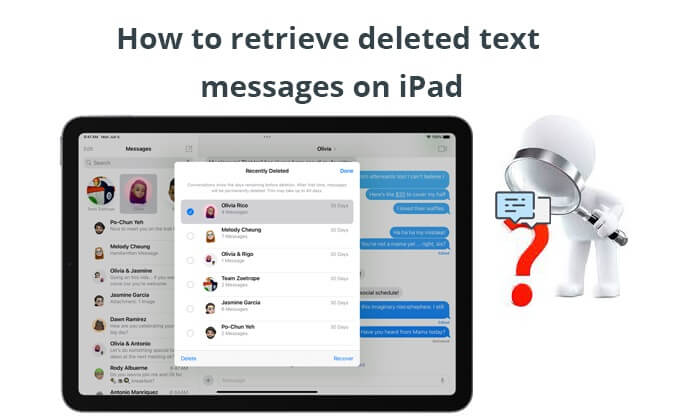
If your iPad is running iOS 16 or later, you can use the built-in feature, the Recently Deleted folder, in the Messages app to recover the recently deleted messages. Recently deleted messages will be retained in this folder for 30 days before being permanently deleted. Here is how to recover recently deleted messages on iPad:
Step 1. Open the Messages app on your iPad.
Step 2. Tap the "Edit" or" Filter" button and then choose "Show Recently Deleted".

Step 3. Select the conversations containing the messages you wish to restore, then tap on "Recover".

If the deleted text messages have gone from the Recently Deleted folder and you don't have a backup or the most recent backup does not include the messages you want to restore, what should you do? It's time for Coolmuster iPhone Data Recovery to come into play. It is a professional data recovery software that can help users recover deleted files, not limited to messages, with or without a backup.
Top features of iPhone Data Recovery:
Here is how to recover deleted messages on iPad using iPhone Data Recovery:
01After installing the software on your computer, please open it. Next, connect your iPad to the computer via a USB cable and trust the computer if asked.
02Once connected, you will see the following interface. Select "Messages" and tap the "Start Scan" button to continue.

03Select "Messages" from the left panel and preview the detailed information on the interface. After previewing, check the items you want to recover. Once selected, tap the "Recover to Computer" button to save the deleted messages to your computer. (Note: If needed, you can turn on the "Only display the deleted item(s)" button.)

Video Tutorial:
Does your iPad/iPhone delete text messages by itself? Check this guide to find the reasons and solutions.
iPhone Deletes Text Messages Automatically? Why and How to RecoverIf you have backed up your iPad with iTunes before, you can also restore deleted messages on a computer via iTunes. However, the restoring process will erase the current data on the target device. Here is how to find deleted texts on iPad via iTunes:
Step 1. Run iTunes on your computer and connect your iPad via a USB cable.
Step 2. When iTunes detects your iPad, tap the iPad icon at the top-left corner and hit "Summary".
Step 3. Tap the "Restore Backup" button to retrieve everything in the backup file, including the text messages.

Note: If you only need to recover the wanted texts, not the whole backup on your iPad from iTunes backup and don't want to overwrite the previous data, you can use iPhone Data Recovery we mentioned in Part 2 and choose "Recover from iTunes Backup File" mode to selectively recover the texts you want without affecting the previous data.
iCloud is another official way to restore your iPad messages and other files. So, if you have backed up your iPad to iCloud previously, the chances are that the deleted messages are included in the backup file. Then, you can retrieve the lost texts from the iCloud backup. (If your iPad is not backing up to iCloud or iTunes, read this article to learn how to fix it.)
Similarly, this method will also erase the existing iPad content and settings. Here is how to view deleted messages on iPad from iCloud backup:
Step 1. Open the iPad's "Settings" > find "General" > tap "Reset" > select the "Erase All Content and Settings" option. Confirm the reset option and enter your passcode to continue the operation.

Step 2. Wait until your iPad finishes erasure. Then, it will restart automatically. After that, set up your iPad as a new device by following the on-screen prompts and choosing the "Restore from iCloud Backup" option when it displays the "Apps & Data" screen.

Step 3. Sign in to your Apple ID and select a backup file. Once done, click the "Restore" button to start restoring messages and deleting everything on your iPad.
Assume that the backup file does not contain the deleted text messages, and you don't want to try the third-party app. You can contact your phone carrier to get the deleted messages back. Generally, some providers (certainly not all) will keep records of your incoming and outgoing calls, sent and received messages, and other data on their systems.
Therefore, you can give your phone provider a call and submit a requirement. And remember to be polite and reasonable.
If you remember who sent you the messages, you can also ask him to send you the messages again. Although this method does not apply to all users since it is difficult to recall all friends who have sent you messages and the message themes, you can still give it a try.
Anyway, you are recommended to try the solutions mentioned above to retrieve the deleted messages on the iPad.
After reading the above six methods, you may have understood how to retrieve the deleted text messages on your iPad.
Therefore, Coolmuster iPhone Data Recovery is the best choice to get the deleted messages back with or without backup. It won't cause data loss on your iPad. Besides, you can preview scanned-out data and selectively retrieve the wanted messages.
Related Articles:
How to Retrieve Text Messages from Old Phone Number on iPhone & Android? [Full Guide]
[3 Ways] How to Recover Text Messages After Factory Reset iPhone?
[Can't-Miss] 4 Effortless Ways to Recover Deleted iMessages on Mac
How to Find Hidden Or Deleted Messages on iPhone Smoothly? [Full Guide]





