
How to Restore Reminders on iPhone Swiftly: 3 Easy Solutions

"I accidentally deleted my reminders on iPhone because I forgot to back them up before resetting the phone. Those reminders are precious to me. How do I get reminders back on my iPhone?"
- Asked by an iPhone user
Have your Reminders on iPhone disappeared unexpectedly? Or did you accidentally delete important reminders and now you're wondering "How can I retrieve my reminders on my iPhone?" You're not alone.
Whether it's due to accidental deletion, iOS update glitches, or sync errors, this guide will help you learn how to restore deleted reminders on iPhone with or without a backup. Let's explore the most effective solutions to bring your missing reminders back.
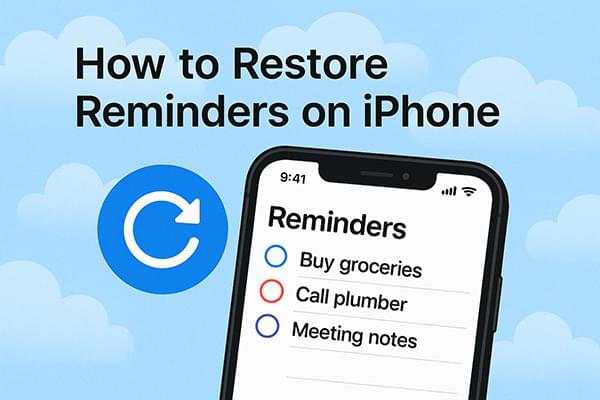
iCloud is Apple's official cloud service. If you have enabled iCloud sync or backup features, you may be able to recover accidentally deleted reminders through it.
When you enable iCloud's "Reminders" sync feature, even if content is deleted locally, iCloud may still retain historical versions. Apple provides a web-based recovery portal that allows you to easily restore recently deleted data.
How do I get reminders back on my iPhone via iCloud.com? Follow the steps below:
Step 1. Open a browser on your computer and go to www.icloud.com. Log in using your Apple ID.
Step 2. Click on your account name in the top right corner, then select "Account Settings".
Step 3. Scroll down to find the "Advanced" section and click "Restore Calendars and Reminders".
Step 4. Review the historical versions of reminders listed by the system and choose the point in time you want to restore.
Step 5. Click "Restore", and the system will revert your reminders data to the selected date.

If you created an iCloud backup before deleting the reminders, you can restore the entire iPhone to recover that content. Please note that this method will erase the current data on the device and replace it with the backup content, so it is recommended to proceed with caution.
Here is how to restore my reminders on iPhone from iCloud backup:
Step 1. Open your iPhone and go to "Settings" > "General" > "Transfer or Reset iPhone".
Step 2. Tap "Erase All Content and Settings", and wait for the device to restart automatically. (iPhone won't erase?)
Step 3. Once the device restarts, follow the on-screen instructions and select "Restore from iCloud Backup".
Step 4. Log in with your Apple ID and choose a backup that contains your reminders.
Step 5. The system will download and restore the backup, which may take anywhere from a few minutes to several tens of minutes.

If you've backed up your iPhone to your computer using iTunes or Finder on macOS Catalina and later, you can use this backup to recover your deleted reminders.
Here is how to restore reminders on iPhone without iCloud using iTunes:
Step 1. Connect your iPhone to the computer where you previously made the backup.
Step 2. Launch iTunes (for Windows or macOS Mojave and earlier) or Finder (for macOS Catalina and later).
Step 3. Select the device icon in the top left corner to go to the "Summary" page. (iPhone not showing up in iTunes?)
Step 4. Click "Restore Backup", and choose a backup version that includes your reminders from the pop-up list.
Step 5. Click "Restore", and the system will begin replacing the current device data and restoring it to the selected backup.

If you haven't made an iCloud or iTunes backup, it doesn't mean there's no hope for recovery. You can use third-party iPhone data recovery tools, such as iPhone Reminders Recovery, which supports scanning the device itself to recover deleted reminders without erasing existing data.
The highlights of iPhone Reminders Recovery:
Here is how to restore reminders on iPhone without a backup using iPhone Reminders Recovery:
01Download and install iPhone Reminders Recovery on your computer. Launch the software and connect your iPhone via USB. Then, select "Recover from iOS Device" > click "Start Scan".

02After scanning, select "Reminders" from the data list. Preview and choose the reminders you want to recover > click "Recover".

If your iPhone reminders are missing or have been accidentally deleted, you still have several recovery options. Whether you prefer using iCloud, iTunes, or no backup at all, there's a solution for you. Among all options, iPhone Reminders Recovery stands out as the most flexible, especially when you don't have a prior backup. Try it now and don't let those important reminders disappear!
Related Articles:
How to Restore Notes on iPhone from iCloud? [3 Easy Methods]
How to Restore Apps from iCloud on iPhone During/After Setup?
[Step-by-Step Guide] How to Restore Safari Tabs on iPhone from iCloud?
[Solved] How to Restore iPhone Contacts from iTunes Backup Easily?





