Have you ever encountered this embarrassing situation: your iPhone SIM card is stuck and can't be taken out no matter what you do? Many people believe they have been through this situation. Don't worry; this article will teach you how to solve the problem of the SIM card stuck in the iPhone and help you quickly restore normal use. Whether you accidentally stuck the SIM card while changing it or due to other reasons, there are simple and practical methods here to help you solve this trouble. Let's see how to do it specifically!
What to do if your SIM card slot is stuck? Removing a stuck SIM card from an iPhone is a delicate and challenging process. As such, it is prudent to remain calm and prepare how you will remove the sensitive SIM card without damaging it. Below are some things you need to do before you begin removing the SIM card from your iPhone:
If your SIM card is stuck in an iPhone, you should check your iPhone's warranty coverage first. By doing so, you will understand all the risks involved with the process. Follow the below simple steps to check your iPhone's warranty coverage:
Step 1. Launch the Settings application on the iPhone, tap the General button, and hit the About option to view the iPhone's serial number.
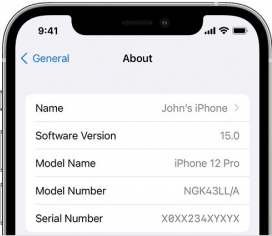
Step 2. Open https://checkcoverage.apple.com/ and key in your iPhone's serial number on the Textbox provided.
Step 3. Now, follow the guide on the screen to see your iPhone's warranty status.
The most crucial step is backing up the SIM card's information because it is delicate and can be damaged while trying to remove it. As a result, backing your data before attempting to remove a jammed SIM card is highly recommended. Coolmuster iOS Assistant is a powerful iOS data manager application that you can use to back up your iPhone's SIM card data. With this application, You can quickly and safely back up contacts from the SIM card to your computer.
Key Features:
Below are a few steps for backing up your iPhone SIM card's data using Coolmuster iOS Assistant:
01Download, install, and open the application on the computer. Link the iPhone with the stuck SIM card to the PC using a working lighting cord. To establish trust between your iPhone and your device, simply tap on the Trust option on your iPhone.

02All the iPhone and SIM card data will appear on your computer screen. To back up your SIM card's contacts, click on the Contacts folder.

03Preview the available contacts, select the ones you want to back up to your computer, and click the Export button. Choose the output file format, and all the selected contacts will be safely stored on the computer.

Video Tutorial:
Now that you have checked your iPhone's manufacturer's warranty and backed up the SIM card data, you can skillfully pull the stuck SIM card from your iPhone. Below are some techniques for removing the stuck SIM card from the iPhone to fix SIM card stuck in iPhone:
Looking for how to get a SIM card out of iPhone 11/12/13/14/15? One of the simplest methods is using small sharp stuff such as earrings, paperclips, ejection pins, etc., to detach the stuck SIM card from the iPhone. iPhones have SIM ejector holes of different sizes, and each iPhone comes with its own ejector pin.
If you do not have your iPhone's ejector pin, you can use other sharp and thin objects, such as paper clips or earrings. If the SIM card is stuck in the iPhone without a tray, you can detach it by following the below steps:
Step 1. Power off the iPhone.
Step 2. Look for a paper clip and uncurl it.
Step 3. Push the paper clip into the iPhone's ejection hole without applying much force.
Step 4. Keep trying the 3rd step, and you will successfully detach the stuck SIM card from your iPhone.
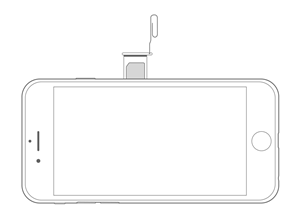
However, it is good to note that this method will only work for those iPhones that do not have a tray. Move to the following method if you still can't get a SIM card out of your iPhone using this method.
If the iPhone SIM tray won't open even after trying method 1, you can detach it by removing the iPhone's back panel. However, you must be very careful because this method is risky. Below are the few steps you need to follow:
Step 1. Locate the two screws on the bottom of your iPhone and remove them.
Step 2. Now, slide the iPhone's back panel upwards about two millimeters.
Step 3. Lift the iPhone's back panel carefully to access the SIM card.
Step 4. Finally, remove the SIM card from the iPhone.
Your SIM tray won't open on iPhone 11/12/13/14/15 even after attempting the above two methods. The safest way of removing a stuck SIM card on an iPhone is by visiting a professional mobile repairer. However, this method is costly but very reliable. Ensure you select a reliable professional. It is advisable to visit a local Apple service center if you can access it at your location. By using this method, you will not be worried about the risks associated with DIY.
Experiencing a SIM card stuck in iPhone problem while switching from one iPhone to another can irritate you. However, this article has enlightened you on how to remove a stuck SIM card from the iPhone. Remember, before you begin, back up your SIM card data. One of the most effective methods to back up SIM card data is to use Coolmuster iOS Assistant. Download and use it, then proceed to fix the SIM card stuck in the iPhone without any worries.
Related Articles:
How to Change SIM Card on iPhone Easily? [Step-by-Step]
How to Transfer SIM Card to New iPhone? Solved in 1 Minute!
Switching SIM Cards Between iPhones [Full & Comprehensive Guide]





