
How to Highlight a PDF Document: 7 Expert Methods Unveiled

PDF documents are commonly used in offices and businesses to store and convey important information. Within these PDFs exist even more vital information, such as names, dates, key phrases, etc., that may need highlighting to stand out.
Can I highlight a PDF document? Sure. Traditional markup tools have the ability to highlight PDF text. They help PDF readers identify vital elements and parts of the document. In this article, you will discover how to highlight a PDF document using dedicated PDF editors to make certain information stand out to readers.
Can you highlight a PDF document? Absolutely yes. PDF Editor is a versatile and user-friendly PDF editing software that empowers individuals and professionals to work efficiently with PDF documents. One of its notable features is to highlight PDF documents, which allows users to emphasize and annotate important information within PDF files.
With PDF Editor's text highlighting feature, users can easily compare two PDF documents and highlight differences. Whether you're reviewing research papers, contracts, educational materials, or any other type of PDF content, this function simplifies the process of identifying and emphasizing key points. Highlighting can be particularly valuable for collaborative work, study, and document management.
Key Features:
Here is how to highlight a PDF document on your computer using PDF Editor:
01Download, install, and run PDF Editor on your PC. The PDF editor can run on Windows and Mac computers.
02Click Open PDF on the home interface to add the PDF for editing.

03Navigate to the Comment tab and select the Highlight tool. Next, use your cursor to select the PDF text you want to highlight. You can also navigate to the Area Highlight button to highlight a large text area.
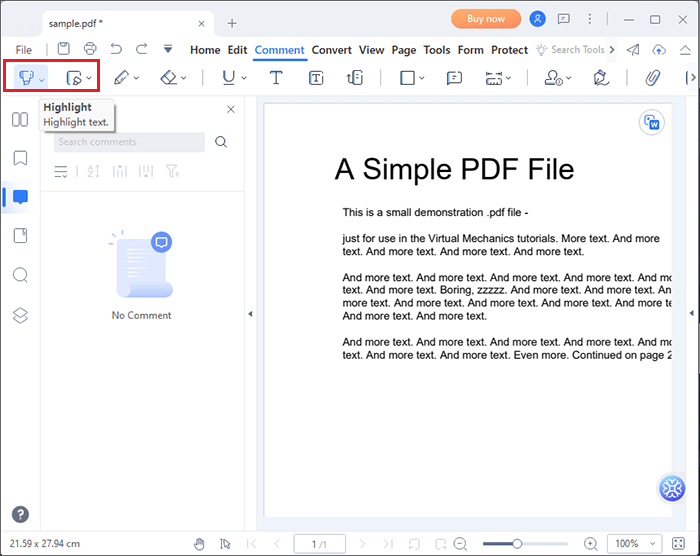
04Go to the File tab and scroll down to Save to save the edited file. Click Yes on the popup box to confirm your action and maintain the new changes to the PDF.

The process is fast and simple to accomplish. You can also use PDF Editor to remove the PDF highlight.
Adobe is a popular software tool with multiple functionalities for editing and manipulating elements of PDF files. You can use it to create a PDF, add/remove signature, add/remove watermarks, etc. You can also use Adobe to highlight a PDF document text.
However, you should note that most PDF features and functions tend to be locked in a premium package. Luckily, highlighting a PDF document text is accessible for free. Here is how to highlight PDF document text with Adobe Acrobat:
Step 1. Download and install Adobe on your device if you don't have it already.
Step 2. Launch the app and head over to the highlight text icon at the top of the interface. This will prompt the text highlight tool.
Step 3. Locate the PDF text you want to highlight and select the text using your cursor.
Step 4. Go to the File tab and click Save to save the edited PDF on your device.
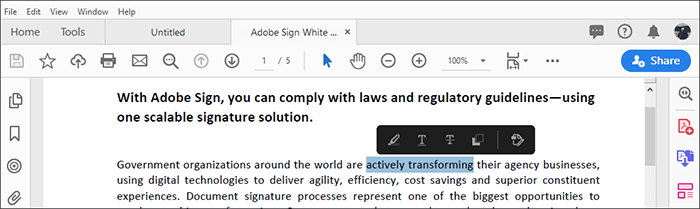
WPS Office is a versatile and feature-rich office suite that offers a comprehensive set of tools for creating, editing, and managing various types of documents, including word processing, spreadsheets, and presentations. In addition to its extensive document editing capabilities, WPS Office also provides a user-friendly and efficient solution for working with PDF documents, including the ability to highlight text within PDFs. Here is how to highlight PDF with WPS Office:
Step 1. Open your PDF document in the WPS Office.
Step 2. Click on the Comment tab in the top toolbar.
Step 3. Select the Highlight tool from the toolbar. Click and drag your mouse to select the text you want to highlight.
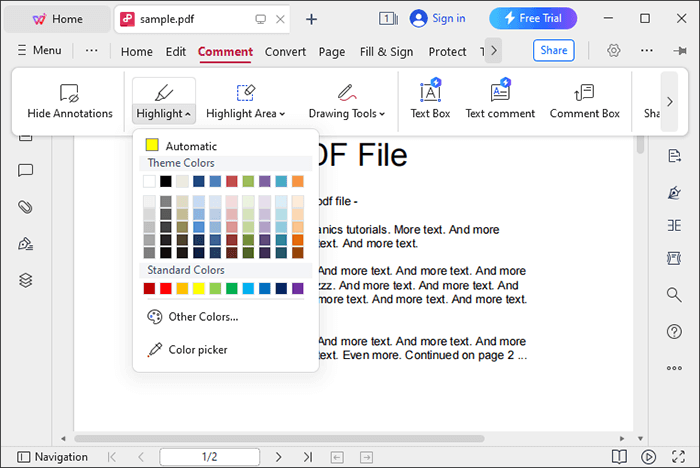
Preview is a versatile and built-in application on macOS that serves as a multifunctional document viewer and editor. While it is primarily known for its ability to view and manipulate various file formats, Preview also offers an array of useful tools for working with PDF documents, including the capability to highlight text within PDFs. Here is how to highlight a PDF document:
Step 1. Locate the PDF document you want to highlight on your Mac. Double-click the PDF file to open it in the Preview app.
Step 2. In the Preview window, click on the View menu in the menu bar at the top of your screen. From the dropdown menu, select Show Markup Toolbar. This will open the Markup Toolbar, which contains various annotation tools, including the highlighter.
Step 3. Click on the Highlight tool in the Markup Toolbar. It looks like a highlighter icon. To highlight text, click and drag your mouse cursor over the text you want to highlight. Release the mouse button to apply the highlight.
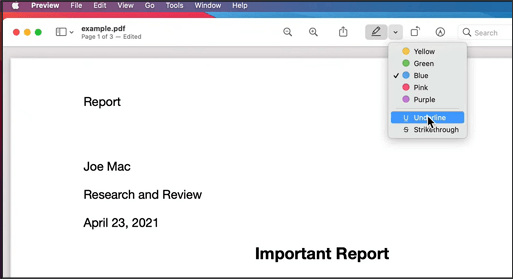
In addition to the methods mentioned above, you can also easily highlight PDFs using online tools. In this section, we will introduce three online tools that you can try.
Smallpdf is a versatile and user-friendly online platform that offers a wide array of tools for efficiently handling and editing PDF documents. Among its many features, Smallpdf provides a convenient and straightforward solution for highlighting text within PDF files, making it an excellent choice for individuals and professionals who need to emphasize and annotate important information within their PDF documents. Here is how to highlight a PDF document using Smallpdf:
Step 1. Navigate to the online PDF editor page.
Step 2. Click Choose Files or drag and drop to add the PDF you want to highlight.

Step 3. Open the Highlight text tab. Select the preferred highlight color and drag the slider to scale the highlight opacity.
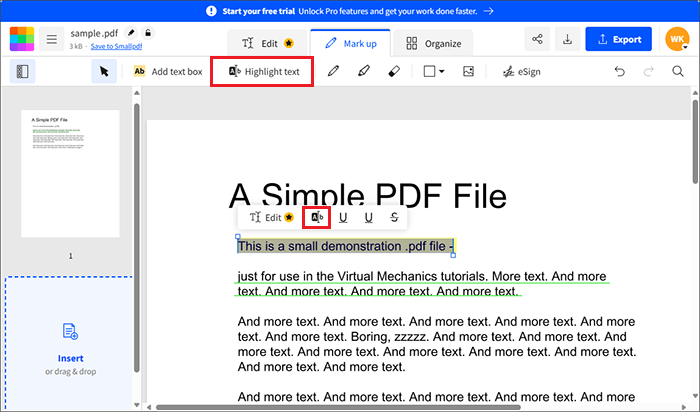
Step 4. Click the name on the top left to change the new PDF's name. You can also perform other PDF-editing functions throughout the document, including reorganizing the PDF pages, adding signatures, etc. Finally, click Export and select either Save to Smallpdf or Download PDF.
PDFfiller also allows you to highlight a PDF document on your web browser without adding any extensions or external programs. The free function is limited to a few trials before you may have to upgrade or purchase a premium package.
Still, the free version does a decent job of highlighting PDF document text efficiently. The interface can be slightly confusing for new users. However, once you figure out the controls, usage is seamless. Here is how to highlight a PDF document online with PDFfiller:
Step 1. Open PDFfiller on your web browser.
Step 2. Click Browse for a Document on Your Computer to upload the PDF you want to highlight.
Step 3. Click the Tools tab at the top bar, then scroll down to the Highlight button.
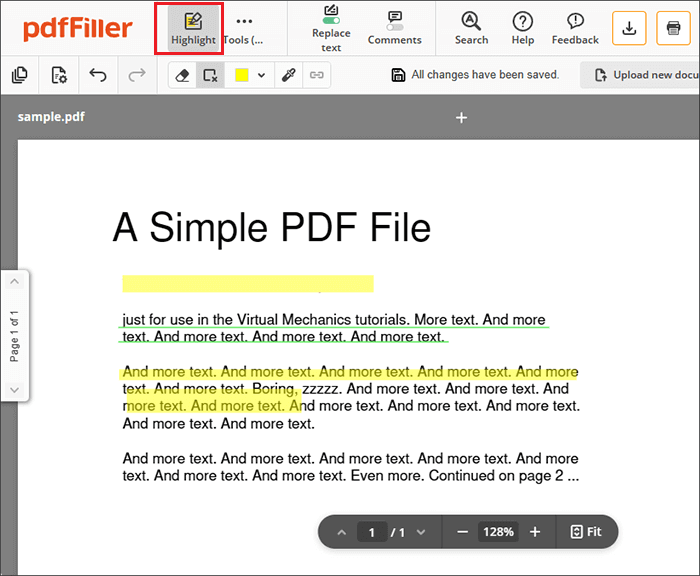
Step 4. Drag your cursor over the text you want to highlight. You can click the eraser icon to undo the highlight. Similarly, you can click the colored box at the top to change the highlight color.
Step 5. Once you're done, click Done at the top bar.
Have no idea about removing text from PDF? Following are 8 methods for you.
How to Remove Text from PDF Easily [A Complete Tutorial]Xodo is also another web-based tool that allows you to highlight your PDF document text online. It is an effective solution for editing PDF documents using a wide range of editing tools. The highlight feature is limited to one action daily. Otherwise, you may have to upgrade to be able to perform more highlight tasks. Here is how to highlight a PDF document online with Xodo:
Step 1. Open Xodo on your preferred web browser.
Step 2. Click Select File or either of the cloud storage solutions to upload your PDF file for highlighting.
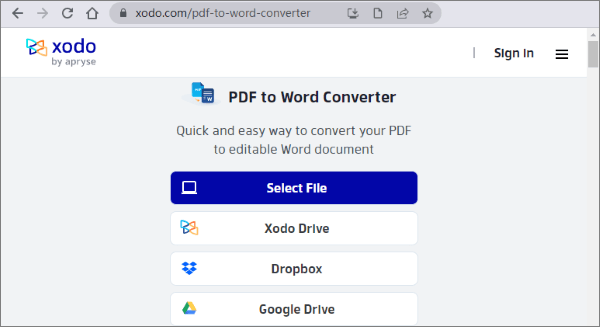
Step 3. Click the Highlight icon from the top button. Go to the right and select the preferred highlight color from the available options.
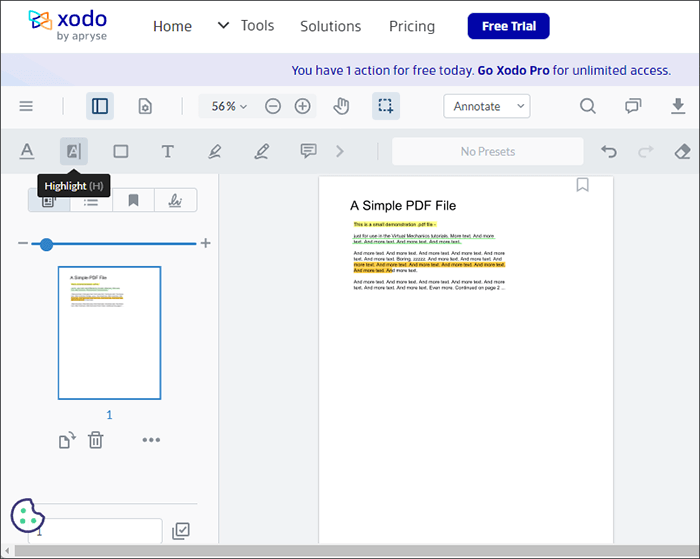
Step 4. Drag your cursor over the text you want to highlight on your PDF.
Step 5. Once you're done, navigate to the download icon at the top left of the interface to save the edited PDF.
The above tools are practical and effective solutions for highlighting PDF documents. PDF Editor comes highly recommended if you want a more powerful tool to not just highlight your PDF document text but also edit other parts of the document. Download PDF Editor today to highlight your PDF text effortlessly.
Related Articles:
How to Type on a PDF Document [Online & Offline Methods]
How to Remove Background from PDF Documents [How-to Tutorial]