
How to Remove Fillable Fields in PDF: 3 Easy Methods Unveiled

PDF documents have become a ubiquitous format for sharing information, thanks to their compatibility across different platforms and devices. In many cases, PDFs are designed with fillable fields to collect data or facilitate interactive forms. However, there are situations where you might need to remove these fillable fields from a PDF document.
How do I remove fillable fields from a PDF? In this guide, we will explore various methods and tools that allow you to effortlessly remove fillable fields from PDF files, making it easier to tailor your documents to your specific needs.
Fillable fields in a PDF are interactive elements that allow users to input data into specific areas of a PDF document. These fields can include text fields, checkboxes, radio buttons, and more.
You may want to remove fillable fields from a PDF if you no longer need them, want to flatten the PDF to make it non-editable, or if you want to convert the PDF into a regular document.
Removing fillable fields should not affect the layout or formatting of the rest of the document. However, it's a good practice to make a backup copy of the PDF before making any changes, just in case.
You May Like: How to Create Fillable PDF from Word Effortlessly
How do you remove fillable fields in a PDF? Adobe Acrobat, a powerful and versatile PDF editor, offers a wide range of features to manipulate PDF documents to your specific needs. One common task many users encounter is the need to remove fillable form fields from a PDF file. Whether you're looking to clean up a form, eliminate unnecessary fields, or simply flatten a PDF for distribution, Adobe Acrobat provides a straightforward solution. Here is how to remove fillable fields in PDF using Adobe:
Step 1. Open the PDF with the fillable field forms on Adobe.
Step 2. Hit the Prepare Form tool icon.

Step 3. Choose the fillable field you want to remove and click Delete. You can also choose to right-click on the fillable field you want to remove, then click Delete from the context menu.
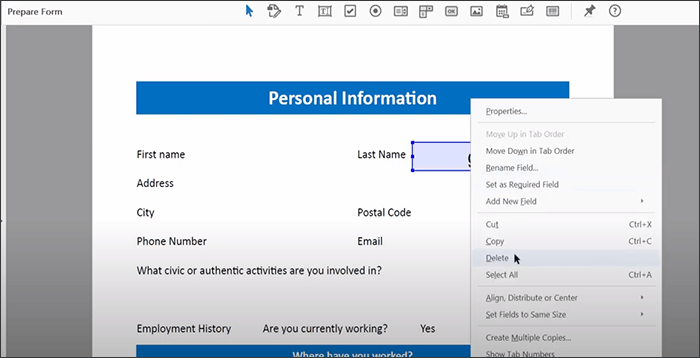
An external tool dedicated to removing PDF fillable fields can be convenient and time-saving. However, did you know you can remove fillable fields from PDF files by converting the PDF to Word or other formats?
Converting the PDF to an editable format like Word, you can remove the fillable fields and re-convert the Word file to a PDF file. While this process may be time-consuming, it can be effective, especially if you want to perform further edits on your PDF. There are multiple tools you can use to convert PDF to Word, the professional tool, such as Coolmuster PDF to Word Converter, or the online tool, such as iLovePDF. Here is how to how to remove fillable boxes in PDF by conversion:
Step 1. Open your preferred PDF-to-Word converter and upload your PDF with fillable fields.
Step 3. Convert the PDF to Word.
Step 4. Open the converted file on your Word processor and click the Delete button to remove the fillable fields.
Step 5. Save the document and re-convert it to PDF, checking to ensure the fillable fields are absent.
AvePDF is a reliable solution to remove fillable fields from PDF online. It is a popular tool that can help you remove interactive content, such as fillable form fields, annotations, JavaScript, and hyperlinks, from your PDF file. Though reliable, AvePDF's other discouraging downside is that it forces you to remove all the fields from your PDF document once and for all. It doesn't allow you to remove specified fillable fields from your document. Here is how to remove fillable form fields in PDF using AvePDF:
Step 1. Navigate to AvePDF's online processing page.
Step 2. Drag and drop or click Choose File or any of the cloud storage links to upload the PDF you want to edit.

Step 3. Toggle the Form Fields button, then click Remove.
Step 4. You will get notified that the selected interactive content has been removed. Proceed to click Download to access the new PDF file without the fillable fields.
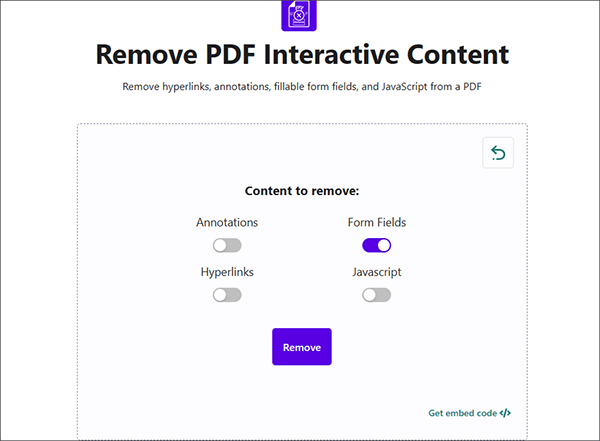
Also Read: How to Edit PDF Document Using 8 Simple Strategies [Updated]
PDFelement is a powerful and versatile PDF editing software that provides an array of comprehensive tools designed to streamline and enhance your PDF document management experience. With a primary focus on its exceptional editing capabilities, PDFelement empowers users to manipulate PDF files with ease and precision.
One of the standout features of PDFelement is its ability to transform static PDF documents into dynamic, fillable forms. This capability is particularly valuable for businesses, organizations, and individuals who need to collect information, conduct surveys, or create interactive application forms efficiently.
Key Features:
Here is how to make a PDF fillable using the PDFelemnt application:
01Begin by downloading PDFelement to your computer and completing the installation. After installation, launch the program to access the main interface.
02Import your PDF document into the software. To do this, click the Add button (often represented by a plus sign, +) and select your PDF file for upload.

03Go to the Form tab in the top menu. Click on the Form Field Recognition option. PDFelement will automatically detect and highlight potential form fields in your PDF. You'll find tools like the Add Text, Add Checkbox, and more to create a fillable PDF form. Use these tools to add fields and boxes to your PDF file.

04After incorporating the form fields, click on the Preview button located in the upper-right corner to input information into the form. Once you've completed the form, select the Save button to save your file, or navigate to File > Share to share the document in the cloud.

In this comprehensive guide, we explored various methods and tools that enable you to effortlessly remove fillable fields from PDF files. Whether you're a professional handling sensitive data or an individual looking to streamline a PDF for a presentation, the solutions presented here can help you achieve your objectives.
Additionally, we highlighted PDFelement as a powerful and versatile PDF editing software with a focus on creating fillable PDF forms. PDFelement simplifies the process of transforming static PDFs into interactive, fillable forms, making it an essential tool for businesses, organizations, and individuals who need to collect data and create engaging application forms.
Related Articles:
How to Remove Watermark from PDF Effectively? [5 Amazing Ways]
How to Remove Pages from PDF: Insider Tips for Quick Results
[Solved] How to Remove Permissions from PDF Files Easy & Efficiently
Effortlessly Remove Background from PDF Documents [How-to Tutorial]