
Step-by-Step Guide: How to Delete Duplicate Contacts in iCloud

How to delete duplicate contacts from iCloud? As is known to all iPhone and iPad users, iCloud can sync iOS data for backup, like contacts, calendars, reminders, and so on. However, with increasingly and regularly syncing content to iCloud, more and more duplicate contacts come into iCloud. To release more space on iCloud storage, it is advised to clean up the duplicate files on iCloud. So this article is going to show you the tutorial on how to delete duplicate contacts in iCloud.
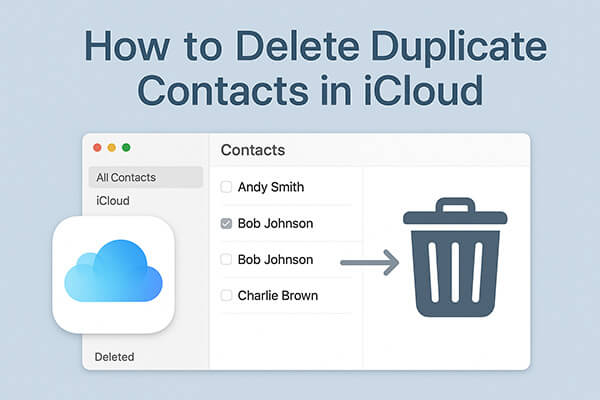
Can iCloud help manage duplicate contacts? iCloud doesn't offer a built-in tool for managing duplicate contacts, but if you only have a few, you can easily remove them manually. This is one of the most direct methods for managing iCloud contacts. The process is simple and doesn't require downloading additional software.
Here is how to delete duplicate contacts on iCloud via iCloud.com:
Step 1. Open a web browser on your PC or Mac and go to iCloud.com.
Step 2. Sign in using your Apple ID and password. You may need to complete two-factor authentication if prompted.
Step 3. After logging in, click on the "Contacts" icon to open your iCloud address book.
Step 4. Browse your contacts list to locate duplicates. Hold down "Ctrl" (Windows) or "Command" (Mac) and click on each duplicate contact you want to remove. This allows you to select multiple contacts at once.
Step 5. After selecting all duplicates, click the "gear" icon in the bottom-left corner of the screen, then choose "Delete" from the menu.
Step 6. A confirmation prompt will appear asking if you are sure you want to delete the selected contacts. Click "Delete" again to confirm.

Removing contacts one by one on iCloud can be time-consuming, but if you have a Gmail account, you can do it much more efficiently. However, you'll need to export all your iCloud contacts to a vCard file first. Then, follow the steps below to remove duplicate contacts in iCloud via Gmail:
Step 1. Sign in with your Gmail account.
Step 2. To import contacts, click "Import" on the left.
Step 3. Click "Select File" and upload the vCard file.
Step 4. Click "Merge & fix" on the left, and the program will search for duplicates in all your Google Contacts, including those imported from iCloud.
Step 5. In the top-right corner, click "Merge all" to combine all duplicates. To delete the duplicate contacts in iCloud, go to iCloud Contacts.
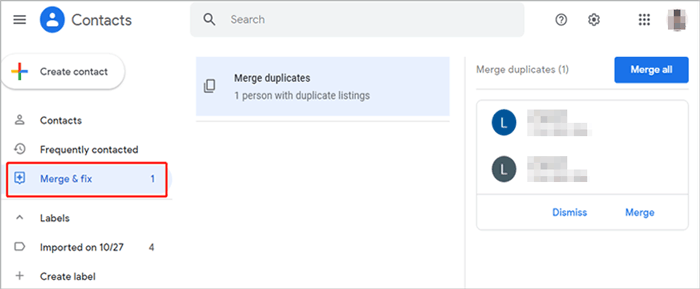
Step 6. On the left, click "Export" and choose the iCloud contacts from the Labels list.
Step 7. Select "vCard (for iOS Contacts)" in the "Export as" dropdown, then click "Export".
Step 8. Go to iCloud Contacts and import your now duplicate-free contacts.
If you sync contacts with iCloud on your Mac, you can use the built-in Contacts app to automatically find and merge duplicate contacts. This is perfect for users with many contacts who want a faster, automated approach. Changes made here will sync across all devices connected to iCloud.
Here is how to delete duplicate contacts in iCloud on Mac:
Step 1. Ensure you've synced contacts with iCloud on your Mac first.
Step 2. Open the Contacts app on your Mac.
Step 3. Go to the "Card" menu and select "Look for Duplicates".
Step 4. All duplicate iCloud contacts will appear. Click "Merge" in the pop-up window to combine them.

The process of merging duplicate contacts on iCloud using an iPhone or iPad is similar to setting it up for the first time. You'll be prompted to choose whether you want to merge the contacts.
Here is how to delete duplicate contacts in iCloud on iPhone:
Step 1. Open the Settings app and tap on your name at the top of the page.
Step 2. Select "iCloud" and toggle "Contacts" to the ON position.
Step 3. When prompted to Merge or Cancel, choose "Merge".

Managing duplicate contacts directly on your iPhone or iPad can be tedious, especially with large contact lists. Coolmuster iOS Assistant provides a fast and efficient solution for scanning and deleting duplicate contacts locally on your iPhone or iPad in minutes.
Key features of iOS Assistant:
Here is how to delete duplicate contacts on iPhone/iPad in bulk:
01Install and open the program on your computer. Connect your iPhone/iPad via USB cable and tap "Trust" on your device if prompted. Once connected, your iPhone/iPad information will appear on the main interface.

02Click "Contacts" in the left panel, select all the duplicate contacts from the list, then click the "Delete" button at the top to remove them in bulk.

Video Tutorial:
This is how to delete duplicate contacts in iCloud, depending on your preferences and devices. If you want to remove duplicates directly on your iPhone/iPad, Coolmuster iOS Assistant can help. It's an essential management tool for iOS users.
Related Articles:
How to Delete Multiple Contacts on iPhone? Solved in 5 Simple Ways
[Step-by-step Guide] How to Merge Contacts on iPhone 17/16/15/14/13?
How to Delete All Contacts on iPhone at Once? [5 Simple Ways]





