
How to Delete Synced Photos from iPhone/iPad: Step-by-Step

"I recently synced the photos between my iPad and my computer accidentally, and now I have a couple thousand photos on each device. Any way to quickly remove them?"
- from Apple Community
When you sync photos from a computer to your iPhone or iPad using iTunes, you might later realize that these photos cannot be deleted directly from the Photos app. The trash icon appears grayed out, leaving you stuck with unwanted albums that consume storage space. If you are wondering how to delete synced photos from an iPhone or iPad, you are in the right place.
In this guide, we'll show you two main approaches: using iTunes and deleting synced photos without iTunes. By following the step-by-step instructions, you can quickly free up space and keep your photo library organized.
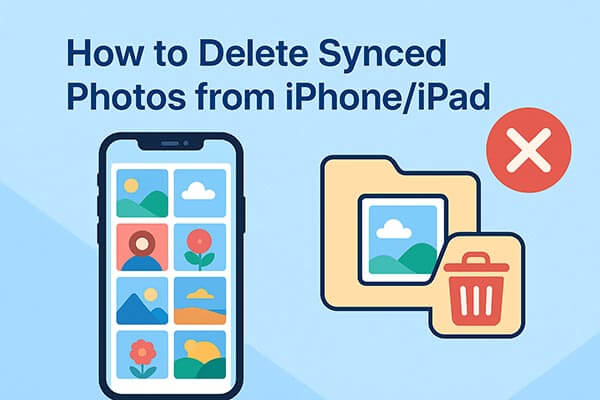
If your photos were synced via iTunes (on Windows or macOS Mojave and earlier) or Finder (on macOS Catalina and later), they can only be removed by syncing again. You can either choose to disable syncing or use an empty folder to overwrite the previously synced album.
Option 1. Uncheck Sync Photos to Delete Synced Photos from iPhone/iPad
One straightforward way to delete synced photos is to disable the sync feature in iTunes. When you uncheck the "Sync Photos" option, all previously synced photos will be removed from your device.
Here is how to delete all synced photos from iPhone/iPad using iTunes:
Step 1. Launch the latest version of iTunes on your computer.
Step 2. Connect your iPhone or iPad to the computer using a USB cable.
Step 3. Click the device icon at the top left corner of iTunes.
Step 4. From the left sidebar, select "Photos".
Step 5. Uncheck the "Sync Photos" option, and a message will pop up saying, "iTunes will no longer sync photos to the iPhone. Do you want to keep or remove the photos previously synced to your iPhone?".
Step 6. Simply click "Remove Photos", and the synced photos will be deleted from your iPhone/iPad right away.
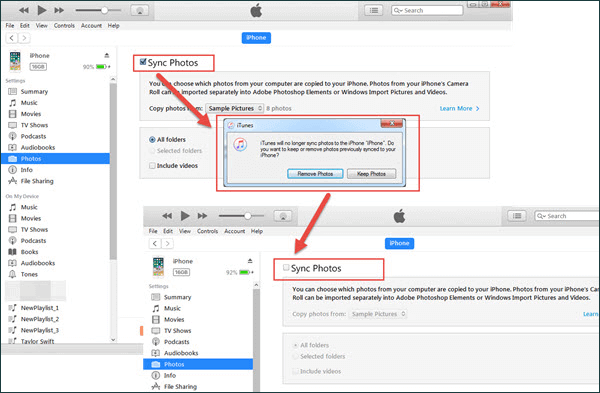
Option 2. Create A Fake/Empty Folder to Remove Synced Photos from iPhone/iPad
If you still want to keep the sync option enabled but remove existing synced photos, you can use an empty folder as the sync source. This will overwrite the current synced photos with nothing, effectively deleting them from your device.
Here is how to delete photos synced from the iTunes library on iPhone/iPad:
Step 1. On your computer, create a new empty folder with no photos inside.
Step 2. Connect your iPhone/iPad to the computer and open iTunes.
Step 3. Click the device icon and go to the "Photos" tab. (iPhone/iPad not showing up in iTunes?)
Step 4. Check "Sync Photos" > Click "Copy photos from..." and select the empty folder you just created > Hit "Apply" to begin syncing.
Step 5. Once the process is complete, the iPad/iPhone folder containing synced photos will be replaced by the empty folder, and all previously synced photos will be removed from your iPhone/iPad.

Not everyone prefers iTunes, as it can be restrictive and sometimes confusing. Luckily, there are alternative ways to delete synced photos without using iTunes.
Coolmuster iOS Assistant is a professional iOS management tool that supports both Windows and Mac. With this software, you can easily delete synced photos, as well as manage contacts, messages, music, and other data in bulk. It is perfect for users who frequently organize their devices. Compared to iTunes, it offers more flexibility and a more intuitive interface.
Highlights of iOS Assistant:
Here is how to delete synced photos from iPhone without iTunes via iOS Assistant:
01Download, install, and launch the iOS Assistant on your computer, then connect your iPhone/iPad to your PC via a USB cable.
02A pop-up window will appear on your computer. On your device, tap "Trust" and then click "Continue" to proceed. Once the software detects your device, the main interface will appear.

03Click the "Photos" tab, browse through your synced photos, and select the ones you wish to delete. Then, click the "Delete" button, and the selected photos will be instantly removed from your device.

Video Tutorial:
Another way to manage synced photos without iTunes is by using iCloud Photos. If you enable iCloud Photos, all photos on your iPhone/iPad will sync to your iCloud account, and you can delete them directly from the iCloud web interface.
Here is how to delete iCloud-synced photos from an iPhone/iPad:
Step 1. On your iPhone/iPad, go to "Settings" > [Your Name] > "iCloud" > "Photos" > Enable "iCloud Photos".

Step 2. On a computer, open a browser and go to iCloud.com. Then, sign in with your Apple ID.
Step 3. Open the "Photos" section, select the synced photos you want to remove, and click "Delete".

Step 4. The photos will be deleted from iCloud, and the change will reflect on your iPhone/iPad.
Note: However, keep in mind that if the photos were originally synced from iTunes, this method may not always work.
Deleting synced photos from your iPhone/iPad is not complicated. Common methods include unsyncing via iTunes or using an empty folder to overwrite the photos. You can also achieve this through iCloud or third-party tools.
If you're looking for the simplest, most efficient, and flexible solution, we recommend using Coolmuster iOS Assistant. It not only helps you easily delete synced photos but also allows you to manage your iOS device's data comprehensively, offering a true one-stop solution.
Related Articles:
How to Delete Photos from iPhone But Not iCloud? Solved in 5 Ways
[Step-by-Step Guide] How to Remove iPhone Photos from Computer Quickly?
How to Permanently Delete Photos from iPhone 17/16/15/14/13? (4 Ways)
How to Fix iPhone Won't Delete Photos | 7 Solutions Recommended





