
Everything You Need to Know About Clone Phone App: A Comprehensive Guide

Are you planning to replace your old phone? You may want to continue using the data from your old phone on your new smartphone. So, how can you transfer your data with ease? Luckily, a clone phone app can help you. Although there are many clone phone apps in the app market, we've tested and selected 7 reliable options. You can browse their features, compatibility, pros and cons, etc., and then use one of them to transfer your data to your new phone without effort.
Essentially, a clone phone app is a utility designed to seamlessly migrate data from one smartphone to another, often wirelessly. These apps act as a bridge between your old and new devices, eliminating the need for cumbersome manual transfers, SD cards, or computer-based solutions.
They work by establishing a direct connection between the two phones, typically via Wi-Fi Direct or a similar local network. Once connected, the app guides you through the selection of data you wish to transfer. Depending on the app's capabilities, this can include everything from basic contacts and messages to more comprehensive data like call logs, calendar events, music, documents, and even installed applications and their associated data.
The primary purpose of a clone phone app is to simplify and expedite the process of setting up a new phone. By automating the data transfer, users can quickly get their new device looking and feeling like their old one, minimizing disruption and saving valuable time and effort. This makes upgrading to a new phone a much smoother and more user-friendly experience.
Several excellent clone phone applications are available, often developed by the phone manufacturers themselves to facilitate migration to their new devices. Here are 7 popular examples.
Coolmuster Mobile Transfer is a dedicated data migration tool designed for transferring data between Android and iOS devices, acting as an efficient phone cloning app on a computer. It supports a wide range of data types, including contacts, SMS, call logs, photos, videos, music, ebooks, and apps. Unlike some manufacturer-specific apps, Coolmuster offers cross-platform compatibility, making it a versatile option for users switching between different brands or operating systems.
Compatibility: Support Android 6.0 or higher, and iOS 5.0 or later.
Main features:
Pros:
+ Support a wider range of transferable data.
+ Transfer data between different operating systems (Android and iOS).
+ Using a USB connection to a computer can often provide a more stable and reliable data transfer compared to wireless transfers that might be prone to interruptions.
+ You have precise control over what data is transferred.
+ Support two connections between Android devices: USB and Wi-Fi.
+ No ad.
Cons:
- Need a computer to transfer data between mobile devices.
- Connecting Android phones often requires enabling USB debugging by following the on-screen guide.
- Require a purchase for full functionality.
Here's how to clone your phone data to another with this software:
01On your PC, download, install, and enable Coolmuster Mobile Transfer.
02Connect both your mobile phones to the computer. Please click "Trust" on iPhone and allow USB debugging on Android.

03After a successful connection, you will see the following interface. Please ensure that your receiver is located in the "Destination" side. If not, click "Flip" above the data type to swap.

04Now, you can select the data you want to transfer, such as contacts, pictures, etc. After checking, click "Start Copy" below to start the transfer.

Watch the video guide and use this phone clone app:
OPPO Clone Phone is a pre-installed app on OPPO smartphones designed specifically for data migration. It allows users to transfer data from an old Android or iOS device to a new OPPO phone. The app supports transferring a variety of data, including contacts, messages, photos, videos, music, apps, and system settings. It's known for its speed and ease of use within the OPPO ecosystem.

Compatibility: Support Android 6.0 and upper, and iOS 11.0 or later.
Pros:
+ The QR code scanning for connection simplifies pairing devices.
+ Transfer a wide range of data types, ensuring a smooth transition to a new phone without losing important information.
+ Support a direct Wi-Fi connection, which doesn't consume mobile data and doesn't require USB cables.
+ Boast fast transfer speeds, especially between two OPPO devices or when using a stable Wi-Fi connection.
Cons:
- Compatibility might be an issue with very old operating system versions on non-OPPO devices.
- Attempt to transfer app data from other Android phones, but the success rate and completeness can vary depending on the app and the Android versions involved.
- The types of data that can be transferred from iOS to OPPO might be more limited compared to Android-to-Android transfers.
Similar to OPPO's offering, OnePlus Clone Phone is a built-in application for OnePlus devices. It enables users to migrate data from existing Android phones (including other OnePlus devices) or iPhones to a new OnePlus smartphone. The app supports transferring contacts, messages, call history, photos, videos, audio, documents, apps, and even system data, ensuring a comprehensive transfer.
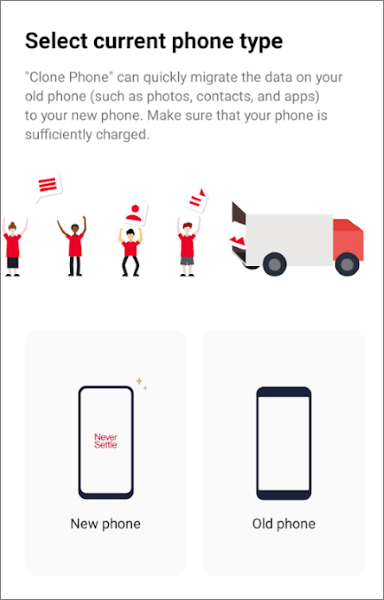
Compatibility: Support Android 6.0 or upper, and iOS 11.0 or later.
Pros:
+ Optimized for transferring data to a new OnePlus phone, ensuring a smooth and comprehensive migration within the brand's ecosystem.
+ Support the transfer of various data, including apps (with data in some Android-to-Android cases), which provides a complete cloning experience.
+ Besides phone cloning, it often includes a backup and restore feature for local backups of your OnePlus data.
+ If the transfer is interrupted, it can often be resumed from the point it stopped, preventing data loss and the need to restart the entire process.
Cons:
- While it attempts to transfer app data from other Android devices, the success can vary depending on the specific apps and Android versions.
- Data transfer from iOS to OnePlus might be less comprehensive compared to Android-to-Android transfers.
- Sometimes, have difficulty in getting the two phones to connect initially.
Huawei Phone Clone is Huawei's official data migration tool. It facilitates the transfer of data from old Android or iOS devices to new Huawei phones. Users can transfer contacts, messages, call logs, photos, videos, music, documents, and apps. Huawei Phone Clone is designed for a secure and fast transfer experience within the Huawei ecosystem.

Compatibility: Support Android 4.4 or higher, iOS 12 or later, EMUI 9.0 or later, and all HarmonyOS.
Pros:
+ Highly optimized for transferring data to a new Huawei phone, ensuring a smooth and complete migration within the brand's ecosystem.
+ Utilize a direct Wi-Fi connection (creating a local hotspot) between the two phones, which often results in very fast transfer speeds, especially for large files.
+ Data is encrypted during the transfer process, ensuring the privacy and security of your information.
Cons:
- There might be occasional issues with old models or old Android versions.
- Some apps might transfer their data seamlessly, while others might not, requiring you to log in and set them up again on the new phone.
Samsung Smart Switch is a widely recognized app for transferring data to Samsung Galaxy devices. It supports data transfer from various platforms, including Android, iOS, Windows Mobile, and BlackBerry. Smart Switch can transfer contacts, messages, photos, videos, music, calendar entries, apps, and device settings. It offers both wireless and wired transfer options for added flexibility.

Compatibility: Support Android 5.0 or later, iOS 12.0 or higher, Windows 8.1 or 10, and BlackBerry OS 7 or 10.
Pros:
+ Feature a user-friendly interface with step-by-step instructions, making the transfer process simple for users of all technical levels.
+ Transfer various data types from one phone to Samsung.
+ Offer flexibility with both wireless (Wi-Fi Direct) and wired (USB cable) transfer options.
+ Transfer data from iCloud for iOS devices and from a computer backup.
Cons:
- The primary limitation is that the target device must be a Samsung Galaxy phone or tablet.
- Transferring from iCloud might not include all data types (e.g., browser bookmarks, voice memos).
Vivo EasyShare is the official data migration app for Vivo smartphones. It allows users to quickly transfer data from old Android or iOS devices to a new Vivo phone. The app supports the transfer of contacts, messages, call history, photos, videos, music, documents, and applications. Vivo EasyShare prioritizes speed and simplicity in its transfer process.

Compatibility: Support many Android OSes (no specific model specified), and iOS 9.0 or later.
Pros:
+ Offer fast transfer speeds, claiming up to 40Mbps, which is significantly quicker than Bluetooth.
+ Transfers occur via Wi-Fi Direct or by scanning a QR code, so you don't need a mobile data or Wi-Fi network.
+ When transferring between two Vivo phones, it can migrate a wide range of data.
Cons:
- On non-Vivo Android phones, transferred applications might not install automatically.
- When cloning from a Vivo phone to a phone of another brand, the data within third-party applications might not be transferred.
- The app and system data on the new phone will likely be overwritten.
- No data backup or restore feature for Vivo devices.
CLONEit is a popular third-party app available on the Google Play Store that supports data transfer between Android devices. It allows users to transfer a wide range of data, including contacts, SMS, MMS, call logs, calendar, photos, music, videos, apps, app data, and even Wi-Fi passwords.

Compatibility: Support Android 6.0 or higher.
Pros:
+ Transfer 12 types of data between Android devices.
+ Support direct Wi-Fi connection and claim to be up to 20M/s.
+ Some versions of CLONEit have included extra functionalities like uninstalling pre-installed apps and phone space cleaning tools.
Cons:
+ Support Android OSes only, so you cannot clone data from an iOS device.
+ There are some ads when using this phone cloning app, which can be disruptive.
Q1: Is it safe to use a clone phone app?
The safety of using a clone phone app varies depending on the specific app and its developer. Generally, using reputable and well-established clone phone apps is considered relatively safe. These apps often come from known developers with a track record of respecting user privacy and data security.
Q2: Which phone clone app is best?
Determining the "best" phone clone app is subjective and depends on individual needs and the specific devices involved (Android to Android, Android to iOS, or iOS to Android). The phone cloning apps in this article are all reliable. You can select one based on your requirements and their main features, pros, and cons.
Q3: How long does the transfer take when I use a clone phone app?
The transfer time when using a clone phone app can vary significantly depending on several factors:
General Estimates:
Clone phone apps have revolutionized the process of upgrading to a new smartphone. By offering a convenient and efficient way to transfer data, these apps save users significant time and effort, ensuring a smooth transition to their new devices.
If you want a tool that supports more phone models from different brands, use Coolmuster Mobile Transfer. It can transfer various data across platforms, including but not limited to contacts, pictures, text messages, videos, etc. If necessary, you can download and try it.
Related Articles:
How to Transfer Data from Vivo to OnePlus? [Must-Read Tips]
How to Clone an Android Phone to Another? 5 Easy Methods





