
How to Transfer Music from iPad to iPhone in 6 Proven Ways?

Just purchased a new iPhone 16 and want to transfer music from your iPad to it so you can enjoy the music on the new device? Or are you trying to share your iPad music with other iOS devices like iPhone? There are various solutions when it comes to how to transfer music from iPad to iPhone. iTunes is the common way for you to complete the file transfer between iOS devices. Actually, besides iTunes, you have other options too. In this post, we will introduce six effective ways for you to transfer music from iPad to iPhone.
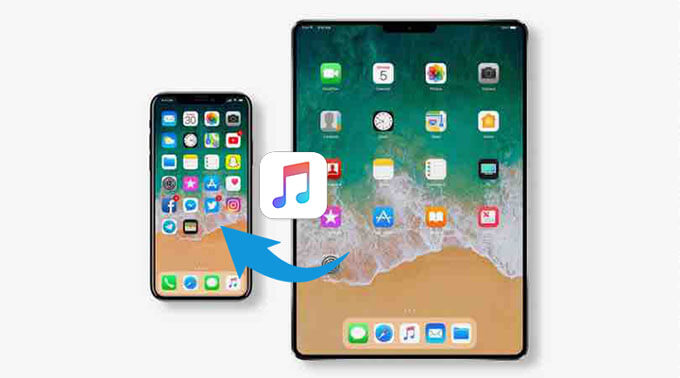
The most recommended way to transfer music from iPad to iPhone is to use iPad to iPhone Transfer. With this useful tool, you can transfer music from iPad to iPhone easily and quickly. Besides, this tool also supports Android operating systems, so you can not only use it to transfer music or other files from iPad to iPhone but also transfer files from Android to iPhone.
Key features of iPad to iPhone Transfer:
Now download iPad to iPhone transfer on your computer to have a try.
Guide on how to get music from iPad to iPhone with iPad to iPhone Transfer:
01Download and open iPad to iPhone Transfer on your PC, then connect your iPad and iPhone to your PC with USB cables. The software will soon identify the devices.

02Once the devices are detected, check the "Device" section at the top center of the screen to confirm that the correct source and destination are selected. If they're swapped, use the drop-down menu to choose the right source phone.

03Next, select the "Music" category and pick the music files you want to transfer. Click "Export to Device" and choose the iPhone from the list. The transfer will be completed shortly.

AirDrop is a built-in feature on the iOS device that helps users to transfer files wirelessly between iOS devices. When it comes to transferring songs to an iPhone, you can make good use of this handy tool. To use this tool, you will need to enable the Wi-Fi connection and Bluetooth on both your iPad and iPhone.
Here's how to send music from iPad to iPhone with AirDrop:
Step 1. On your iPad and iPhone, open the Control Center and tap "AirDrop", then select "Contacts Only" or "Everyone".

Step 2. Find the songs you want to transfer in the Music app on your iPad and tap the "Share" button.
Step 3. In the pop-up options, select "AirDrop" and choose the target iPhone from the list.

Step 4. On your iPhone, tap "Accept" to receive the music transferred from your iPad. (AirDrop stuck on waiting?)
You can also transfer music from your iPad to your iPhone using iTunes. However, due to copyright restrictions, iTunes only allows users to transfer purchased items.
Here is how to move music from iPad to iPhone using iTunes:
Step 1. Run the latest iTunes on your computer, then connect your iPad to the computer via a USB cable. (iTunes doesn't recognize your iPhone/iPad?)
Step 2. Click the device icon at the top-left of the iTunes interface and select your iPad.
Step 3. Click "File" > "Devices" > "Transfer Purchases from your iPad's name" to transfer songs from your iPad to iTunes.

Step 4. Now disconnect your iPad and connect your iPhone to your PC with a USB cable, then click the device icon and select your iPhone.
Step 5. Click the "Music" tab on the left sidebar and check the box "Sync Music". You can select the songs you want to transfer to your iPhone and then click "Apply".

If you are an Apple Music subscriber, you can share music across all your Apple devices using the "Sync Library" feature, eliminating the need for manual transfers. Simply enable the sync feature, and Apple Music will automatically synchronize your music library to other devices.
How do you sync music from iPad to iPhone via Apple Music?
Step 1. Go to "Settings" on both your iPad and iPhone, and find and tap on the "Music" option.
Step 2. Turn on the "Sync Library" option (make sure both devices are logged in with the same Apple ID).

Step 3. Open the "Music" app and wait for the music library to sync. The music from your iPad will automatically sync to your iPhone.
If you have previously purchased music from the iTunes Store, you can directly re-download these purchased items on your iPhone. This method doesn't require any additional tools and is quick and convenient.
Here is how to copy music from iPad to iPhone using iTunes Store:
Step 1. Go to the iTunes Store, tap on "More", then select "Purchased".
Step 2. Choose "Music", tap on the "Not on This iPhone" tab, and select "All Songs".

Step 3. Finally, tap the download icon to save the songs to your device.
If you only need to transfer a few songs or a single track, you can use email. Simply send the music as an attachment to your own email for a quick and easy transfer.
Here is how to put music from iPad to iPhone using email:
Step 1. Find the music file you want to transfer on your iPad and tap the share button, then select "Mail".
Step 2. Send the email to your own address and log in to your email on your iPhone.
Step 3. Open the email and download the music file from the attachment to save it on your iPhone.

With the methods mentioned above, I believe you know how to transfer music from iPad to iPhone easily. And here I highly recommend you try the iPad to iPhone Transfer to transfer music from iPad to iPhone. This is a trusted and useful tool designed to transfer files between phones. You can download it to your computer and give it a try. And, of course, you can choose the way you prefer after reading the introductions and the pros and cons of each method.
Related Articles:
How to Transfer Music from One iPad to Another? 5 Useful Ways
How to Transfer Music from iPad to Computer with/without iTunes?
How to Transfer Music from iPad to iPod [Simple & Reliable]
How to Transfer Music from Computer to iPad (New Tips in 2024)





