
Guide to Restore OneDrive Backup: For Individual Files & Entire Drive

"How do I retrieve a backup of OneDrive to restore OneDrive? I lost OneDrive documents due to a laptop crash."
- From Quora
OneDrive is a great place to back up, store, and share files. It provides 15GB of free storage for all users, allowing you to store photos, videos, and office documents, and access them from anywhere at any time. By backing up your Android data to your computer or OneDrive, you can protect your information from potential data loss. However, when it comes time to restore those files from OneDrive back to your phone, the process may not always seem straightforward or intuitive.
In this article, we will guide you through the process of restoring your OneDrive backup in the easiest and safest way possible. Whether you're looking to retrieve individual files or restore your entire OneDrive account, we've got you covered with clear, step-by-step instructions. Additionally, we'll cover a bonus method to back up and restore Android devices without relying on OneDrive.

Losing a single critical file, like a work report, family photo, or project draft, can be frustrating. Fortunately, OneDrive provides straightforward tools to recover individual backed-up files, depending on how the data was lost. Below are the two most common and effective methods.
The Recycle Bin is OneDrive's first line of defense for accidental deletions. When you delete a file from OneDrive, it's not permanently removed immediately; instead, it's moved to the Recycle Bin, where it's stored for a specific period, giving you time to retrieve it. This method is ideal for recovering files you deleted recently, either intentionally or by mistake.
Here's the step-by-step process:
Step 1. Open OneDrive and log in to your account.
Step 2. On the left sidebar, click on "Recycle bin".

Step 3. Browse through the deleted files and select the ones you wish to restore.
Step 4. After selecting the files, click the "Restore" button at the top of the page. Your files will be restored to their original location.
Note: The retention period for files in the Recycle Bin varies: personal OneDrive accounts keep files for 30 days, while work or school accounts (linked to Microsoft 365) retain them for 93 days. After this period, files are permanently deleted unless your administrator has set up additional retention policies.
If the files are no longer in the Recycle Bin but you want to recover an earlier version of a file or folder, you can use the Version History feature. OneDrive automatically saves previous versions of your files, which allows you to roll back to an intact version if needed. This works for most file types, including Word documents, Excel spreadsheets, PowerPoint presentations, and even images.
You can recover previous versions using either the web version or the desktop client. Here's how:
Step 1. Navigate to the file you want to recover in your OneDrive folder (on the web or desktop).
Step 2. Right-click the file (or click the three dots next to the file on the web) and select "Version History".
Step 3. A list of previous versions will appear. Preview the version to make sure it's the right one.
Step 4. Once you find the correct version, click "Restore" to replace the current file. If you'd like to keep both versions, you can download the previous version first, then restore it.
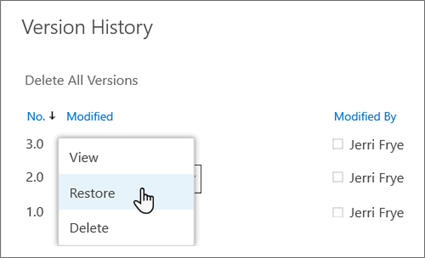
In more severe cases, such as a malware attack, accidental bulk deletion, or system error, restoring individual files one by one is inefficient. Fortunately, OneDrive offers a feature to restore your entire drive to a previous state. This is available to Microsoft 365 subscribers and lets you undo all changes within a specific time window.
Here's how to restore your entire OneDrive:
Step 1. Use your Microsoft 365 credentials to log in at onedrive.live.com or portal.office.com. This feature is not available on the desktop client.
Step 2. Click the "Settings" icon (gear) in the top-right corner and select "Options".
Step 3. In the Advanced section, click "Restore OneDrive". Verify your identity if prompted.
Step 4. Choose a date (e.g., "Yesterday" or "One week ago") or use a custom time.
Step 5. Review the time point and click "Restore". OneDrive will undo changes made after that time, restoring deleted, overwritten, or corrupted files.
The restore process runs in the background. You'll receive an email when it's complete.

While OneDrive is a solid cloud backup option, some users prefer local backups for Android devices to avoid cloud storage limits or privacy concerns. If you're looking for a reliable way to back up and restore your Android data without OneDrive, Coolmuster Android Backup Manager is an excellent choice. This desktop tool allows you to back up your Android's contacts, messages, photos, videos, apps, and more to your computer with a single click, and restore the backup whenever needed.
Coolmuster Android Backup Manager stands out for its simplicity, speed, and security. It supports almost all Android devices (including Samsung, Huawei, Xiaomi, Oppo, and more) running Android 6.0 and above. Unlike cloud backups, your data is stored locally on your computer, giving you full control over your privacy.
Here's how to use it to back up and restore your Android device:
How to Back Up Android Data
01Install Coolmuster Android Backup Manager on your PC and connect your Android phone via USB cable. Enable USB debugging on your Android device, following the on-screen prompts.
02Once the software detects your phone, click the "Backup" option.

03Select the data you want to back up (such as contacts, messages, photos, etc.), then choose a storage location on your PC.

04Click the "Back Up" button to start backing up your Android data to your computer.

How to Restore Android Data from Backup
01Launch Coolmuster Android Backup Manager on your PC and connect your Android phone.
02Once your phone is detected, select "Restore".
03Choose the backup file and select the specific data you want to restore.

04Click the "Restore" button to begin restoring the selected data to your Android device.

If your backups are stored in a custom folder on your PC, you can click "Add Backup Folder" to add it to the list of available backups for restoration.
For a more detailed, step-by-step guide, you can check out our video tutorial on how to back up and restore your Android data with Coolmuster Android Backup Manager. The video walks you through the process in real-time, making it even easier to follow along.
Restoring data from OneDrive can be a seamless process if you follow the right steps, whether you need to recover individual files or restore your entire OneDrive account. The methods provided in this guide ensure that your important data can be retrieved with minimal hassle.
Additionally, for Android users who prefer to back up their devices without using OneDrive, Coolmuster Android Backup Manager offers a simple and effective solution. Remember, data loss is unpredictable, but with the right backup and recovery methods, you can protect and restore your data with ease.
Related Articles:
How to Back Up iPhone to OneDrive? A Step-by-Step Guide
[Solved] How to Fix OneDrive Not Syncing Problem
How to Migrate from Google Drive to OneDrive? A Comprehensive Guide
How to Back Up Android Photos to Cloud: Google Photos, OneDrive, Dropbox





