
How to Transfer Data from iPhone to OnePlus 13/Ace 5 Effortlessly

"Hi all, I am looking into switching over to an OnePlus 13 from an iPhone X. I had a few questions about switching over, though: 1. Is transferring data and contacts over to an OnePlus from iPhone a simple process? 2. How does the OnePlus pair with other Apple products? If I miss anything important, please let me know as this is a big change for me. Thanks!"
Wondering how to transfer data from iPhone to OnePlus? Are you facing a similar problem like him? No worries! You can quickly solve this problem with the three effective methods below. Just follow our instructions.
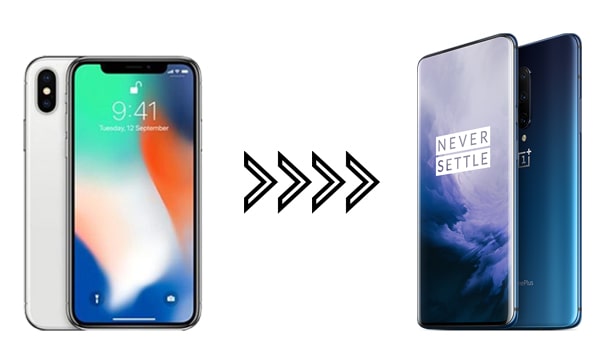
Coolmuster Mobile Transfer is a direct way to transfer data from iPhone to OnePlus. Using this iOS to OnePlus transfer app, you can easily copy SMS, photos, contacts, videos, music, and eBooks (PDFs & ePubs) from iPhone to OnePlus. Besides, it also allows you to move files from Android to Android, iOS to iOS, and Android to iOS devices.
What can you do with Coolmuster Mobile Transfer?
* One-click to transfer music, contacts, videos, SMS, eBooks (PDFs & ePubs), and photos from iPhone to OnePlus.
* Other three transfer modes supported: Android to Android, iOS to iOS, and Android to iOS.
* One-click operation, intuitive interface, and fast scanning speed.
* Support all generations of iPhone and most Android devices, including iPhone 16 Pro Max/16 Pro/16 Plus/16/15/14/13/12/11/X, OnePlus 13/12/11/10/9/8/Ace 5/Ace 3/Ace 2/Nord 4, Samsung, Xiaomi, Honor, Tecno, realme, OPPO, Vivo, etc.
How to transfer data from iPhone to OnePlus in one click?
1. Install Coolmuster Mobile Transfer on your computer.
After installing and launching this program on your computer, select the Mobile Transfer module from the interface.

2. Connect the two devices to the PC.
Connect your iPhone and OnePlus phone to the computer using two suitable USB cables. Then follow the on-screen prompts to enable the USB debugging on OnePlus and trust the computer on iPhone. Please note that iPhone must be in the Source position. If not, tap the Flip button to change the position. Once connected, you will see Connected under the device images.

3. Start iPhone to OnePlus 13 data transfer.
Check the data types you wish to copy from the table and hit the Start Copy button to start the data migration.

Here's the video guide (about 2 minutes):
To help OnePlus users easily migrate data from other Android or iOS devices to an OnePlus phone, the OnePlus company comes up with their solution - OnePlus Clone Phone, named OnePlus Switch in the past. You can install this app for iPhone and OnePlus, and then start the transfer from iPhone to OnePlus securely.
Here's how to move data from iPhone to OnePlus with Clone Phone:
1. Download the OnePlus Clone Phone app for iPhone from the Apple App Store. On OnePlus, the Clone Phone app comes is pre-installed. If not, you can install it from the Google Play Store.
2. Run OnePlus on the OnePlus phone, tap New Phone, and choose the old device as iPhone. Then click Continue, and a QR code will appear on the screen.
3. Open the app on your iPhone, choose Old Phone and use iPhone to scan the QR code displayed on the OnePlus phone to establish a connection between them.
4. When connected, choose the data types you want to transfer on iPhone and press the Start button to start switching from iPhone to OnePlus.

Note: What if the OnePlus Switch not working issue happens on your device during data migration? Don't fret. You can successfully resolve it with the troubleshooting tips in this post.
Switch to Android is a Google app specifically designed to help iPhone users transition to Android devices, including OnePlus. You can use it to move your iPhone data to your OnePlus during the setup, including contacts, videos, photos, and more.
Here's how:
1. On your iPhone, download and install Switch to Android from the Apple App Store.
2. Turn on your new OnePlus device and tap Start. Connect to a Wi-Fi network. During the setup process, you'll be prompted to Copy your apps & data. Please select Copy data from your old device.
3. Connect your iPhone to Wi-Fi, and then use the iPhone to scan the QR code on your OnePlus phone. The connection will be established.
4. Once connected, the app will show you a list of data types that can be transferred. Please select the items you want to transfer and click Continue > Start. Keep devices near each other. After that, complete the setup on your OnePlus, and check the data.

Which method do you think is the best for solving how to transfer data from iPhone to OnePlus? As you can see, the OnePlus Clone Phone is available in the Apple App Store, so you can use it to move your data with ease. and Switch to Android can transfer content wirelessly.
However, these methods only work during the setup. If you have set up your OnePlus phone, or want to transfer iPhone data to a used OnePlus device where you store some files, you can use Coolmuster Mobile Transfer, which allows you to avoid resetting your OnePlus phone or losing data.
Related Articles:
How to Transfer Data from iPhone to OPPO Seamlessly? (4 Tested Methods)
How to Transfer Pictures from Android to Android? (4 Ways)





