
How to Transfer Music from iPhone to POCO: Complete Guide

Switching from an iPhone to a POCO phone can be exciting, but many users get stuck when trying to transfer music from iPhone to POCO. Since iOS and Android operate on completely different systems, moving music files isn't always straightforward. Luckily, there are multiple ways to get the job done. In this guide, we will walk you through 5 practical solutions. Each method comes with detailed steps so you can pick the one that suits your needs best.
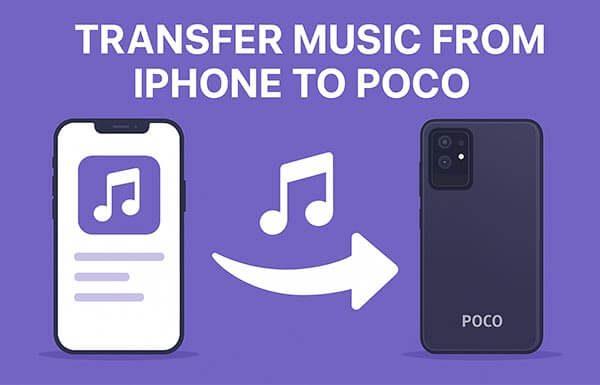
Mi Mover is a data migration tool developed by Xiaomi, designed to transfer data from Android or iOS devices to new Xiaomi or POCO smartphones. It supports the transfer of SMS, call logs, photos, videos, music, documents, and other file types. Mi Mover is the official method for transferring data from an iPhone to a POCO device.
How do I transfer music from iphone to POCO? Here are the steps:
Step 1. Download and install Mi Mover on your iPhone from the App Store.
Step 2. Open Mi Mover on both your iPhone and POCO device.
Step 3. On the POCO phone, select "New", and on the iPhone, choose "Old". The devices will connect via a personal hotspot.
Step 4. Select the data you want to transfer to your iPhone, then tap "Send" to start the transfer.
Step 5. Once the process is complete, your data will be successfully transferred to your POCO device.

Are you looking for the best alternative to Mi Mover? Here is an article you can't miss.
Top 7 Mi Mover Alternatives for Seamless Data TransferIf you want a more reliable and professional solution to transfer music from iPhone to POCO, Coolmuster Mobile Transfer is the best choice. This software allows direct data transfer between iOS and Android devices, supporting music, photos, videos, contacts, SMS, and more. It ensures fast, stable, and lossless transfer.
Highlights of Mobile Transfer:
Here is how to copy music from iPhone to POCO in 1 click:
01Download and install Mobile Transfer on your computer. Connect both your iPhone and POCO device using their respective USB cables. Follow the on-screen prompts to ensure both devices are properly detected by the software.
02Once connected, the main interface will display both devices. Ensure your iPhone is set as the "Source" and your POCO as the "Destination". If needed, click the "Flip" button to switch their positions.

03Select "Music" from the list of transferable data, then click "Start Copy". Wait for the transfer to finish; your music will be successfully moved to your POCO phone.

Video guide
If you prefer cloud storage, Google Drive is another convenient way to transfer music from iPhone to POCO. It allows you to upload your music files from your iPhone and download them later onto your POCO device. However, it can be time-consuming for large files and may consume significant internet data. (How to back up iPhone to Google Drive?)
Here is how to sync music from iPhone to POCO using Google Drive:
Step 1. On your iPhone, open the Google Drive app (download it from the App Store if you haven't already) and log in with your Google account.
Step 2. Tap the "+" (Add) button and select "Upload".

Step 3. Browse your iPhone storage and select the music files you want to transfer. You can choose single songs or multiple files at once.
Step 4. Wait for the upload to finish. The upload speed depends on your Wi-Fi connection and the size of your music files.
Step 5. On your POCO phone, open Google Drive and log in with the same Google account you used on the iPhone.
Step 6. Locate the uploaded music files in your Drive storage.
Step 7. Tap each file and choose "Download" to save the music to your POCO device.
SHAREit is a popular cross-platform file transfer app that allows you to quickly transfer music from iPhone to POCO without using cables or mobile data. Instead, it creates a local Wi-Fi hotspot between the two devices to complete the transfer. It's fast and convenient, making it a great choice if you want to move songs on the go.
Here is how to share music from iPhone to POCO via SHAREit:
Step 1. Download and install the SHAREit app on both your iPhone and POCO device.
Step 2. Open the app on your iPhone and tap "Send".
Step 3. Browse your iPhone storage and select the music files you want to transfer. You can choose one or multiple songs.
Step 4. After selecting the files, tap "Next" to proceed. The iPhone will start searching for nearby devices running SHAREit.
Step 5. On your POCO phone, open SHAREit and tap "Receive" to make your device visible to the sender.
Step 6. When the iPhone detects the POCO device, tap on the device name to establish a connection.
Step 7. Accept the connection request on your POCO phone. The transfer will begin automatically.
Step 8. Wait until all selected music files are successfully received on your POCO device.

If you only want to transfer a small number of songs, using email is the simplest way to transfer music from iPhone to POCO. This method doesn't require installing extra apps, but it has file size limitations, so it's only suitable for light transfers.
Here is how to send music from iPhone to POCO via email:
Step 1. On your iPhone, open the Mail app, then tap "Compose" to create a new email.
Step 2. In the recipient field, type your own email address or the one you can access from your POCO device.
Step 3. Tap the "Attachment" icon (paperclip or file option) and browse your iPhone storage for the music file(s) you want to send.
Step 4. Select the music file. If the app asks, confirm that you want to attach it to the email.
Step 5. Write a subject line if needed, then tap "Send" to deliver the email with the music attachment.
Step 6. On your POCO phone, open the email app (or the same email service) and log in with the same account.
Step 7. Open the email you just sent and tap on the attached music file to "Download" it to your POCO device.

Now you know 5 different ways to transfer music from iPhone to POCO. If you only need to move a few files, email or SHAREit may be enough. For cloud-based users, Google Drive offers a convenient option.
However, if you are looking for the most efficient, secure, and reliable way to move your entire music collection, Coolmuster Mobile Transfer is the ultimate choice. It ensures fast, seamless, and lossless transfer between iOS and Android, making your phone switch completely hassle-free.
Related Articles:
[Step-by-Step Guide] How to Transfer Music from POCO to iPhone?
How to Transfer Contacts from iPhone to POCO Without Hassle?
4 Easy Ways to Transfer Photos from POCO to iPhone/iPad Without Quality Loss
How to Sync POCO to PC: 4 Proven Methods to Transfer Files Easily





