
[Step-by-Step Guide] How to Transfer Music from POCO to iPhone?

Did you just switch to an iPhone but don't know how to transfer the music files you've stored on your POCO phone? Due to the incompatibility between Android systems (like POCO) and iOS, many users face difficulties when transferring data, especially audio files. This article will introduce four practical methods to help you transfer music from POCO to iPhone, making it easy to move your music across systems. (If you want to know how to transfer data from iPhone to POCO, you can click here.)
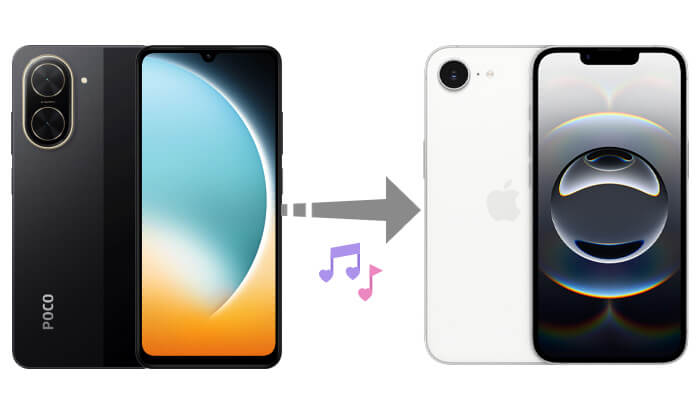
If you're looking for a fast, secure method that supports batch operations, Phone Transfer is the most recommended tool for transferring music from POCO to iPhone. It is a professional mobile data transfer tool that supports transferring music, photos, contacts, and other files between Android and iOS, without the need for jailbreaking or rooting.
Top features of Phone Transfer:
How do I transfer music from POCO to iPhone in one click? Follow the steps below:
01Download, install, and launch the Phone Transfer app on your computer. Then, connect both your iPhone and POCO devices using USB cables.
02The tool will automatically detect and display your devices on the interface. Ensure that your source phone is listed at the top center. If not, use the drop-down menu to select the correct source device.

03Select the "Music" option to proceed. Choose the songs you wish to transfer, then click "Export to Device". Your selected music will be transferred from your POCO to your iPhone instantly.

iTunes is Apple's official data management tool. While it is primarily used for syncing between iPhone and computer, it can also be used as an intermediary to transfer music from POCO to iPhone. However, this method is cumbersome and may overwrite existing music.
If you don't mind this, follow the steps below to transfer music from POCO to iPhone using iTunes:
Step 1. First, connect your POCO phone to the computer via USB.
Step 2. Open the file manager, access the internal storage of the phone, and copy the music files to a local folder on your computer.
Step 3. Launch iTunes, click the menu in the top-left corner > "File" > "Add File to Library" to import the music.

Step 4. Connect your iPhone to the computer, and iTunes will recognize the device and display it on the interface.
Step 5. Click the device icon > go to the "Music" tab.
Step 6. Check the "Sync Music" option, where you can choose the entire library or specific playlists.
Step 7. Click "Apply" to start syncing music to your iPhone.

If you don't have many music files, you can upload them to Google Drive first and then download them on your iPhone to transfer music from POCO to iPhone. This method is perfect for users who don't use a computer.
Here is how to copy music from POCO to iPhone using Google Drive:
Step 1. Open the Google Drive app on your POCO phone and log in to your Google account.
Step 2. Tap the "+" button in the bottom-right corner > select "Upload" > choose the music files to upload to the cloud.

Step 3. Once the upload is complete, open the Google Drive app on your iPhone and log in with the same account.
Step 4. Locate the uploaded music files, and you can either stream them online or download them to your device.
If you want to back up your iPhone to Google Drive, you can't miss this step-by-step guide.
Back Up iPhone to Google Drive & Restore Google Drive Backup to iPhoneSend Anywhere is a cross-platform wireless file transfer tool that allows you to send music, photos, and other files directly to your iPhone via Wi-Fi, without the need for a cable or computer.
Here is how to transfer music from POCO to iPhone using Send Anywhere:
Step 1. Install the Send Anywhere app on both your POCO and iPhone.
Step 2. Open the app on your POCO, tap "Send" > select "Music" > check the music files you want to transfer.
Step 3. Tap "Send", and the app will generate a 6-digit code or a QR code.
Step 4. Open the app on your iPhone, tap "Receive", enter the code, or scan the QR code.
Step 5. Wait for the transfer to complete, and you can view the files in the app or your download folder.

Q1. Can I transfer music from POCO to iPhone directly via Bluetooth?
No, you cannot. Due to limitations in iOS Bluetooth functionality, iPhones do not support receiving files from Android devices (like POCO) via Bluetooth. (Click here to learn more about how to transfer files from Android to iPhone via Bluetooth.)
Q2. Can Move to iOS be used to transfer music from POCO to iPhone?
Move to iOS is primarily designed for transferring contacts, messages, photos, and videos. Some music files may be recognized as media files during the transfer, but it is not officially supported.
Q3. If I use Phone Transfer to transfer music from POCO to iPhone, will it overwrite the existing music on my iPhone?
No, it won't. Phone Transfer supports incremental transfer, so it will not delete or overwrite the music files already on your iPhone. You can safely use this tool to transfer music from POCO to iPhone without affecting your existing data.
To transfer music from POCO to iPhone, you can choose from the four methods mentioned above. If you're looking for a convenient, stable, and efficient way to transfer music in bulk at once, Phone Transfer is the most recommended option. It not only supports various music formats but also allows you to sync photos, videos, contacts, and other types of data. If you prefer not to use a computer, you can try wireless solutions like Google Drive or Send Anywhere.
Related Articles:
[Solved] How to Transfer Music from iQOO to iPhone Quickly and Easily?
How to Transfer Contacts from iPhone to POCO Without Hassle?
How to Sync POCO to PC: 4 Proven Methods to Transfer Files Easily





