
Discover the Best File Sharing Apps: 11 Tried and Tested Winners

Sharing files has become an integral part of our day-to-day life. Whether you are a student submitting your assignments or professional sharing documents, the need for a reliable and secure file-sharing app is undebatable.
However, with so many file-transfer apps available, it can be hard to pick the right one for your needs. For most people on a budget, free file-sharing apps are their go-to choices. Still, you can consider more factors such as features, pros, and cons when shopping around for the ideal file-sharing app. Below is an in-depth review of the best file-sharing apps.
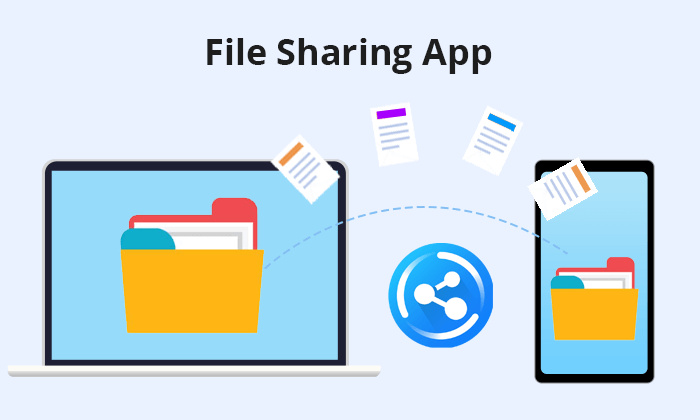
If you're looking for the ideal file-transfer app for Android to PC that encompasses most of these features comprehensively, Coolmuster Android Assistant is the best file-transfer app for Android to PC. Designed for convenience, Coolmuster Android Assistant makes it easy to transfer files from Android to PC without hassle.
It is a professional Android file management program that you can use to manage contacts, apps, media, text messages, etc., with just a few clicks. It thrives on data security to guarantee your file data's security and privacy.
* It is compatible with most Android phone brands and models.
* It supports multiple file types and formats during transfer and sharing.
* It is easy to use.
* Highly secure, guaranteeing file security and privacy.
Not free.
* Free trial.
* 1-year license - $29.95.
* Lifetime license - $39.95.
* Business license - $39.95.
Follow these steps to learn how to use this file-sharing app.
01Download, install, and run the file-sharing app on your PC. Select "Android Assistant" from the main interface.

02Connect your Android device to your PC using a USB cable and allow USB debugging.

03Select the file type you want to share from the left menu, then click "Export" to back up the files on your computer.

Here is a more intuitive video tutorial.
Besides Coolmuster Android Assistant, which is ideal for Android-to-PC file transfers, you can also try out Coolmuster Mobile Transfer for Android and iOS devices. Coolmuster Mobile Transfer is a versatile tool designed to make the process of transferring files between Android and iOS devices a breeze. Whether you're switching from one mobile platform to another or simply need to transfer data between devices, Coolmuster Mobile Transfer simplifies the process. It's the best app to share files between Android and iOS.
* It is designed with a straightforward and intuitive interface.
* It supports both Android and iOS devices.
* It prioritizes data privacy and security, ensuring that sensitive information is not compromised during the transfer process.
It requires a computer to function, which may be inconvenient for users who prefer direct device-to-device transfer methods.
* Free trial.
* 1-year license - $25.95.
* Lifetime license - $35.95.
* Business license - $35.95.
To use the app to share files between iOS and Android, you typically follow these steps:
01Install and launch the software on your computer. Choose the "Mobile Transfer" module to continue.

02Connect your Android and iOS devices to the computer using USB cables. Then, choose the data types you want to transfer.

03After that, click the "Start Copy" button to begin the transfer process.

Dropbox is one of the most popular and oldest file-sharing apps in the market, with over 500 million users worldwide. It offers users free storage of up to 2 GB, and you can pay for more storage. It is an easy file-sharing app supporting cross-platform sharing on systems such as Windows, Mac, iOS, and Android. It also has excellent collaboration features, including the ability to share documents and folders with various permissions.

* Free storage up to 2 GB.
* Digital signature enabled.
* Compatible with every operating system.
* Offline functionality.
* Dropbox's prices can be a little steep, and some users may find their security features lacking.
* Limited search function.
* Free plan.
* Plus - $9.99 per month.
* Professional - $16.58 per month.
* Standard - $15 per month.
* Advanced - $24 per month.
* Enterprise - Custom pricing.
Read More: If you are a Mac computer, here is an exclusive guide for you, please check it carefully: 8 top-notch Android file transfer apps for Mac.
Google Drive is another popular file-sharing app that has become synonymous with cloud-based storage. It offers a free plan of up to 15 GB and has an intuitive interface that makes it easy to use. One of its standout features is its ability to integrate with other Google apps, such as Google Docs and Sheets, making it a robust platform for collaboration.

* Compatible with different devices and operating systems.
* Impeccable security features.
* Free storage space up to 15 GB.
* Quick file search feature.
* Google Drive's syncing can sometimes be slow and unreliable.
* It has a file size limit you can use daily.
* Free plan.
* Basic- $6 per month.
* Business Standard - $12 per month.
* Business Plus - $18 per month.
* Enterprise - Custom pricing.
OneDrive is Microsoft's file-sharing app and comes pre-installed on Windows 10/11 systems. It offers free storage of up to 5 GB and has a paid plan that includes Office 365. OneDrive is easy to use, has robust collaboration features, and integrates well with other Microsoft apps. It provides a cut-down, highly individual experience.

* Unlimited file access.
* It supports multimedia.
* It has a sync feature.
It needs an internet connection to access files.
* Free use.
* $5 to $12.50 per month.
Box is a cloud-based file-sharing app that focuses on security and collaboration. It offers a free plan of up to 10 GB and has a paid plan that includes more storage and advanced features. Box has excellent collaboration features, including document editing, project management, and group discussions. It offers the physical, technical, and administrative safeguards to effortlessly maintain your business in perfect compliance with HIPAA. With Box, you can share any file size, from zipper files to large, raw files (videos, documents, images, etc.).
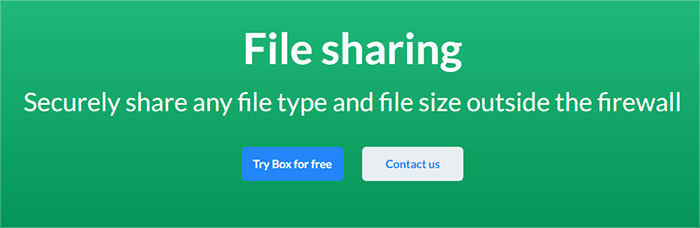
* Compatibility with all browsers.
* Reliable offline syncing.
* Ability to set permissions for secure file transfer.
Not easy to use.
Free.
Sync is another cloud-based file-sharing app that focuses on security and privacy. It is also a file storage and document collaboration platform that strives to ensure you stay safe and secure on the cloud while transferring files. In addition, Sync has robust encryption, ensures zero-knowledge privacy, and offers users control over their file permissions.

* Easy file backup.
* Speedy file sharing and transfer.
* Free 5 GB for starting.
The 5 GB limit for free users can be discouraging compared to other file-sharing apps.
* Free plan.
* Solo Basic - $8 per month.
* Solo Professional - $20 per month.
* Teams Standard - $6 per month.
* Teams+ Limited - $15 per month.
WeTransfer is another file-sharing app that focuses on sending large files, including videos and images. It is the simplest way to share files globally since it's widely popular and trusted among users. It offers a free plan of up to 2 GB and has a paid plan that includes more storage and advanced features. WeTransfer is easy to use, fast, and has an intuitive interface.
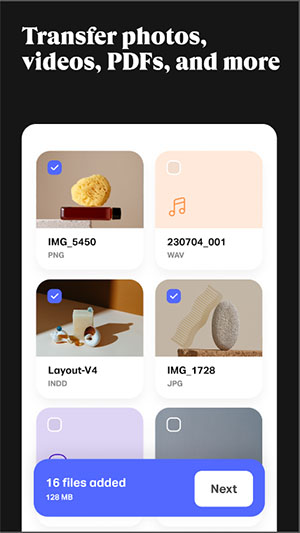
* You can transfer and share different file types effortlessly.
* Your file recipient doesn't have to have an account to access the files you share.
The file-sharing app places a deadline for downloading files.
* Free plan.
* Pro - $15 per month.
* Premium - $25 per month.
Send Anywhere is a file-sharing app that focuses on speed and simplicity. It's a free file transfer app for Android to PC. It offers free storage of up to 10 GB. Send Anywhere lets users share files via a unique six-digit key, which ensures fast and secure sharing. It is a popular and trusted video and music file-sharing app available via mobile as an app, via desktop on different operating systems (Windows, Mac, and Linux), and the web as a Chrome and Whale extension.

* It takes a fast, easy, and unlimited approach to file sharing.
* It can share large files seamlessly.
It may occasionally fail at sending and sharing large files.
Free.
May Like: Want to transfer data from Android to Android? The top 10 apps to transfer data/files from Android to Android for you.
Hightail is a file-sharing app that also focuses on collaborative work and project management. Though it's free to use, it is highly limited to sharing files up to 100 MB. As such, it's not exactly the best video file-sharing app, especially if you want to share large files.
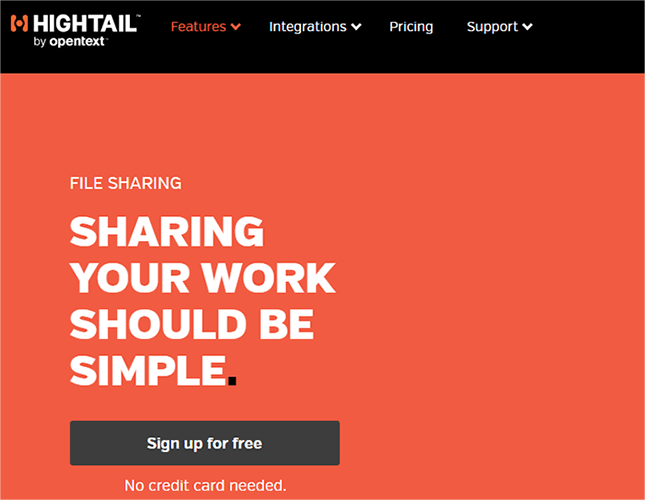
* File recipients don't need an account to access files.
* It notifies you whenever your recipients have received the shared files.
* You can control who can access your files.
Its major downside is you may have to pay to be able to share more files.
* Free (though limited).
* Pro - $12 per month.
* Teams - $24 per month.
* Business - $36 per month.
MEGA is another file-sharing app that focuses on privacy and security. It offers one of the best free plans available: 20 GB free. It uses end-to-end encryption, which ensures maximum privacy for its users.
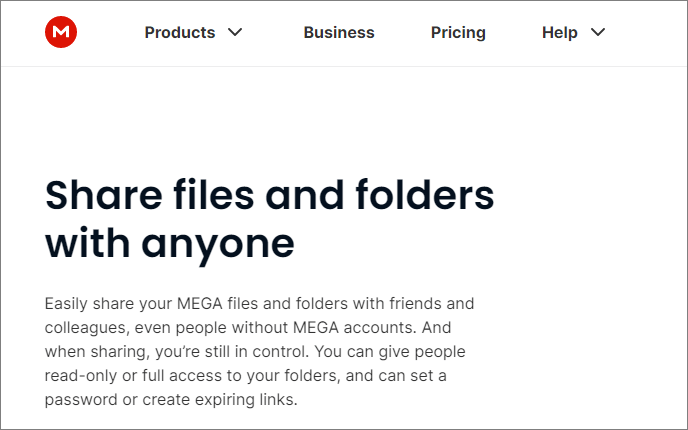
* User files and data are secured via its zero-knowledge encryption services.
* Plenty of free storage.
* It allows previews for media and documents.
* Robust security.
* Some users complain of poor customer support.
* Paid plans can be too costly.
* Its lack of integrations with third-party apps also makes it poor for efficient collaboration.
* Free plan.
* Pro I - $341.14 per month (2 TB of storage, 2 TB of transfer).
* Pro II - $682.61 per month (8 TB of storage, 8 TB of transfer).
* Pro III - $1,024.09 per month (16 TB of storage, 16 TB of transfer).
Which is the best app for file transfer? Whether you prefer a cloud-based app that focuses on privacy or collaboration or an app that is easy to use and integrates with other software, there is an option available for you. Each of the above file-sharing apps provides a unique feature and selling point to satisfy your varying file-transfer needs.
If you need a more dedicated file-sharing app, Coolmuster Android Assistant is the perfect app to transfer files from Android to PC. However, if you need the best cross-platform file-sharing app for mobile transfers, Coolmuster Mobile Transfer is the best choice. It is the fastest file transfer app that ensures file privacy and security during transfers.
Related Articles:
How to Transfer Files from iPhone to Android in 7 Methods
How to Transfer Files from Android to Android Easily & Effectively? (6 Ways)
How to Transfer Files from Android to iPhone [Top 7 Ways]
How to Transfer Data from Android to Android Wirelessly in 6 Methods





