
4 Easy Ways to Transfer Photos from POCO to iPhone/iPad Without Quality Loss

Switching from an Android device like POCO to an iPhone is exciting, but one of the biggest concerns users face is how to transfer photos from POCO to iPhone without losing quality. Since POCO runs on Android and iPhone on iOS, the two systems are not directly compatible, making data transfer a bit tricky. Fortunately, there are several reliable methods to move your cherished memories from POCO to iPhone. Let's get started.
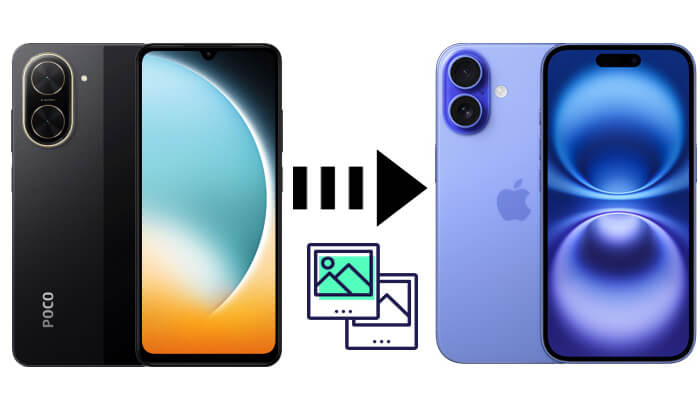
If you are looking for a simple and efficient way to transfer photos from POCO to iPhone/iPad, Phone Transfer is a powerful tool that makes the process incredibly easy. It is a feature-rich mobile data transfer software that supports data transfer across multiple platforms, including photo transfer from POCO phones to iPhones/iPads. Using Phone Transfer, you can transfer photos from POCO to iPhone/iPad with just one click, without worrying about data loss or quality degradation.
Highlights of Phone Transfer:
* Transfer photos from POCO to iPhone/iPad in one click.
* Easily move your photos and other files between iPhone, Android devices, and your computer.
* Transfer music, photos, videos, contacts, messages, and more.
* Manage iOS and Android data directly from your computer.
* Compatible with nearly all smartphones, including Android 16 and iOS 18/26.
* Support a wide range of devices, such as iPhone 16/15/14/13/12/11 and POCO F7/F7 Ultra/F7 Pro/X7 Pro/X7/M7 Pro 5G, and many more.
Here is how to move photos from POCO to iPhone/iPad in 1 click using Phone Transfer:
01Download, install, and launch Phone Transfer on your computer. Connect both your POCO and iPhone/iPad using USB cables.
02Once detected, the software will display both devices. Ensure your POCO is set as the source. If not, use the drop-down menu to switch it.

03Check the "Photos" option. Select the photos you want to transfer and click "Export to Device". Your selected photos will be instantly transferred to your iPad or iPhone.

Move to iOS is an official app from Apple that helps Android users transfer data to iOS devices. If you're switching from POCO to iPhone/iPad, this app is a great option for transferring photos, contacts, messages, and more. The Move to iOS app makes the migration process seamless.
How do I transfer photos from POCO to iPhone or iPad via Move to iOS? Here are the steps:
Step 1. On your POCO phone, go to the Google Play Store and install the "Move to iOS" app.
Step 2. On your iPhone/iPad, begin the initial setup. When prompted, select the "Move Data from Android" option to transfer data from an Android device.

Step 3. Both devices need to be connected to the same Wi-Fi network.
Step 4. Launch the Move to iOS app on your POCO phone and follow the on-screen instructions.
Step 5. Once the devices are paired, select the data you want to transfer (including photos). Click "Next" to begin the transfer process.
Step 6. Once the transfer is complete, your photos will appear in the "Photos" app on your iPhone/iPad.
Is the Move to iOS transfer interrupted? Don't worry; you can read the following article to learn how to repair it.
Move to iOS Transfer Interrupted? Repair It Now [Why and How Guide]Although iTunes is mainly used for managing iOS devices, you can also use it to copy photos from a POCO phone to an iPhone/iPad. This method requires importing the photos from the POCO phone to your computer first, and then syncing them to the iPhone/iPad via iTunes.
Here is how to copy photos from POCO to iPhone/iPad using iTunes:
Step 1. Use a USB cable to connect your POCO phone to your computer. Browse the phone's storage and copy the desired photos to your computer's hard drive.
Step 2. Install iTunes (if not already installed) and connect your iPhone/iPad to the computer using a USB cable.
Step 3. Open iTunes and click on the iPhone/iPad icon located in the upper-left corner of the screen.
Step 4. Go to the "Photos" section in iTunes, choose "Sync Photos", and select the folder where you stored the POCO photos.
Step 5. Click "Apply" or "Sync" to begin transferring the photos from your computer to your iPhone/iPad.
Step 6. Once the syncing is done, open the "Photos" app on your iPhone/iPad to view the transferred photos.

Google Photos is a cloud-based service that offers an easy way to store and access photos on different devices. If you have a Google account, you can upload your POCO photos to Google Photos and then access them on your iPhone/iPad via the app or web.
Here is how to sync photos from POCO to iPhone/iPad using Google Photos:
Step 1. On your Android device, open the Play Store, search for Google Photos, and install the app (if you haven't already). Then, open Google Photos and sign in with your Google Account.
Step 2. Tap your profile icon in the top-right corner of the screen, then select "Settings" from the menu.
Step 3. Go to "Backup & sync" and turn it on. This will upload all your Android gallery photos to Google Photos.

Step 4. On your iPhone/iPad, open the App Store, download Google Photos, and sign in with the same Google Account you used on your Android device.
Step 5. Open Google Photos settings on your iPhone/iPad and enable "Backup & Sync". Once enabled, the photos you backed up from your Android will begin appearing in Google Photos on your iPhone/iPad.
Q1. Can I transfer photos from POCO to iPhone/iPad via Bluetooth?
No, you cannot transfer photos from a POCO phone to an iPhone/iPad via Bluetooth. This is because iOS devices and Android devices (like POCO) use different Bluetooth protocols and cannot directly transfer files between each other using Bluetooth. Bluetooth file transfer on Apple devices is typically limited to the Apple ecosystem (such as AirDrop) and does not support file sharing with Android devices.
Q2. Can I transfer pictures from POCO to iPhone/iPad without a computer?
Yes! You can use wireless methods like Move to iOS or Google Photos to transfer pictures from POCO to iPhone/iPad without needing a computer. Both methods work seamlessly over Wi-Fi.
Q3. Does transferring photos from POCO phone to iPhone/iPad reduce quality?
No, as long as you use reliable methods like Phone Transfer, the photos will be transferred in their original quality without any loss.
In conclusion, there are various ways to transfer photos from POCO to iPhone/iPad, but Phone Transfer stands out for its ease of use and fast transfer speed. Whether you're transferring a few photos or a large batch, Phone Transfer offers a quick, one-click solution. For users who prefer wireless solutions, Move to iOS or Google Photos can also be great options depending on your needs.
By following the steps outlined in this guide, you'll be able to manage your photos and enjoy them on your iPhone/iPad in no time.
Related Articles:
How to Transfer Data from POCO to iPhone with/without a Computer?
Step-by-Step Guide to Transfer Text Messages from POCO to iPhone
How to Transfer Data from iPhone to POCO: 4 Easy Methods You Must Try
How to Transfer Contacts from iPhone to POCO Without Hassle?

 Phone to Phone Transfer
Phone to Phone Transfer
 4 Easy Ways to Transfer Photos from POCO to iPhone/iPad Without Quality Loss
4 Easy Ways to Transfer Photos from POCO to iPhone/iPad Without Quality Loss





