
How to Transfer Text Messages from itel to iPhone? Solved in 2 Easy Ways

Switching from an itel Android device to an iPhone is an exciting yet potentially headache-inducing task, especially when you want to preserve important text messages from your old phone. Since Android and iOS are two completely different operating systems, migrating text message data is not as straightforward as transferring contacts or photos. But don't worry, this article will walk you through several feasible methods to help you easily transfer text messages from itel to iPhone.
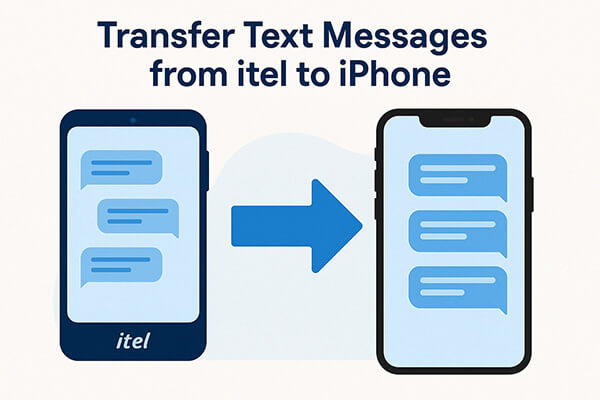
Apple's Move to iOS app is the official solution to migrate your data from Android to iPhone. It supports transferring contacts, messages, photos, calendars, and more. This method is best if your iPhone is brand new or you're willing to reset it to factory settings.
How do I transfer text messages from itel to iPhone? Here are the steps:
Step 1. Download and install Move to iOS from the Google Play Store on your itel device.
Step 2. Turn on your new iPhone and go through the setup process until you reach the "Apps & Data" screen.
Step 3. Choose "Move Data from Android".

Step 4. Open Move to iOS on your itel phone and tap "Continue".
Step 5. A code will appear on your iPhone. Enter this code on your itel phone.

Step 6. After the connection is established, select "Messages" as the data type to transfer.
Step 7. Tap "Next", and wait for the transfer to complete.
Step 8. Continue setting up your iPhone and check your Messages app.
If your iPhone is already set up, or if Move to iOS doesn't work, you can use SMS Backup & Restore, a third-party Android app that backs up your messages to the cloud or local storage. While this method doesn't import messages into the iPhone Messages app, it lets you save and view your old texts on your new device.
Here is how to transfer text messages from itel to iPhone with SMS Backup & Restore:
Step 1. On your itel phone, install SMS Backup & Restore from the Play Store.
Step 2. Open the app and tap "Set Up A Backup".
Step 3. Select "Messages", and choose where to store the backup (e.g., Google Drive, Dropbox, or local).

Step 4. Complete the backup process.
Step 5. Share the backup file via email or USB to your iPhone.
Step 6. Open the file on your iPhone using a compatible app (like a text or XML viewer) to access your message history.
Need to move text messages from iPhone to itel instead? That's possible too, especially with tools like Coolmuster Mobile Transfer. This professional phone transfer software lets you directly move SMS and other data between iOS and Android devices in just one click.
Key features of Mobile Transfer:
Here is how to transfer SMS from iPhone to itel in one click with Mobile Transfer:
01Download, install, and open Mobile Transfer on your computer. Connect both your iPhone and itel device using USB cables. Ensure USB debugging is enabled on your itel phone and tap "Trust" on your iPhone when prompted.
02Once the devices are connected, the interface will show both the source and destination devices. Confirm that your iPhone is set as the source and your itel phone as the destination. If necessary, click the "Flip" button to swap their roles.

03Select "Text Messages" and click "Start Copy" to begin transferring your SMS from iPhone to your itel device.

Video guide
Transferring text messages from an itel phone to an iPhone may seem challenging, but with the right tools, it becomes manageable. Move to iOS is the most straightforward option for users setting up a new iPhone, while SMS Backup & Restore helps preserve message history for later access.
If you ever need to transfer messages in the opposite direction - from iPhone to itel, Coolmuster Mobile Transfer also offers that functionality.
Related Articles:
[Easy Guide] How to Transfer Music from itel to iPhone Easily?
How to Retrieve Deleted Text Messages on itel (All Possible Methods)
How to Transfer Contacts from iPhone to itel Easily [2025 Guide]
[Solved] How to Transfer Text Messages from Android to iPhone





