
How to Transfer Contacts from iPhone to realme in 4 Easy Ways?

When you switch from an iPhone to a realme phone, the most important step is to smoothly transfer your contacts. Contacts are an essential part of our daily communication, and losing them can cause significant inconvenience. Fortunately, there are now multiple ways to help you easily transfer contacts from an iPhone to a realme Android device without worrying about compatibility issues. This article will introduce several practical methods to help you quickly complete the contact migration.

The Clone Phone app provided by realme is a simple and straightforward method, suitable for most users to transfer data. It supports one-click import of contacts, messages, photos, and various other data from iPhone to OPPO/OnePlus/realme.
How do I import contacts into realme? Follow the steps below:
Step 1. Download and launch the Clone Phone app on your old iPhone. On your new realme phone, go to "Tools" > "Clone Phone".
Step 2. On the realme phone, select "This is the new phone" and choose "iPhone" as the type of your old phone.
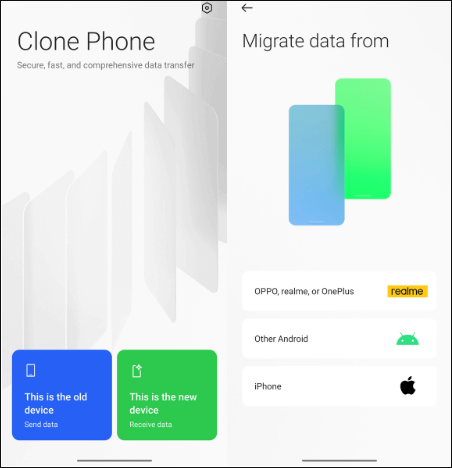
Step 3. Open the Clone Phone app on the old iPhone, select "iPhone" as the device type, and scan the QR code displayed on the new realme phone to establish a connection.
Step 4. Choose the data you wish to transfer and tap "Start Transfer". The process may take a few moments, and once completed, your data will be successfully transferred to your new realme phone.

If you're looking for high efficiency and a high success rate, Coolmuster Mobile Transfer is an invaluable professional tool for mobile data transfer. It supports one-click transfer of various data, including contacts, between iOS and Android devices. The process doesn't rely on network conditions, and all operations are carried out on the computer, ensuring high security.
Highlights of Mobile Transfer:
How do I transfer files from iPhone to realme? Follow the steps below:
01Download and install Mobile Transfer on your Windows or Mac computer. Connect both your iPhone and realme phone to the computer using USB cables.
02Launch the software and make sure your iPhone is set as the "Source" device and the realme phone as the "Destination". If necessary, use the "Flip" button to swap the devices.

03Select "Contacts", then click "Start Copy" and wait for the transfer to complete.

Video guide
Google Drive is one of the most commonly used cloud services for Android users, and it can also serve as a tool for transferring contacts from iPhone to realme. As long as both your iPhone and realme phone are logged into the same Google account, you can use the contact sync feature to transfer contacts across devices.
Here is how to transfer contacts from iPhone to realme using Google Drive:
Step 1. Go to the App Store, search for "Google Drive", and download the app.
Step 2. Open the Google Drive app and log in with your Google account.
Step 3. Tap the "three horizontal lines" icon in the top left corner > select "Settings" > tap "Backup".
Step 4. Enable the "Contacts" option, then tap "START BACKUP".

Step 5. Download and install "Google Drive" from the Play Store on your realme phone.
Step 6. Open "Google Drive" on your realme device and sign in with the same Google account.
Step 7. Browse your files, photos, and contacts, then download or sync them to your device.
For users who only need to transfer one or two contacts, sending a vCard (.vcf) file via email is a convenient option. You can directly export contacts from your iPhone and send them to your email, then import them on your realme phone.
How do I transfer contacts from iPhone to realme using email? Here are the steps:
Step 1. Open the "Contacts" app on your iPhone and select a contact.
Step 2. Tap "Share Contact" > choose to send via email.
Step 3. Enter your own email address and send the email.
Step 4. Open the email on your realme phone, download the attachment, and the system will automatically recognize and import the contact.

Q1. How to transfer contacts from iPhone to realme without a computer?
You can use the official realme Clone Phone app or Google Drive to transfer contacts. Both methods don't require a computer, are easy to use, and are suitable for regular users.
Q2. Can I use AirDrop to send contacts from iPhone to realme?
No, you cannot. AirDrop is an Apple-exclusive feature and only supports data transfer between Apple devices. It cannot be used to transfer contacts between iPhone and realme (Android).
Q3. How do I import contacts into realme from iCloud?
You can first export your iCloud contacts as a vCard (.vcf) file, then import that file into your Google account or directly transfer it to your realme phone. This will allow you to sync the contacts on your realme device.
Q4. Does the SIM card transfer contacts from iPhone to realme?
iPhone does not support saving contacts to the SIM card, whereas Android phones like realme do allow importing contacts from the SIM card. Therefore, you cannot transfer contacts by simply inserting the SIM card into the realme device.
Whether you're a new user just getting started with a realme phone or planning to completely leave the iOS ecosystem, transferring contacts from iPhone to realme is one of the most important steps in the process of switching devices. With the four methods introduced in this article, you can choose the most suitable way to transfer your contacts based on your specific situation.
Related Articles:
How to Transfer Apps from iPhone to Android? (Answered)
How to Transfer Files from iPhone to Android in 7 Methods
How to Import CSV Contacts to Android Phone with or without Gmail
Back Up and Restore realme Smartphone: A Comprehensive Guide





