Can you access your WhatsApp data using a computer? We often stay in close communication with our loved ones and business partners through WhatsApp. However, when it comes to reviewing or organizing these crucial chat histories on a computer, the process can be surprisingly inconvenient. To address this problem, this article will guide you on how to view WhatsApp chat history on PC using 5 different methods, making your work and life more efficient.
How can you access WhatsApp chat history on your computer efficiently? Please read on.
Want to access your Android phone's WhatsApp data using a computer? You can comfortably read WhatsApp messages on computer with the help of a professional tool like Coolmuster Android WhatsApp Recovery. Coolmuster Android WhatsApp Recovery is a powerful software primarily developed for viewing, backing up, and restoring WhatsApp data using a computer. Using this potent tool to view WhatsApp messages does not require any technical know-how.
Key Features:
Below are a few steps for using Coolmuster Android WhatsApp Recovery to open WhatsApp messages on PC:
01Move to the Coolmuster Android WhatsApp Recovery application's official website and download the latest version of the application.
02Use a working USB cord to link the Android device to the computer and enable debugging mode on your Android device. Click the Next button once you establish a connection between the two devices.

03The software will now begin to scan for your WhatsApp data and request you to enable end-to-end encryption on your Android mobile phone. It creates a 64-digit key to input into the recovery tool. Wait for the scanning process to complete and tap on the View It button.

04You can now access your WhatsApp messages on your computer by clicking on the WhatsApp option or view the WhatsApp attachments by clicking on the WhatsApp Attachments option.

How can you access iPhone WhatsApp messages on PC efficiently? The best way to open iPhone WhatsApp messages on PC is by using a specialized tool. Coolmuster iPhone WhatsApp Recovery is a powerful WhatsApp tool for iPhone/iPad that allows users to view their WhatsApp data and recover lost/deleted iOS device WhatsApp data selectively. Additionally, the application has millions of users who trust it.
Key Features:
Below is how to read WhatsApp messages on computer using Coolmuster iPhone WhatsApp Recovery:
01Use your computer browser and navigate to the Coolmuster iPhone WhatsApp Recovery application's official website. Download the application, install it, launch it on the computer.
02Link the iPhone to the computer using a working lighting cord. After establishing a connection, select Recover from iOS Device.

03Once connected, select the data types you want to view on your PC and hit the Start Scan button. Please note that this process requires you to unlock your iPhone.

04After the scanning process is completed, you can view your WhatsApp data on your computer. Of course, you can also click "Recover to Computer" to back up your iPhone Whatsapp file to your computer.

The other popular way to read your WhatsApp messages on your computer is the WhatsApp desktop application. You have to download it from the Microsoft Store if you are a Windows computer user. If you use a Mac computer, you can get it from the App Store and follow the below simple steps to view WhatsApp chat history on PC:
Step 1. Install the application on your PC after downloading it and launching the WhatsApp app on both devices.
Step 2. Tap on the three dots icon on the upper side of WhatsApp's interface. Scroll down the screen of your mobile device and tap on the Setting button. Hit the Linked Devices button, and select the Link a Device option.
Step 3. You will be instructed to use your mobile phone's camera to scan the QR code on the computer. Do as requested.

Step 4. After scanning, your WhatsApp account will be logged into the computer automatically, and you can read all your WhatsApp messages using your computer.
If you are thinking about how to read WhatsApp backup from Google Drive on PC, please don't hesitate to click the following link.
Simple Ways of How to Read WhatsApp Backup from Google Drive on PCWhatsApp Web is a technology that enables WhatsApp users to attach their WhatsApp accounts to the computer browser. Follow the simple steps beneath to learn how to view WhatsApp chat history on PC:
Step 1. Navigate to the WhatsApp Web page using your computer's browser.
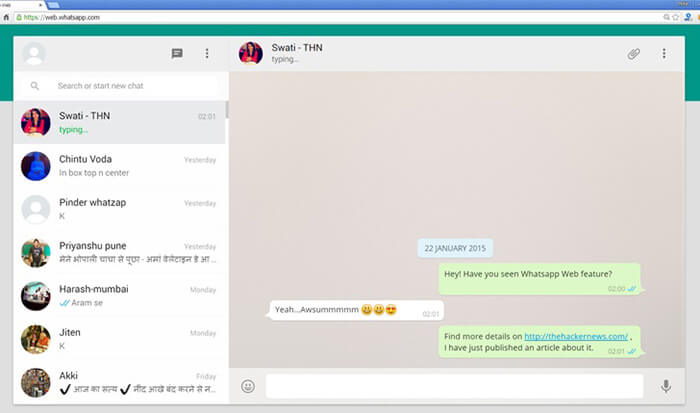
Step 2. Launch WhatsApp on your mobile device.
Step 3. Tap the Three dots on the upper right corner of your mobile device's screen, tap on the Settings option, hit the Linked Devices option, and tap the Link a Device option.
Step 4. Use your mobile phone's camera and scan the QR code on your computer's browser.
Read More: Where are WhatsApp messages stored on your device? Here is the answer for you.
You can also use Google Drive to access your Android device's WhatsApp data using a computer. However, this method requires you to have backed up the WhatsApp data on your Google Drive. Below are the steps for using Google Drive to access WhatsApp data on your computer:
Step 1. Sign in to your Google Drive account using a computer browser.
Step 2. Click on the Gear icon on the top right side of your computer's user interface and select the Manage Apps option.
Step 3. Scroll down and tap on the WhatsApp Messenger button. Tap on the Options button and manage the WhatsApp backup. At this step, you can preview your WhatsApp messages.

Q1. Can I access WhatsApp Backup on iCloud using a PC?
Most iPhone users use iCloud to back up their device's WhatsApp data. However, though you can see the size of your WhatsApp backup on iCloud using your computer, you cannot open it because WhatsApp uses very strict privacy policies.
Q2. What's the difference between WhatsApp Web and the WhatsApp desktop app?
Both offer similar functionality, but the key difference is that the desktop app allows you to make audio and video calls, while the web version does not support these features.
Viewing your WhatsApp data on your computer is very simple. Follow the techniques discussed in this article, and you will enjoy viewing your WhatsApp data on your computer's big screen. To make the process easier and more fun, we recommend you use Coolmuster Android WhatsApp Recovery if you are an Android user or use Coolmuster iPhone WhatsApp Recovery if you are an iOS device user.
Related Articles:
How to Access WhatsApp Backup on iPhone/PC/Google Drive/iCloud without a Hitch?
How to Back Up WhatsApp Messages from Android to Mac - 5 Proven Ways
Top 8 Options of WhatsApp Transfer Software - Handily Move WhatsApp Data





