"Hi, I got a pop-up message from my iPhone 6 Plus, asking me to change my passcode within 60 min. Is this a legitimate message from Apple, or is it a virus or malware? I am ignoring the message at the moment. Kindly advise, please? Thanks."
- Apple Support Community
Many iPhone users report that they have recently received a prompt from Apple, "You must change your iPhone unlock passcode within 60 minutes" or "You must change your iPhone unlock passcode at this time". If you tap Later, the popup will appear again in some time.
I know you don't feel well about the iPhone passcode requirement message. And before acquiring how to stop the iPhone passcode change requirement, you may also wish to know why iPhone forces you to change the passcode. Here, we will introduce the possible reasons and several efficient solutions to resolve the error.
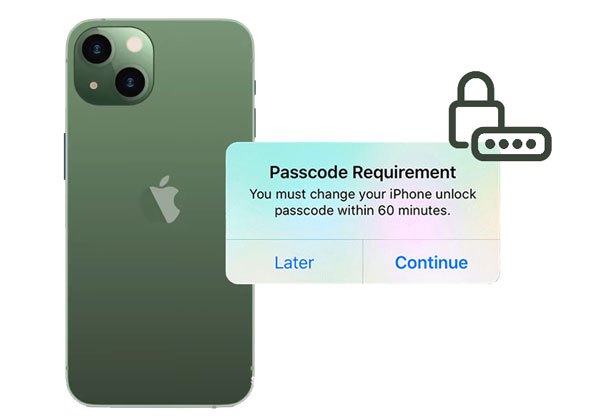
Part 1. What Happens if You Ignore the Passcode Requirement to Change Your Passcode?
Part 2. Why Is My iPhone Asking Me to Change My Passcode?
Part 3. How to Get Rid of iPhone Force Passcode Change?
Part 4. How to Make a Good Password?
Bonus: Other FAQs on iPhone Passcode
If you click Later when iPhone asks you to change the passcode, you can continue using your iPhone for a while. Then the pop-up screen will turn up again with a countdown timer to force you to change the unlock passcode. If you hesitate or neglect until the time is over, the prompt will disappear, and your iPhone won't be locked. You can continue using your iPhone until the iPhone passcode requirement message shows up again.
The "must change iPhone passcode" requirement will reappear hourly, daily, or weekly after a restart or update, indicating that iPhone does not recognize the current screen passcode. Although it usually doesn't lock your screen, you'd better eliminate the error in case of any unexpected situations.
See more: Why did my bookmarks disappear on my iPhone suddenly? If you want to solve this problem, you can browse this post.
There are some potential reasons for the iPhone passcode requirement message, such as:
Learn more: When an iPhone clicks on its own, you'd better fix it without delay. Here's the guide for your reference.
Feel annoyed by the prompt "must change the iPhone passcode"? You can stop the iPhone passcode change requirement with the following proven tricks.
The Safari browsing history arouses almost 90% of the iPhones asking to change passcode issue. If Apple thinks the websites you are browsing are insecure, it may require you to change the iPhone passcode. To help yourself out, you can clear the Safari browsing history with these steps:

You can also remove and reinsert the SIM card to halt the iPhone passcode requirement message. Below are the steps.

iPhone wants me to change the passcode? What if you do as it says, especially when not using the 6-digit passcode? Here's how:
On older iPhone models:
On iPhone 7 or newer models:

Guess you need: It is not difficult to retrieve text messages from your old phone number on your mobile phone, since there is a powerful tutorial.
The easiest way to remove the message "you must change your iPhone unlock passcode" is to use iOS Unlock. It can remove the current unlock passcode on your iPhone and unlock your device within a few clicks. Besides, it also bypasses iCloud activation locks, MDM, and Apple ID passwords in seconds.
The highlights of iOS Unlock:
How to skip the iPhone passcode requirement message in a few clicks?
Note: The unlocking process may erase the device content. If necessary, you can back up your iPhone without a passcode before removal.
1. Run iOS Unlock on your computer after installation and click Screen Unlock to continue.

2. Connect your iPhone to the computer using a USB cable and tap Unlock iOS Screen.

3. Follow the on-screen instructions to put your iPhone into Recovery or DFU mode. By default, you are recommended to boot your iPhone into Recovery mode to remove the lock screen passcode. If you cannot get the device into Recovery mode, click the link below to activate the DFU mode.
4. Confirm the device information and pick the correct information if needed. Later, click Download to download the firmware for your iPhone.

5. Click Unlock Now to remove the screen passcode immediately.

Further reading:
[Simple Guide] How to Delete Apple ID without Password on iPhone?
How to Unlock Apple ID without Phone Number or Password in 5 Proven Ways?
In our test, removing the Exchange email account also works for terminating the "must change iPhone passcode" problem. Thus, you can give it a try on your iPhone.

As mentioned above, the configuration profiles of third-party apps or a beta iOS version on your iPhone will also cause the iPhone to ask to change the passcode. Thus, removing the configuration profiles may resolve the issue to a great extent.

Do you use any third-party security service to manage your Apple devices? If yes, the "must change iPhone passcode" issue may result from the security update. Don't hesitate to get in touch with the service and state your problem, and follow any solution they suggest to you.
Perhaps you need: Want to fix iMessage not syncing on your Mac? That's easy. Let's check it out.
It is important to set up a strong passcode in the digital era. For most iPhone users, Touch ID or Face ID is the most suggested passcode, also known as biological identification. But that's not enough. A good passcode should include:
And you should avoid using the following patterns:
By following the above principles, you can easily create a strong passcode that Apple accepts. After all, the more complex and unique the password is, the less likely you will receive the irritating request on your iPhone, "you must change the iPhone passcode".
1. Can someone remotely change my iPhone passcode?
No, you cannot change the iPhone passcode remotely. If any parent wishes to restrict the child's usage of the iPhone, setting up a screen time passcode will help.
2. How to force my iPhone to passcode?
The following operations work for iPhone X and newer models.
3. How to delete the failed passcode attempts?
If you have enabled the erase data after too many failed attempts option when setting up a new passcode on your iPhone, your iPhone will automatically erase all data after ten failed passcode attempts.
If you wish to disable the option, you can set it from Settings > Face ID & Passcode.
We hope this tutorial will help you solve the "must change iPhone passcode" error. And you are highly recommended to try iOS Unlock to remove the passcode from your iPhone completely. It is easy, fast, secure, and has a higher success rate.
If you find this post helpful, please share it with more people.
Related Articles:
How to Remove Forgot iPhone Passcode without Restore? (3 Simple Ways)
How to Resolve the Forgot Screen Time Passcode on iPhone/iPad Issue?
8 Top-ranking iPhone Unlock Software to Unlock Your iPhone without Passcode
How to Bypass LG Lock Screen without Reset? (Solved)