
How to Fix Video Quality in a Few Easy Steps [Offline & Online Methods]

In the current fast-paced digital era of content consumption, low-quality videos attract a low audience. Viewers are attracted to high-quality videos over bad-quality ones, whether on social media, television, cinema, etc. While viewer preference is non-negotiable, you can invest in learning how to fix bad video quality and attract more viewership. Below is an expert guide on how to fix video quality efficiently.
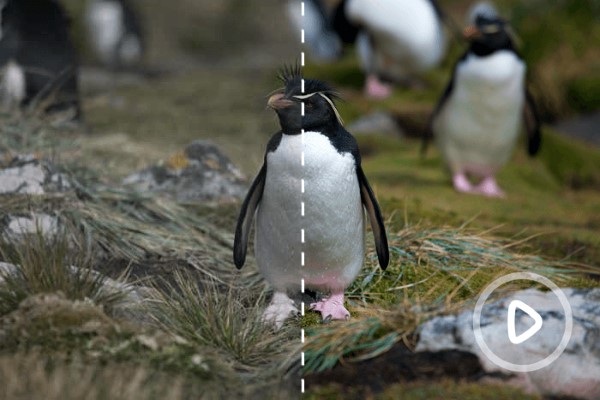
There are many aspects of a video you can focus on to address bad video quality concerns. These include:
Poor video resolution is a common challenge that often results in shaky videos. Typically, it stems from:
Using the wrong compression ratios can distort your videos and affect the video/audio lucidity. Ensure you use the right compression algorithms to compress high-quality videos to fit versatile specs.
It can be hard to decipher whether this is a bad video situation or a system hardware malfunction. You can diagnose the issue by re-running your hardware or restarting your computer. If it doesn't appear to be a bad video situation, then chances are your audio is out of sync or just distorted.
Other adjustments you can make to fix video quality include:
Video Enhancer is a professional tool made to fix bad video quality for free. It leverages a powerful engine to enhance video quality without losing key details and elements.
Video Enhancer uses the latest AI tech to fix low-quality video files, eliminate noise, improve video resolutions, etc. Besides being a popular tool used to fix poor-quality video files, Video Enhancer is also a superb video editor. It can create video clips, rotate and flip videos, watermark your videos, crop video areas, and adjust video effects.
You can use Video Enhancer to enhance bad video quality for free on your Mac or Windows PC.
Features of Video Enhancer include:
Here is how to fix video quality with Video Enhancer
01Download, install, and run Video Enhancer on your computer. Click Add File from the top menu to upload the videos for enhancement.

02Navigate the other video-editing feature tabs like Crop and Watermark to further enhance other technical features of the video.

03Set the file output destination and format. Finally, click Convert to start making the video with enhanced features.

You can come across several online tools to help you fix your video quality. An online tool to fix video quality can be convenient if you don't want to download or install any third-party software. Here is how to fix the quality of a video using online tools.
Clideo is an online video-enhancing tool that works on your web browser to fix your video's quality. With Clideo, you can adjust video contrast, adjust brightness, improve saturation, and configure other video settings.
It is free and doesn't require downloading or installing any third-party software or program. Here is how to turn a bad-quality video better with Clideo.
Step 1: Navigate to Clideo's online video-enhancing page. Click Choose file to add the video you want to fix its quality.

Step 2: Drag the sliders to adjust the brightness, contrast, saturation, hue, fade, and vignette.

Step 3: Click the play button to preview the video while enhancing its quality. Once done, click Export to access the enhanced quality video.
Step 4: Click Edit to further enhance the video quality. Click the blue Remove watermark button to remove the Clideo watermark. However, you may have to pay a premium to access this feature. Finally, click Download to save the new video file.

More relevant guides: [Fast Tricks] Improve Zoom Video Quality in a Few Simple Steps
Flixier is another online tool capable of fixing your video's quality on your web browser. Since it's web-based, you don't have to download or install any third-party software.
It is free and can work on any web browser or device. Flixier claims it can improve your video's look with a few steps. Here is how to fix low-resolution video online with Flixier.
Step 1: Open Flixier's online video enhancer page. Click Choose Video to upload your video for enhancement.
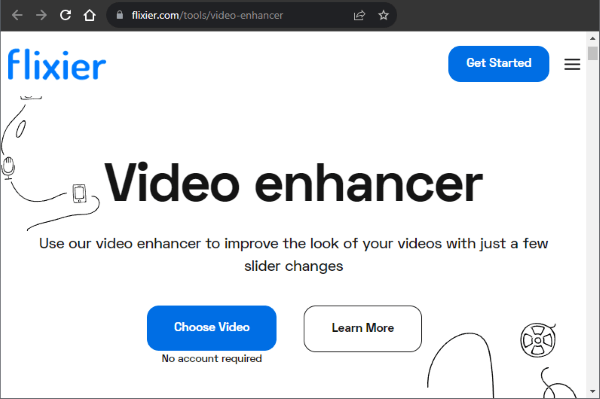
Step 2: Navigate the menu column on the left to customize different video settings. These features can help you create a new video effortlessly from scratch.
Step 3: Click Export on the top-right corner, then the drop-down menu to select how you want to save your file. Unfortunately, you can't download the video without the watermark. Click the upgrade link to remove the watermark. Finally, click Export and Download to save the newly enhanced video.
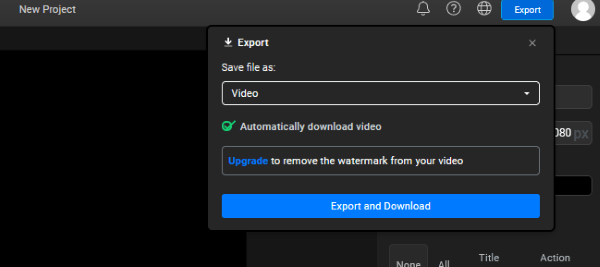
The online video resizer by 123APPS is another web-based tool to help fix low-resolution videos. It allows you to change video sizers without hurting file quality. You don't need any experience or editing skills to use this online video resizer.
In addition, since it can work on any web browser, you don't have to download the app. The video editing software is compatible with popular video formats including MKV, MOV, FLV, MP4, AVI, MV4, WMV, and 3GP.
It supports fast file processing and conversion. You can select from different ratios and dimensions or set up custom sizes for your video specs.
The online video resizer is also free to use. Here is how to fix low-resolution video files with this video resizer.
Step 1: Go to the resizer's online page. Click Open File or drag and drop the video files onto the program's interface.
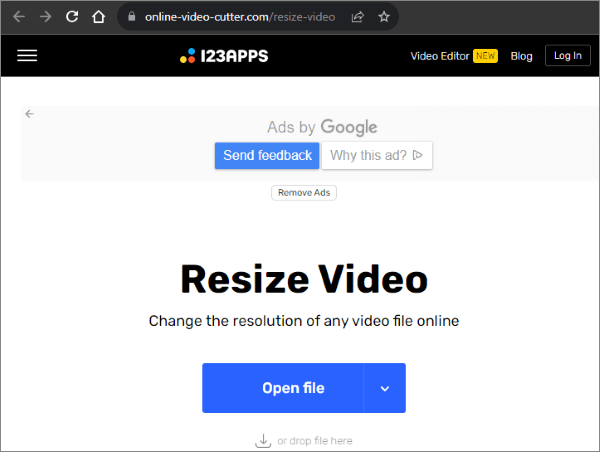
Step 2: Navigate the tool's menu to check and test different video editing features and functions. Click Resize, then set the dimensions you need. You can choose to alter the video's aspect ratio in the cropping tool. Other editing features and functions you can use with this video enhancer to fix video quality include adding texts, adding subtitles, adding effects and overlays, etc.
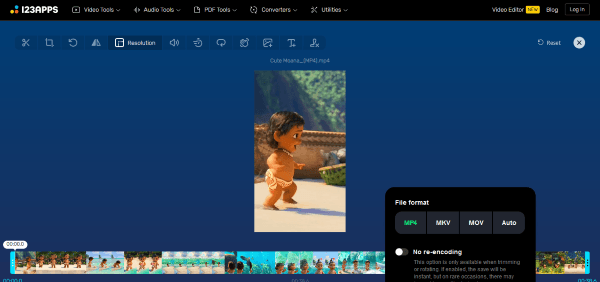
Step 3: Click the settings gear icon to set the preferred format out of the available options. If you don't customize your preferred file format, the enhanced video will be downloaded in the default format. Click Save once you're done to download the enhanced video to the destination folder.
Read more: Top 14 Best AVI Video Editors | Easily Eidt Your AVI Files
Though not entirely free, HDconvert can allow you to enhance your video quality without having to upgrade or purchase a premium. HDconvert enhances the video's definition quality for a more crisp and clear viewer experience.
The online video enhancer uses AI-based software to detect and enhance your video quality. It can also enhance image quality for more clear photos. The AI and web-based software allows you to upload your videos in low quality with a low bitrate. It then enhances and upscales your video quality to a 4k video maximum with increased quality output.
You can upgrade to the premium version to unlock more features.
Here is how to fix video quality with HDconvert.
Step 1: Open the online video enhancer's page on your web browser. Click ENHANCE VIDEO to upload your video for enhancement.
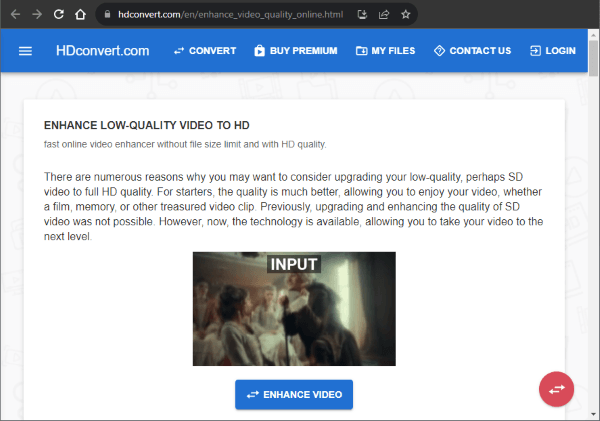
HDconvert supports video uploads in multiple formats including MP4, MOV, WEBP, MKV, MP3, FLAC, etc.
Step 2: Click SELECT FILES to add the files, then click NEXT.
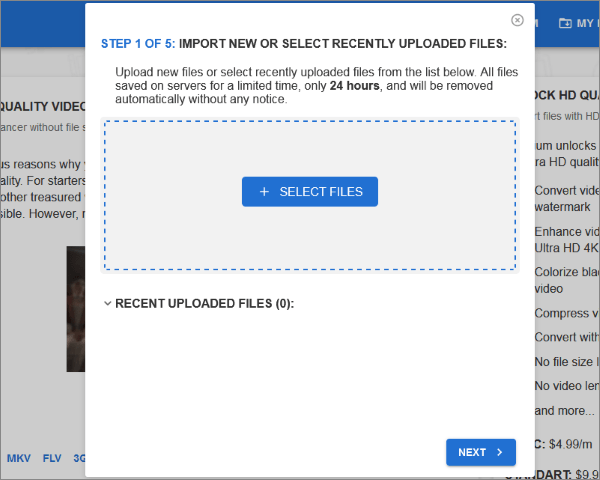
Step 3: Select the best video output format, then click NEXT.
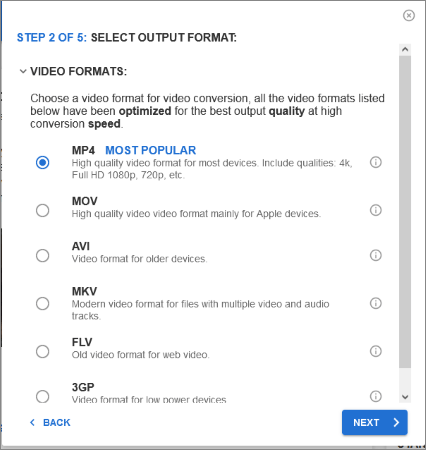
Step 4: Select the output video quality from the available options. Click NEXT.
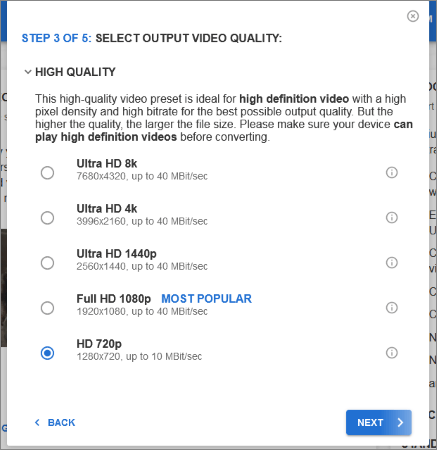
Step 5: Customize the optional advanced video settings, including changing video codec, adjusting video bitrates, removing audio tracks, and adjusting audio bitrates. Click NEXT.
Step 6: Click NEXT once you've ascertained the video-enhanced settings match your needs.
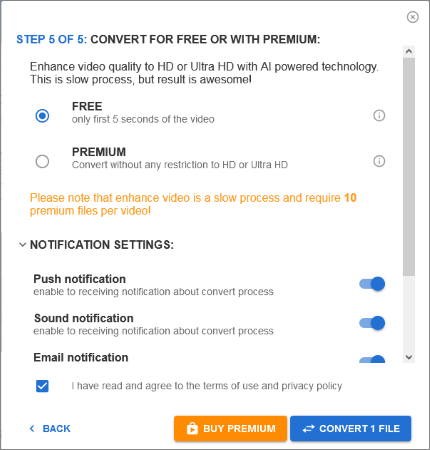
However, you may have to buy premium if you want to access more premium features from this online video enhancer.
Can you improve the quality of old video files for free? There are plenty of free, premium, and freemium tools you can leverage to fix video quality issues.
Video Enhancer is a dedicated tool for fixing video quality. It works for free on Windows and Mac devices to fix and improve video quality. Video Enhancer uses powerful AI features and functionalities to improve multiple aspects and elements of your video.
Video Enhancer can fix video qualities for different video file formats and types. Download Video Enhancer to fix your video quality fast and effortlessly.
Related Articles:
Guide on How to Compress MP4 Files [7 Methods Introduced]
6 Effective Techniques to Reduce Video Size Without Compromising Quality