
[2025] How to Recover Deleted TikTok Videos on iPhone/Android/PC?

Accidentally deleting your TikTok videos can be frustrating, especially if they hold valuable memories or took hours to create. Then, is it possible to recover deleted TikTok videos? Of course. In this guide, we'll cover all the practical methods to recover deleted TikTok videos on your iPhone/Android/PC. Let's look together.
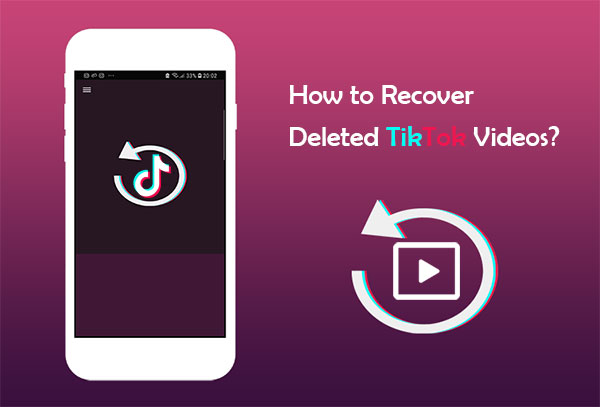
Once you've recorded and edited a video on TikTok, you can choose to either post it or save it as a draft. The Drafts feature stores your videos on your phone, allowing you to access them later. It's easy to forget about a video and assume it's gone, but it might just be sitting in your Drafts waiting to be posted. To recover deleted TikTok videos, just go to your device's album or gallery and look for the TikTok folder.
However, there's a catch. If you didn't choose to save your draft to the album when creating it, this method won't work. Unfortunately, if you missed that step, the draft video can't be recovered.
If you've ever saved a TikTok video to your computer, it's likely still in the Recycle Bin after deletion. As long as the bin hasn't been emptied, you can easily recover it.
Here is how to recover deleted TikTok Videos on PC:
Step 1. Double-click the "Recycle Bin" icon on your desktop to open it.
![]()
Step 2. Browse through the deleted items and find the TikTok video files. To select multiple files, hold down the "Ctrl" key while clicking each one.
Step 3. After selecting the files, right-click on any of them and choose "Restore". This will return the files to their original location on your computer.
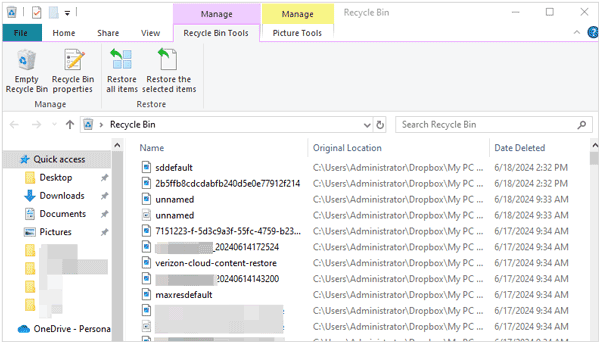
After posting videos on TikTok, they're still saved on your iPhone and can be found in the Photos app. If you've deleted them, you can try recovering them from the "Recently Deleted" folder. Keep in mind, though, that items are only stored there for 30 days before being permanently erased.
Here is how to recover deleted TikTok videos on iPhone from the Photos app:
Step 1. Open the "Photos" app and navigate to the "Albums" tab.
Step 2. Look for and tap on the "Recently Deleted" folder.
Step 3. Find the deleted TikTok videos and select them.
Step 4. Tap "Recover" to restore the videos to your iPhone.

If you have enabled cloud backup on your phone, the videos are likely synced and saved to the cloud. Even if they were deleted locally, you can recover them from the backup.
With a Google Photos backup, you can quickly restore lost TikTok videos on your Android device. Here's how to find deleted TikToks on Android using Google Photos:
Step 1. Open the "Google Photos" app > Tap your account profile at the top right > Select "Photos settings" > Ensure "Back up & sync" is turned on.
Step 2. Open Google Photos on your Android phone.
Step 3. Tap the "Menu" icon at the top left.
Step 4. Select the "Trash" option.
Step 5. Choose the videos you want to recover.
Step 6. Tap the "Restore" button.

If you've enabled iCloud backup, there's a good chance you can recover your lost TikTok videos from iCloud.com. However, keep in mind that backups for recently deleted items are only stored for 30 days.
Here is how to restore deleted TikToks on iPhone from iCloud:
Step 1. Go to iCloud.com and log in to your iCloud account.
Step 2. On your iPhone, open "Account Settings" > tap "Advanced" > select "Restore Files".
Step 3. Choose the TikTok videos you want to recover.
Step 4. Click "Restore" to retrieve the deleted TikTok videos.

Suppose you lost TikTok videos from your iPhone and didn't make a backup in advance. Can you recover deleted TikTok videos on an iPhone directly? Well, you can easily recover them by using professional iPhone data recovery software. iPhone Video Recovery is one such software. The earlier you use this software, the higher the chances of recovering your deleted videos.
Highlights of iPhone Video Recovery:
Here is how to recover deleted TikTok videos after 30 days on iPhone using iPhone Video Recovery:
01Install and open iPhone Video Recovery on your computer and plug your iPhone into the computer using a USB cable. Next, select the "Recover from iOS Device" mode on the left window.

02Tap the "Start Scan" button to scan the iPhone files. After scanning, it will display all iPhone data in classified groups on the interface.

03Choose "Camera Roll" from the left panel, check the wanted videos after preview, and press the "Recover" button to recover the deleted videos to your computer.

TikTok typically has a dedicated section for videos you've "liked". So, if you've liked a video, simply follow these easy steps to recover it.
Here is how to restore your liked videos on TikTok:
Step 1. Open the TikTok application and log in to your account.
Step 2. Click on the "Me" button located in the bottom right corner.
Step 3. Click on the "heart" button located below the "Edit Profile".
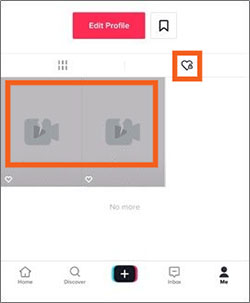
Step 4. Next, it will show your liked videos. Select the deleted video and open it.
Step 5. Click on the icon with three horizontal dots.
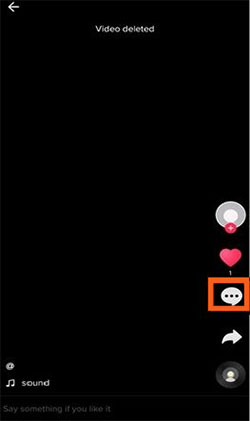
Step 6. Next, click the "save video" or "recover" button. This will automatically restore the deleted video to your device's gallery. You can re-upload the deleted video to TikTok.
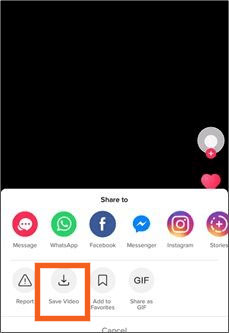
With the ways highlighted above, recovering your deleted TikTok videos won't be hard thing anymore. The smart strategies that we have expounded here are convenient. If you want to directly see your deleted TikToks on iPhone, you can use the iPhone Video Recovery software. It can directly scan your device, quickly locate, and recover deleted data, helping you retrieve your precious TikTok videos in the shortest time possible.
Related Articles:
How to Recover Deleted Messages on TikTok on iPhone and Android [Effective]
9 Best Video Recovery Apps for Android (Free & Paid)
How to Save TikTok to Camera Roll? [5 Quick and Easy Methods]
[Guide] How to Download Instagram Reels with Audio and Save As MP3





