
Easy Ways to Change Weather Location on iPad Pro/Air/mini/4/3/2

With the new versions of the iOS operating system, there are a plethora of improvements and features. Many iPhone users have been reporting the issue of the wrong location on their iPad weather widget. You can easily change the location of your iPad's weather application. Follow the guide below to learn how to change the weather location on your iPad.
A Weather application provides an easy and quick way of checking the weather condition of any location conveniently and easily. It provides you with instant weather updates. The Weather Widget is in the form of a weather icon and a number representing the location's temperature.
Being able to know the weather of your location helps you to know which clothing you should wear. In addition, knowing the weather of a specific location is also very useful for those who embark on gardening. By knowing the weather of your garden, you can know when to go and plant those seeds.
A weather widget provides a fast, efficient, and convenient method of checking weather conditions anywhere at any time. With its quick and easy-to-use interface, you can check the current conditions of a particular location in just a few seconds.
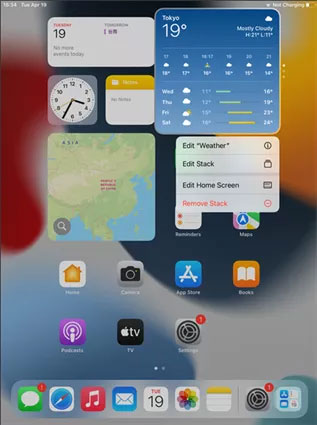
You may like:
6 Feasible Ways to Spoof GPS Location on iPhone
One Click to Make Full Use of Location Services on iPhone
Bugs and issues are expected any time there is an iOS update. Since widget support is a new way of customizing your iPhone's home screen, people feel pretty underwhelmed by the hiccups of updating the weather widget location. If your iPad has the Weather Widget showing an incorrect location problem, follow the below ways to troubleshoot the problem. (Why is my location wrong on my iPhone?)
You should ensure that you have granted the Weather widget the necessary permission to know the location of your device by enabling the "Precise Location" feature. Your iPad cannot detect your "current" location if this feature is disabled. Follow the below step to learn how to enable the "Precise Location" feature.
Step 1: Launch the "Settings" application on your iPad.
Step 2: Navigate to "Privacy" and tap "Precise Location."
Step 3: Enable the "Precise Location" feature at the top of the screen.
Step 4: Scroll down on the same screen and find the "Weather application" at the bottom of your iPad's screen.
Step 5: Allow the Widget and Weather application to Use iPad's current location
Allow location access by sliding the "Precise Location" button to the on status.
A VPN or Virtual Private Network is an encrypted connection you can use to connect to a secured network. You can also use a VPN to bypass geo-restrictions. The problem with the VPN and the weather widget of the iPad is in relation to the "DNS," or Domain Name Server.
When you have connected your iPad to a VPN, all your information, such as your IP address, will be directed to the server of your VPN company. Therefore, using VPN might be why your Weather Widget is showing the wrong location. You must turn off the VPN on your iPad to solve the problem. Below are the steps that you should follow to turn it off: (How to spoof GPS location on iPhone?)
Step 1: Launch the "Settings" application on your iPad.
Step 2: Scroll down the screen and tap on the "General" option, which is the third in the list.
Step 3: Click on "VPN and Device Management" from the menu list that appears.
Step 4: Disable the VPN by clicking on the "VPN" button and then "toggle" the switch to the "Off" position.
You will receive the wrong weather updates if your iPad's weather app cannot access your correct location. Follow the below easy way to change your iPad's weather app location.
Step 1: Long press your "Weather Widget" on the home screen of your iPhone.
Step 2: Press the "Edit Weather" button.
Step 3: Manually add the correct location.
Step 4: Save the information and start enjoying correct weather updates.
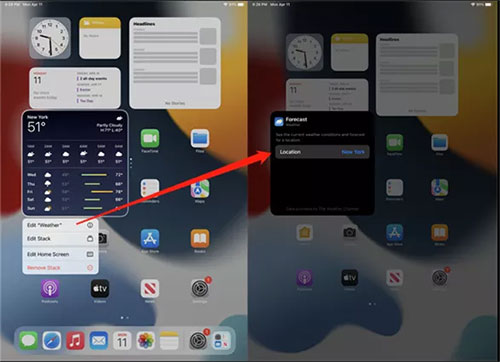
See more:
Why Is My Location Wrong on My iPhone? (Fixes Included)
How to Change Home Address on iPhone? 5 Ways You Will Need
How do I change the weather location on my iPad? It is very crucial to get the right weather updates. In rare cases, you may need to change your location to the correct area even after following the methods discussed in this article. If you find yourself in such circumstances, you can try using a third-party tool.
iPad Location Changer is a multi-functional application that allows you to change your iPad/iPhone location easily. It is an easy-to-use and very effective tool that will allow you to change your iPad weather location, therefore allowing you to access accurate weather reports. Follow the below step-by-step guide to learn how to use iPad Location Changer.
01Download and install iPad Location Changer
Start by downloading iPad Location Changer on your Computer or laptop, and then install the software. Launch the software after you have successfully installed it.
Use a USB cable to connect your iPad to your Computer. After that, unlock your iPhone and tap on the "Trust" button when you get a "Trust This Computer" prompt. Enter your passcode again.

02Select the Destination on the Map
The map will automatically load after completing "Step 2". Select the location where you want to set your iPad after selecting the "Teleport Mode" option in the right corner. You can scroll the mouse to zoom the map in and out to select your preferred destination or enter the GPS/address coordinates on the left corner to search for your destination.

03Connect to the new location
When you select your destination, a pop-up sidebar showing the distance, coordinates, and name will appear. Click the "Move" button to change your location to a new place. Your location will change immediately after clicking the "Move" button.
Sometimes, the weather application may give you the wrong weather updates if it is not set to the correct location. Therefore, check out the above-discussed methods to fix the wrong weather location problem on your iPad. If the first three methods do not work, you can use iPad Location Changer software. You can be 100% assured that this application will work for you.
Related Articles:
How to Fake Twitter Location Easily | FAQs and Solutions [Proven]
How to Fake GPS on Android without Mock Location?
How to Fake GPS with No Root on Android? [8 Trustworthy Apps]
[Huawei Mock Location] How Do I Change My Mock Location on Huawei P40 Pro/P30 Pro/P20 Pro?
How to Change iPhone/iPad Location without Jailbreak in 4 Cost-effective Ways?
Top 10 iTools Virtual Location Alternatives for Android and iOS Devices