There are multiple formats available for digital books, such as Mobi, EPUB, PDF, etc. PDF is more compatible than Mobi, so from time to time, people may want to convert Mobi to PDF. Which converters are effective? Go through this guide to get 7 different conversion tools, including offline and online. They will make your file transform easier. Next, let's check these tools in detail.

Next, we will guide you step by step on how to use three Mobi to PDF converter software for Mobi-to-PDF conversion offline.
Coolmuster PDF Creator Pro is an effective tool for converting MOBI to PDF offline. The intuitive interface make the conversion process easy. It also allows you to set the page size with width, height, and margins. Moreover, the PDF Creator Pro software can convert many MOBI files to PDF at once.
01Add Files
Download, install, and launch the program. Choose "MOBI to PDF" as the conversion type.
Click "Add Files" to browse and import the MOBI files you intend to convert.

02Output Settings
Customize the output location by clicking the "Browse" button at the bottom of the program.

Note: If you wish to merge multiple files into a single PDF, you can select the "Merge into one file" option.
03Start to Save MOBI as PDF
After completing the settings, click the "Start" button to initiate the conversion process.
In a matter of seconds, you can find the created PDF files in the output folder specified in the second step.

More PDF tips:
How to Convert PDF to Word in Windows 10/11? A User-Friendly Guide
[Easy PDF] How to Convert PDF to Image with Top 7 Methods
Calibre is a powerful and open-source eBook management tool. One of its features is to convert Mobi files to PDF or other file formats. Besides, it enables you to organize your documents with multiple features, like editing, etc. If needed, you can batch convert your files at the same time. No matter which mode you choose, it will not lose your content during the process.
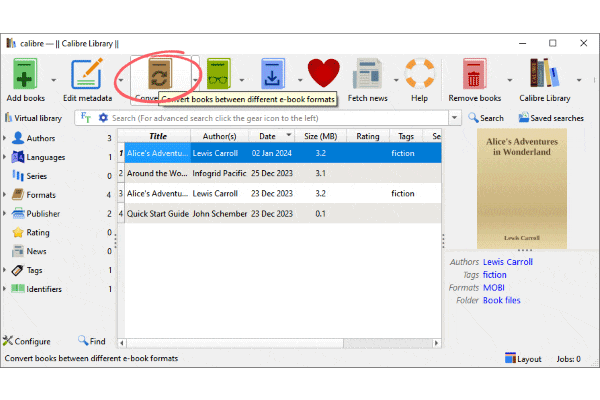
Single Conversion:
Bulk Conversion:
Tips:
To view your converted files in the Calibre Library, look for a blue "PDF" in the "Formats" section on the right. Then click it to open your converted PDF files.

Auto Kindle eBook Converter can effectively simplify the conversion between eBooks, such as from Mobi to PDF. Also, it can transform other eBook formats like ePub, and more. With the efficiency of conversion, you can get target PDF files from your Mobi files.
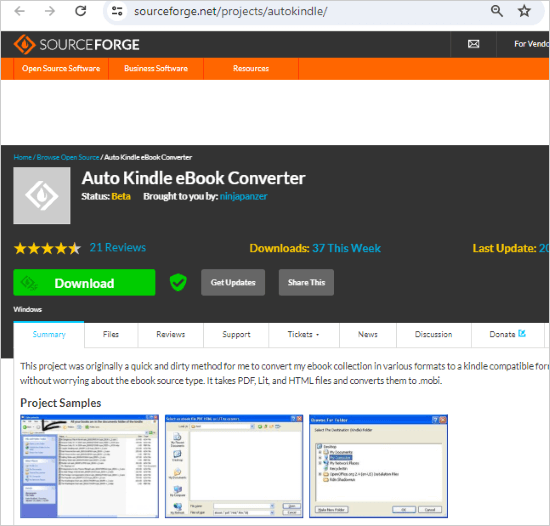
In this part, we will introduce 4 online tools that are currently very hot on the market for converting Mobi files to PDF format. These tools have similarities in operation and requirements. They all are easy to use without downloading on a device, and require a network.
| Pros of Mobi-to-PDF Conversion Online | Cons of Mobi-to-PDF Conversion Online |
|---|---|
|
|

Official Website: https://cloudconvert.com/mobi-to-pdf
Ads Included: None.
Configurable Settings: None.
Maximum Number of Concurrent Conversions: 5.
Maximum File Size: 5GB.
Maximum Processing Time: 5 hours.
Can I Preview: Yes.
Premium Pricing: (For 1000 Credits)
You may also need:
[Easy PDF Solutions] How to Convert Scanned PDF to Word via Multiple Ways
Convert PDF to Google Doc | You Should Try the 4 Methods Recommended

Official Website: https://convertio.co/mobi-pdf/
Ads Included: None.
Configurable Settings: None.
Maximum Number of Concurrent Conversions: 2.
Maximum File Size: 100MB.
Can I Preview: No.
Premium Pricing:
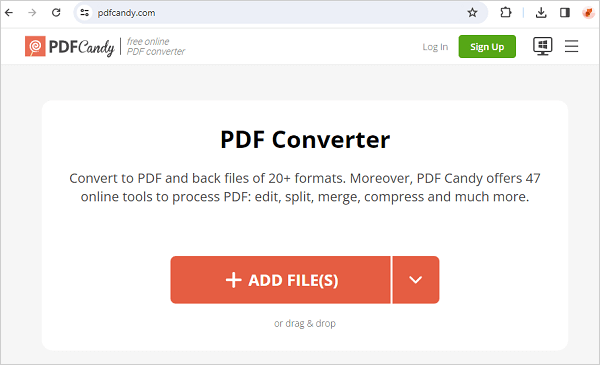
Official Website: https://pdfcandy.com/mobi-to-pdf.html
Ads Included: None.
Configurable Settings: Size & Margin.
Maximum Number of Concurrent Conversions: 1.
Maximum File Size: <500MB.
Can I Preview: No.
Premium Pricing:

Official Website: https://www.zamzar.com/convert/mobi-to-pdf/
Ads Included: None.
Configurable Settings: None.
Maximum Number of Concurrent Conversions: 5.
Maximum File Size: 10MB.
Can I Preview: No.
Premium Pricing:
It is a good way to convert MOBI to PDF because PDF files can be accessible on more devices. Whether you convert your files offline or online, the process will not be complicated. For instance, Coolmuster PDF Creator Pro, a representative of offline converter, can transform all Mobi documents into PDF at one go. Plus, those online converters are very simple to operate. Let's pick and try them without delay.
Related Articles:
Breaking the Lock: How to Handle a Forgot PDF Password Scenario
[Make Your Office Easy] How to Decrypt PDF Fast and Freely in 9 Ways
Top PDF to Word Converter Free Offline: Converting PDF to Word Made Easy
PDF Puzzle Unraveled: Mastering PDF to Microsoft Word Conversion
Efficient Collaboration: How to Email a Google Doc as a PDF
Unlock PDF Documents Offline and Online Using Top Strategies