"Hi, I was curious if it was possible to root my phone with Magisk without pc. I have a Oneplus Nord 2 Android 13.0. Thanks!"
- From Reddit
Can you root an Android device without a PC? In general, the rooting procedure usually needs the use of a computer and specialized software, which can be difficult for those who do not have access to a computer or are unfamiliar with computer operations. Fortunately, certain applications now allow users to root their Android phones without using a computer. In this article, we will provide detailed steps and precautions on how to root Android without a PC, helping you safely gain full control over your device.

Before you start rooting your Android phone, there are several important things to consider:
First and foremost, you need to ensure that your phone's data is thoroughly backed up. Even in the most stable rooting process, there is a risk of data loss. Therefore, it is recommended that you use reliable tools such as Coolmuster Android Backup Manager to back up your phone's data, just in case.
Coolmuster Android Backup Manager is a specifically designed data backup and restore software created for Android users. It simplifies the process of transferring data between your computer and phone.
Key features of Coolmuster Android Backup Manager
Here are the steps to back up your Android phone using Android Backup Manager before rooting Android without a PC:
01Upon installation and launch of the software, connect your Android phone to the computer using either a data cable or via Wi-Fi. If prompted, please ensure to enable USB debugging on your Android phone.
02After the program recognizes your Android device, you may see the main interface as follows.

03Next, proceed to the "Backup" module, choose the specific data types you intend to back up, and then click "Back Up" once again to initiate the process.

Video guide
Now that we've finished these setups, let's get started with rooting your Android device without a PC. We'll provide you with thorough descriptions of 6 popular ways to root Android devices without a PC in this section.
King Root is a well-liked program for rooting Android devices that comes in mobile and PC versions and provides one-click root access. In order to ensure device security, it incorporates authorization management functionality and has a Root core defense engine that can warn users of potentially harmful authorizations. It is straightforward, making it appropriate for all Android users, especially those who are not tech-savvy.
Below are the specific steps to achieve Android root without requiring a computer to use this app:
Step 1. Firstly, you need to download the Kingo Root APK file from the official website of Kingo Root onto your Android device.
Step 2. Navigate to "Security" in your device's settings and enable the option for "Unknown Sources" to enable app installations from sources outside the Google Play Store. Once installed, open the Kingo Root application.
Step 3. Within the application, click on the "One Click Root" or "Start Root" button to initiate the rooting process. The rooting process may take several minutes, during which time you should avoid closing the application or performing other tasks.
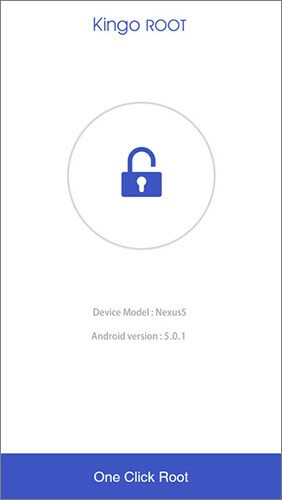
Step 4. Once the rooting process is finished, the application will show a message indicating whether the root was successful or unsuccessful. If unsuccessful, you may need to retry or check device compatibility.
Framaroot is a one-click rooting solution made especially for Android smartphones that can quickly grant root access to a wide range of devices. It lets users root their handsets without requiring a computer and supports a wide range of brands, including Samsung, LG, HTC, and more. It also incorporates an Unroot feature that makes it simple for users to return device settings to their original state when necessary.
Follow the steps below to use this software to root Android without a PC:
Step 1. Download the Framaroot APK file from a trusted source and transfer it to your Android device.
Step 2. Enable the installation of apps from unknown sources in your device's settings.
Step 3. Open the file manager on your device and locate the Framaroot APK file you downloaded.
Step 4. Tap on the APK file to begin the installation process. Follow the on-screen instructions to complete the installation. Once installed, open the Framaroot application.

Step 5. Within the application, select the exploit method you wish to use for rooting. Framaroot offers different exploit options based on your device model and Android version.
Step 6. To start the rooting process, touch the "Root" or "Execute" button after choosing the exploit method. It will take a few moments to finish the rooting procedure. After everything is done, a notice stating whether or not the root was successful will be sent to you.
With just one click, users can easily root their Android devices with One Click Root, a handy app for doing so. In order to obtain root access, this software works with a variety of Android devices and doesn't need a computer. In addition, One Click Root helps users install incompatible apps, enable wireless network sharing, access secret functions, and disable advertisements.
Here is how to root Android in one click without a PC:
Step 1. Download the APK file from the official website of One Click Root and install it on your device. Allow the installation of applications from unknown sources in your device's settings.
Step 2. Once the installation is complete, open the application.
Step 3. Within the application, click on "Fast Root" or "Safe Root" to initiate the rooting process.
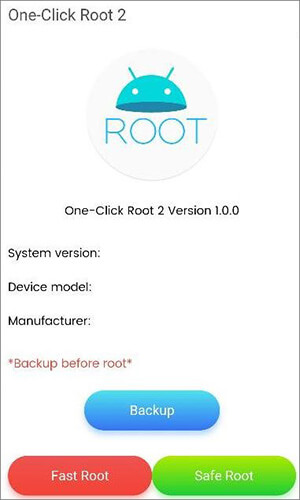
A strong ROOT tool for Android phones is iRoot. Its one-click ROOT feature, which is straightforward to use and supports nearly all Android devices, makes it simple for users to control ROOT rights on their phones.
Follow these steps to learn how to root Android without a PC through iRoot:
Step 1. Go to your device's "Settings" > "Security", and enable the "Unknown Sources" option. This allows you to install apps from sources other than the Google Play Store.
Step 2. Using your device's browser, go to the official iRoot website or a trusted source and download the iRoot APK file.
Step 3. Once the APK file is downloaded, locate it in your device's file manager and tap on it to begin the installation process. Follow the on-screen instructions to install iRoot on your device.
Step 4. Launch the iRoot app on your device after installation. There should be a "Get Root access" option in the iRoot app. To start the rooting procedure, tap this option.
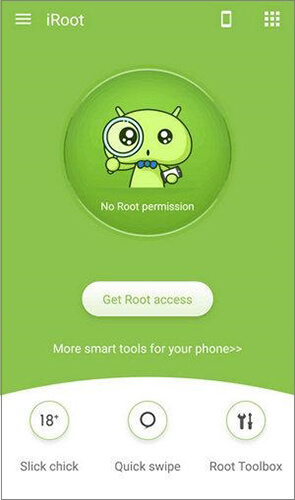
KingRoot is a program created by Kingroot Studio that allows users of Android devices to easily gain ROOT access with a single click. Its name is very similar to King Root, but they are different apps. Anyway, KingRoot can root your Android phone without a computer.
It can be done as follows:
Step 1. Firstly, you need to download the APK file of KingRoot on your Android device.
Step 2. Before installation, ensure that your device settings allow the installation of apps from unknown sources. This is usually found in "Settings" > "Security" and enable it.
Step 3. Once the download is complete, open the APK file and install the KingRoot application.
Step 4. After installation is complete, open the KingRoot app and click on the "Try Root" button to begin the rooting process.

Magisk is a powerful and popular rooting tool recognized for its "systemless" root approach, which allows you to modify the system partition without altering the core files, making it safer and easier to revert changes if needed. Here's a detailed guide to rooting your Android phone with Magisk without a PC:
Step 1. To use Magisk, you must first install a custom recovery (e.g., TWRP) on your Android device. This step might require a PC initially.
Step 2. Using your phone's browser, download the latest Magisk ZIP file from its official website.
Step 3. Turn off your device and boot into recovery mode by pressing a combination of buttons (e.g., "Power" + "Volume Down" for many devices).
Step 4. In the custom recovery menu, navigate to "Install" and select the Magisk ZIP file you downloaded. Swipe to confirm the flash.
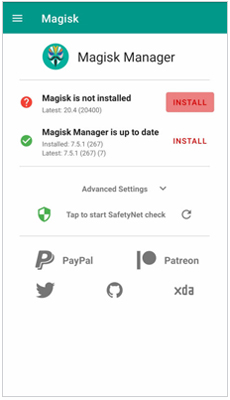
Step 5. Once the flashing process is complete, reboot your device. Magisk Manager will be installed automatically.
Step 6. Open the Magisk Manager app and verify the root status. You can also use root checker apps for confirmation.
Rooting an Android phone without a PC is no longer an unattainable dream. You may quickly take complete control of your device and make use of additional features and customization choices with the help of the root apps mentioned above. The procedure of rooting is not risk-free, either. Be sure you have backed up any crucial data and are completely aware of any potential repercussions before rooting. To back up your Android phone, we advise using Coolmuster Android Backup Manager.
Furthermore, selecting a reliable root program is essential since it significantly lowers the possibility of issues throughout the rooting procedure. Finally, don't be afraid to ask for professional assistance if you run into any problems during rooting. We hope your rooting process goes well.
Related Articles:
How to Root Android Phone? Everything You Need to Know
Is My Phone Rooted? 7 Ways to Check If Device Is Rooted
Is It Legal to Root an Android Phone? Understanding the Risks and Safety Concerns
What Can You Do with a Rooted Phone? Exploring All the Possibilities of Android





