
How to Sync Contacts with Samsung Kies (99% of People Don't Know)

Keeping your contacts safe and accessible is essential, especially when switching devices or managing data. Samsung Kies, the official tool developed by Samsung, allows you to sync contacts between your Samsung device and your computer. Whether you're using Outlook or the Kies Library, this guide will show you how to sync contacts with Samsung Kies easily. Additionally, if you're looking for a more flexible and modern solution, we'll introduce a powerful alternative to Samsung Kies.

Samsung Kies is a desktop software that helps you manage content on older Samsung devices. It's particularly useful for backing up and syncing contacts. There are two main methods to sync contacts using Samsung Kies: syncing from Outlook and syncing with the Kies Library.
Here's how you can sync contacts from Microsoft Outlook to your Samsung device using Samsung Kies:
Step 1. Launch Samsung Kies on your computer and connect your Samsung phone to the same computer via USB. After the connection, click the "Sync" button at the top of the main interface.
Step 2. Find and choose the section "Personal Information" from the interface. Choose the option of "Sync contacts with Outlook" and then click the button "Sync" in the top-right corner.
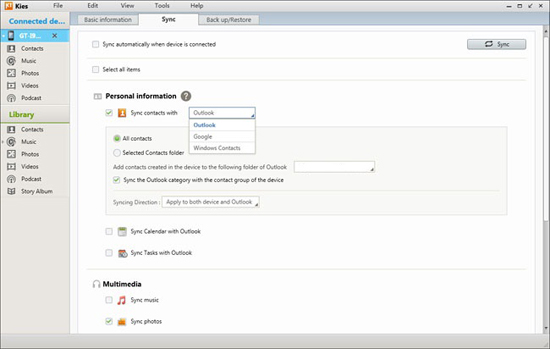
Note: You can sync all the contacts together at once, or you can selectively sync the specific ones you need. But first of all, you must be sure that you have contact information stored in Outlook.
If you've previously backed up your contacts to the Kies Library, you can restore them to your device easily:
Step 1. Just go to the "Library" column and click the "Contacts" option from the drop-down list. Then, there will be a note pop-up, asking you to open the CSV or vCard file from your computer.
Step 2. Browse to select the contacts you want to sync and click the "Transfer contacts to device" button to let the synchronization begin. After the syncing process finishes, you can check the synced contacts on your Samsung phone.
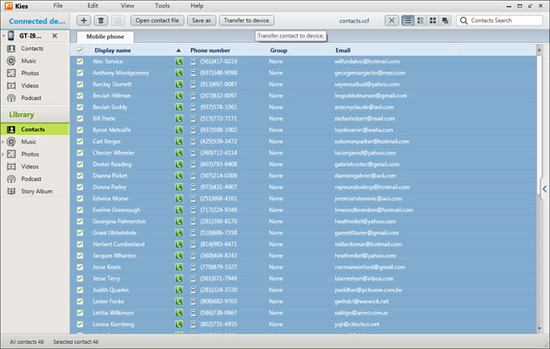
Samsung Kies only supports smartphones and tablets released before the Galaxy Note III, including models like the Galaxy S4, Note II, and others. If you're using a newer Samsung device, it is recommended to use Smart Switch to back up your Samsung contacts.
Smart Switch is the upgraded version of Samsung Kies. It retains Kies's core features, such as backup and data transfer, but with a more optimized interface and faster performance. Additionally, Smart Switch introduces support for cross-brand data migration, allowing you to transfer data from non-Samsung Android phones or even iPhones to your Samsung device.
Samsung Kies may not support newer Samsung models, and it can be incompatible with modern Outlook versions. For a smoother and more versatile experience, consider using Coolmuster Android Assistant, a professional data management tool for all Android devices, including Samsung.
Key features of Coolmuster Android Assistant
Guide to sync contacts between Samsung and a computer with Android Assistant:
01Download, install, and run the software on your computer.
02Connect your Samsung phone to the computer and make sure you have enabled USB debugging on your phone first.

03Click the "Contacts" tab from the left sidebar, preview, and select the contacts that you want to back up. Click "Export" to back up contacts on the computer.

To sync contacts from a computer to a phone, you should choose the "Import" button from the top, select the contacts you want to import, and click "OK".

Here's a visual guide to help you better understand the process:
1. Where are contacts stored in a Kies backup file?
Contacts backed up with Samsung Kies are stored within the full backup file (usually in .sbu format). You can restore them using Kies, but the backup file is not directly readable or editable without Kies.
2. Will syncing with Kies overwrite my existing contacts?
It depends on the sync settings. If you choose to replace or merge contacts during the sync process, it may overwrite existing data. Always back up your contacts before syncing to avoid accidental data loss.
Samsung Kies is a practical tool for syncing contacts on older Samsung devices via Outlook or its own backup library. However, its limited device compatibility and outdated interface may not suit everyone's needs. For a modern, all-in-one contact management solution, Coolmuster Android Assistant is highly recommended. With its wide support for Android models and user-friendly interface, syncing contacts has never been easier.
Related Articles:
Samsung Kies on Windows 10/11: Everything You Need to Know & Top Alternative
8 Top-Notch Samsung Kies Alternatives to Manage Your Android Phone
Best 8 Methods on How to Back Up Samsung Phone to PC [Professional]





